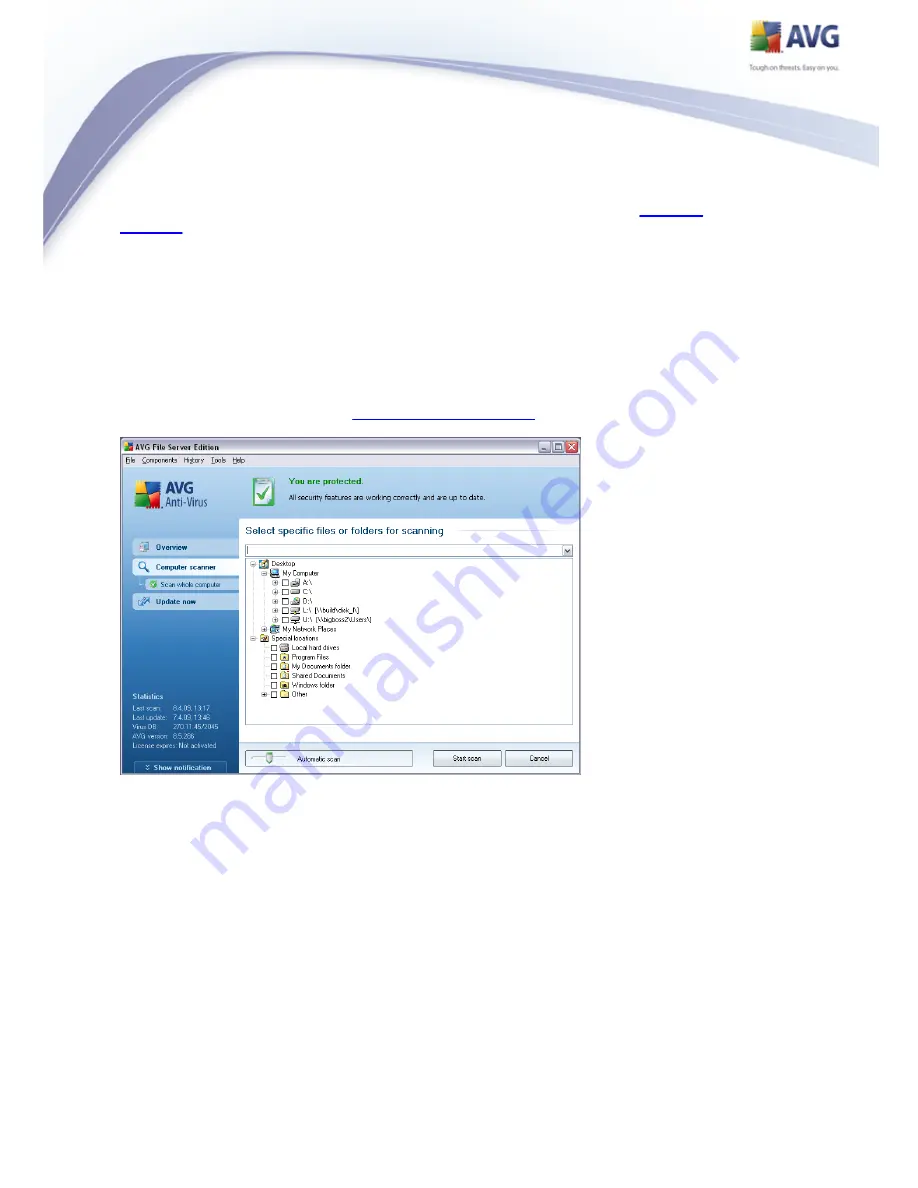
119
The Scan of specific files or folders can be launched directly from the
scanning
interface
by clicking on the scan's icon. A new dialog called Select specific files or
folders for scanning opens. In the tree structure of your computer select those
folders you want to have scanned. The path to each selected folder will generate
automatically and appear in the text box in the upper part of this dialog.
There is also a possibility of having a specific folder scanned while all its subfolders
are excluded from this scanning; to do that write a minus sign "-" in front of the
automatically generated path. To exclude the entire folder from scanning use the "!"
parameter.
Finally, to launch the scanning, press the Start scan button; the scanning process
itself is basically identical to the
scan of a whole computer
.
Scan configuration editing
You have the option of editing the predefined default settings of the Scan of specific
files or folders. Press the Change scan settings link to get to the Change scan
settings for Scan of specific files or folders dialog. It is recommended to keep
to the default settings unless you have a valid reason to change them!






























