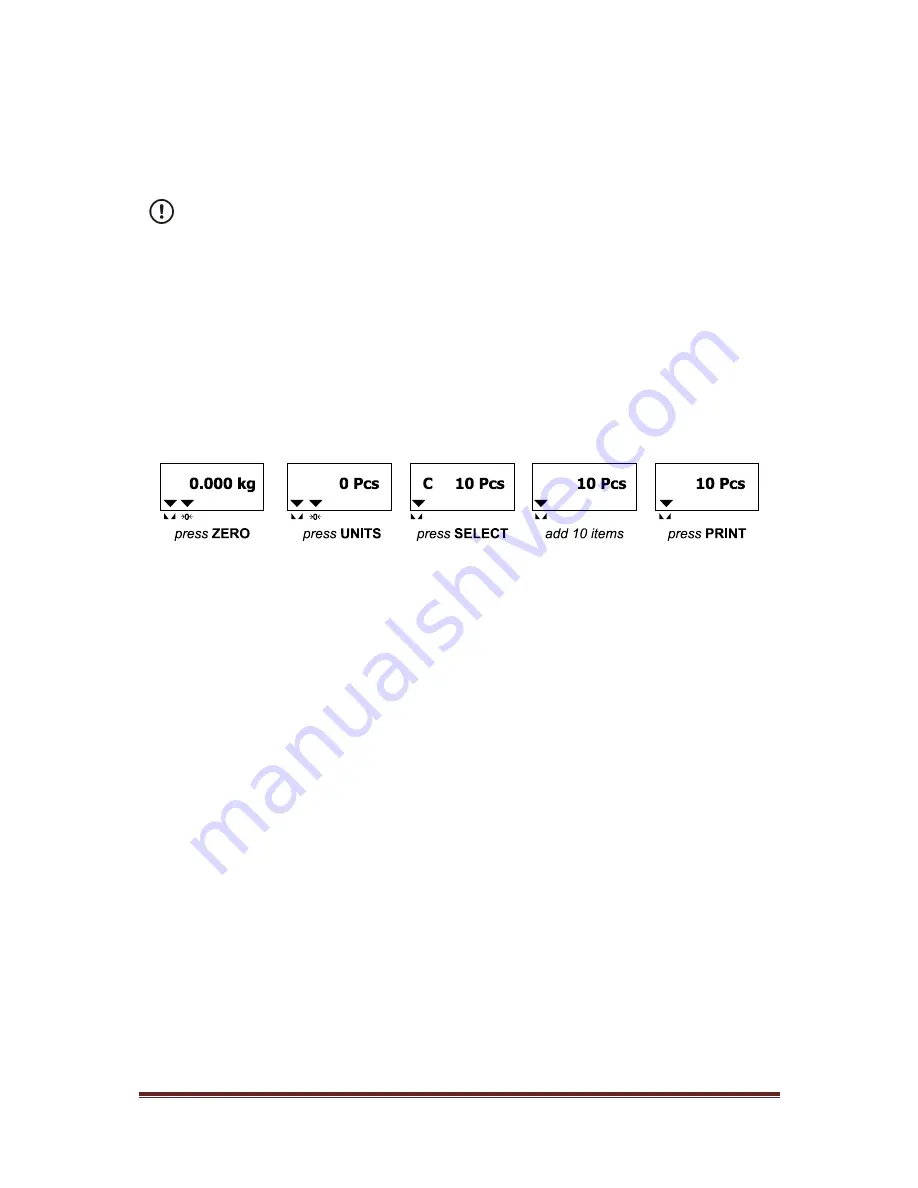
AWT35-501813
Issue AA
Page 13
3.3. Counting Mode
The ZM110 Counting mode has been designed to allow the operator to easily carry out basic sampling
and counting routines on this scale even if the scale is mainly used for general weighing applications.
By pressing the
UNITS
key until
Pcs
is illuminated on the display, the scale can now be quickly used
to sample parts ready for counting.
For count accuracy, all items should be uniform in weight and UF-5 set as HOLD 0.
It is recommended that the sample weight be a minimum of 0.1% of scale capacity.
3.3.1. Sampling Parts Prior to Counting
Follow these steps to count items using the sampling method.
1. Power up and if necessary Zero the scale by pressing the
ZERO
key. If the weight change is within
the Zero window area the display will show
0.000
. Decimal positions available may vary.
2. Press the
UNITS
key until
0 Pcs
is displayed.
3. Press
SELECT
to choose the sample size from:
10, 20, 50, 100 and 200
.
4. Manually count the sample of parts on to the scale to the agreed sample size and press the
key to confirm.
5. Place the remaining parts onto the scale platform to Count Parts. The display will show the number
of parts on the scale.
Example: annunciators lit at the steps: 1, 2, 3 and 4 when sample size 10 Pcs
Follow these steps to perform counting while using a tare:
i. After you have set the piece weight place the empty container on the empty scale and press the
TARE
key.
ii. The scale will Zero the display and illuminate the Net annunciator. Place the parts to be counted
into the container and read off the net count value.
3.4. Checkweighing Mode
Checkweighing is a function that allows the operator to quickly see if a product is within an agreed
acceptable tolerance, ideal for fast repetitive work where accuracy is important.
By setting an upper and lower acceptable weight or count limits for a product the scale can be used to
check for regular weight or count conformity.
To set the limits and beeper mode, see chapters 3.4.1. and 3.4.2. on page 14.
To perform a gross weighment, follow these steps:
1. Power up the scale. Be sure the scale is displaying weight in the correct unit of measure. Press the
UNITS
key, if necessary to change the unit of measure.
2. Zero the scale if necessary by pressing the
ZERO
key. If the weight change is within the Zero
window area the display will show
0.000
. Decimal positions available may vary.
3. Place the item to be checkweighed on the scale platform.
The weight is displayed and either the
HI
,
OK
or
LO
annunciator will be illuminated letting the
operator quickly see if the item being weighed is within an acceptable weight tolerance to
proceed.
4. Remove item from the scale platform and repeat steps 3 and 4 for each item to be checkweighed.
Checkweighing can also be done while using a tare. After you have Zero the scale (step 2), place the
item to be tared on the scale, press the
TARE
key and continue with checkweighing as described in
steps 3 and 4.









































