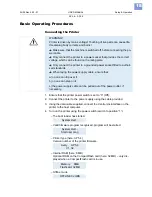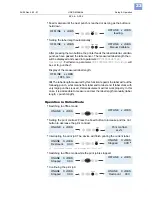05/09 Rev. 5.02-01
USER MANUAL
Setup & Operation
AP4.4 – AP5.4
18
Basic Operating Procedures
Connecting the Printer
1. Ensure that the printer power switch is set to “0” (Off).
2. Connect the printer to the power supply using the cable provided.
3. Using the data cable supplied, connect the Centronics interface on the
printer to the host computer.
4. Turn on the printer using the power switch (switch to position “1”).
– The boot loader has started.
– Valid firmware program recognized, program will be started.
– Printer type (here: AP 5.4)
Version number of the printer firmware.
– Internal RAM (here: 8 MB)
Optional RAM on the CompactFlash card (here: 32 MB) – only dis-
played when a CompactFlash card is in use.
– Offline mode
WARNING!
Printer is driven by mains voltage! Touching of live parts can cause life-
threatening body currents and burns!
«
Make sure, that the machine is switched off, before connecting the po-
wer cable.
«
Only connect the printer to a power socket that provides the correct
voltage, which can be found on the rating plate.
«
Only connect the printer to a grounded power socket fitted to authori-
zed standards.
«
When laying the power supply cable, ensure that:
a) no one can trip over it.
b) no one can step on it.
c) the power supply cable can be pulled out of the power outlet, if
necessary.
System start...
System start...
Start user prog
Avery AP 5.4
V 1.02
Memory: 8MB
Flashcard: 32MB
OFFLINE 0 JOBS