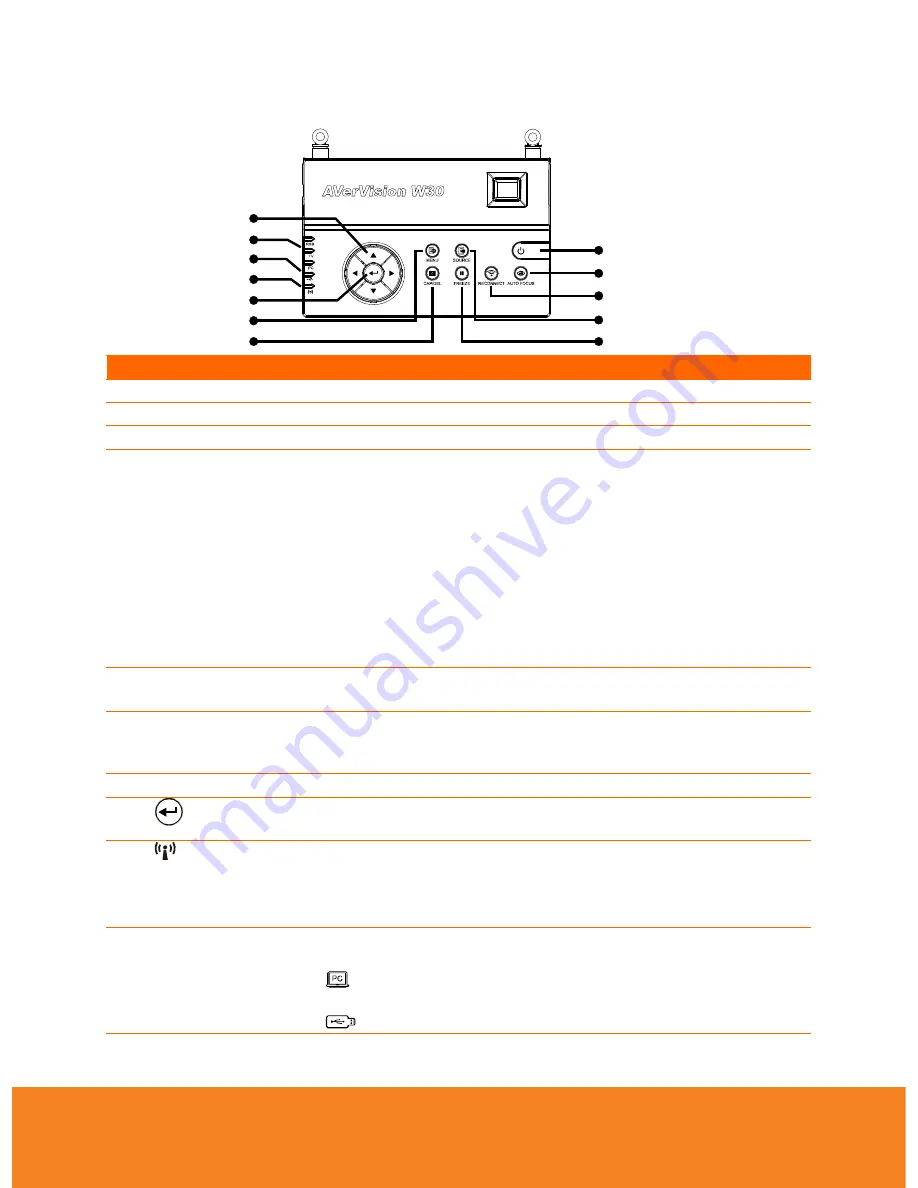
6
ENGLISH
Control Panel
(10)
(11)
(6)
(4)
(1)
(2)
(3)
(5)
(7)
(8)
(12)
(9)
(fig. 1.9)
Name
Function
(1) POWER
Turn the unit on/standby mode.
(2) AUTO FOCUS
Adjust the focus automatically.
(3) RECONNECT
Reconnect the W30 camera and base.
(4) SOURCE
Select from 6 types of display options.
CAM
– display the video signal from the W30 camera.
RGB IN
– display the video signal from the W30 base RGB IN port.
PLAYBACK
– display the picture from the memory source.
CAM/RGB IN
– half of the screen display the video signal from the
W30 camera and the other half display the video signal from W30
base RGB IN port.
SPLT SCRN
– half of the screen display the video signal from the
W30 camera and 8-thumbnail picture from the memory.
PIP
– display a thumbnail picture from the memory at the corner of
the screen over the full screen video signal from the W30 camera.
(5) FREEZE
- Freeze live images in camera mode.
- Pause slide show in playback mode.
(6) CAP/DEL
- Capture still image in Camera mode. In continuous capture mode,
press this button again to stop.
- Delete the selected picture in Playback mode.
(7) MENU
Open and exit the OSD menu.
(8)
- Make a selection in Playback mode and OSD menu.
- Play/Pause picture slide show.
(9)
Show the wireless signal condition.
Steady Green - binding the W30 camera with the W30 base.
Continuous Green Flashing - data transition. It sends the W30
camera data to W30 base.
(10) USB Switch LED
Indicate the USB switch selection to show which USB port is
activated.
allowing you to use the W30 as USB camera or transfer the
captured images from the memory to computer.
allowing you to save still image in the USB flash drive.
Содержание W30
Страница 1: ...ENGLISH AVerVision W30 User Manual ...












































