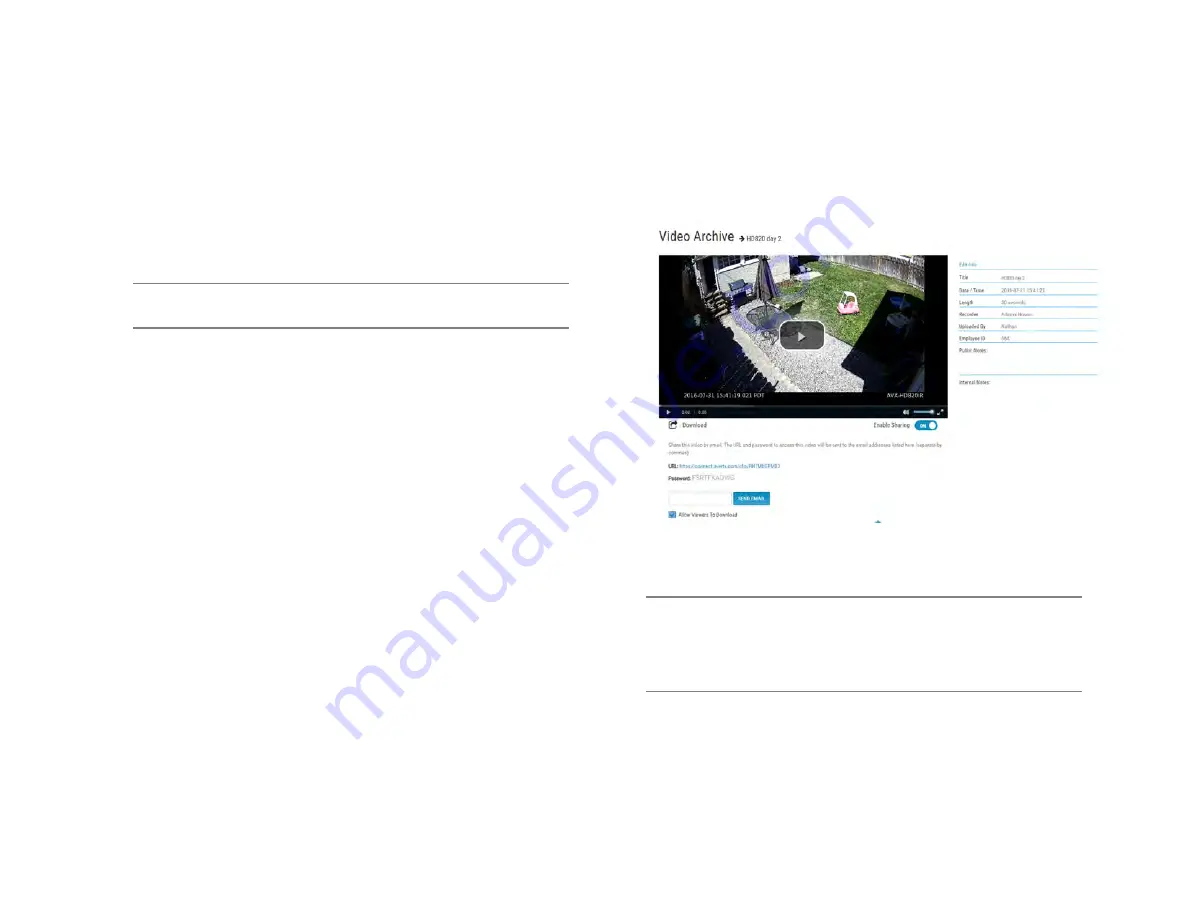
35146AJ
48
Export Video Clip to Cloud Video Archive
Exporting a video clip remotely saves the clip in your AvertX Connect
account. For more information regarding viewing exported video clips,
see the
How Do I View Exported Video Clips in AvertX Connect?
section.
1. In the Search Screen, perform the desired
Timeline Search
.
2. Click
Export
.
3. Designate the
Duration
,
Video Quality
,
Video Resolution
and
Audio
, and click
Next
.
Note
Larger
Duration
and higher
Video Quality
will result in larger
video files.
4. Type the desired
Title
and
Description
.
5. Click
Export
.
How Do I Export Video from the Console with
No OSD?
Video can be exported without the On-Screen Display information.
1. In the Search screen, perform the desired
Timeline
search, and
then click the
Save
button.
2. Select the
Video Clip
export icon.
3. Specify the
Duration
and
Video Quality
.
4. Uncheck
Display Date/Time
on video.
5. Select Destination.
6. Click
Export
.
How Do I View Exported Video Clips in AvertX
Connect?
AvertX Connect allows you to view video clips exported during a search.
These clips are stored in the Video Archive and can be watched,
shared, and downloaded.
1. Navigate to
connect.avertx.com
and login.
2. Click Video Archive.
3. Select the desired video clip, and then click the
Play
icon.
Note
If desired,
Share
the video clip. A URL will be provided with
an access password which can then be distributed to others.
Note
If desired, download the video clip to your default download
location.


















