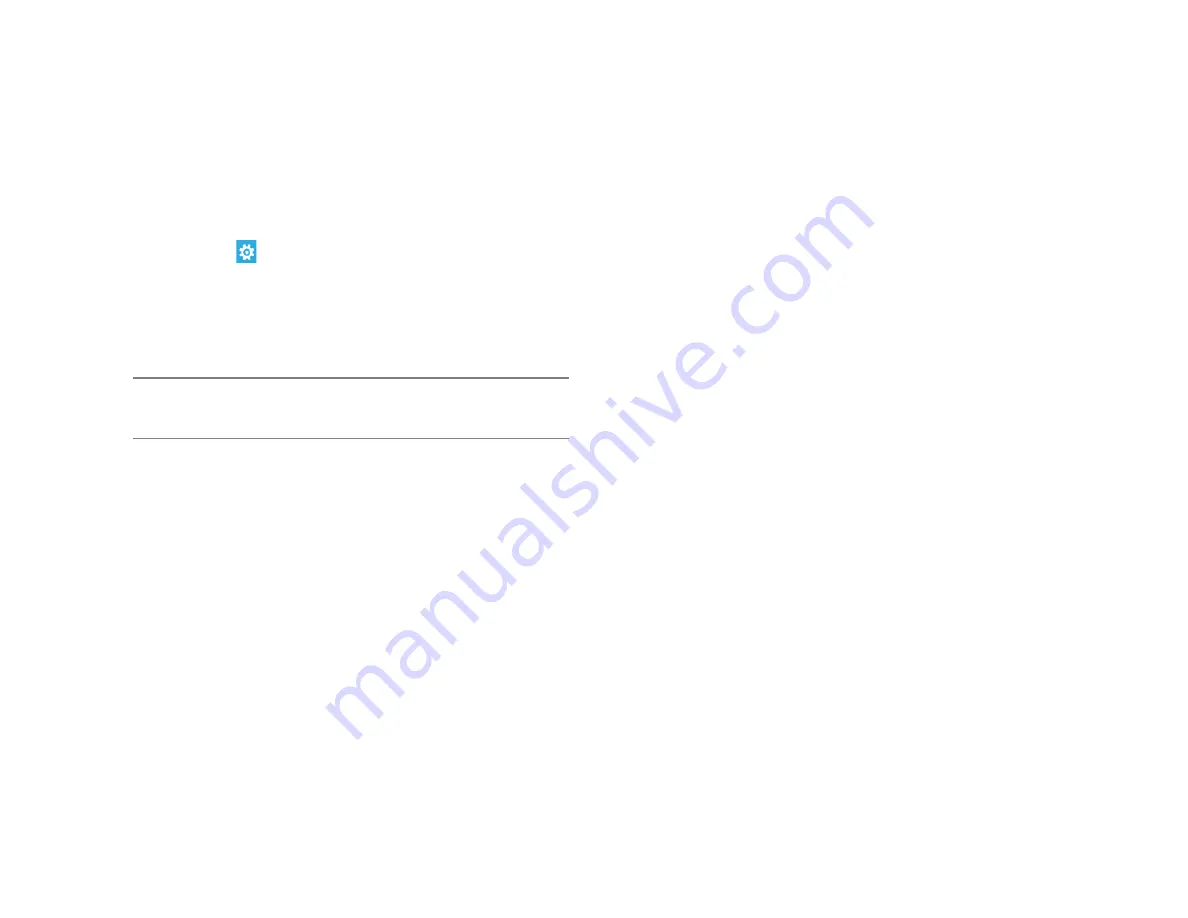
35146AJ
25
Advanced Camera Management
Cameras that are set to static IP addresses, third party cameras, and
cameras not supported by ONVIF may not be detected automatically.
Discovering AvertX Cameras with a Static IP Address
(Local)
1. Click
Setup
, and then
Cameras.
2. Click Advanced.
3. Click Refresh in Network Camera Manager.
4. Note the discovered
IP address
for the desired camera.
5. Click
Exit
to return.
6. Follow the steps in the
Adding Cameras Manually
section, typing
the
Static IP Address
.
Note
Network Camera Manager (NCM) is a tool to discover AvertX
cameras. Network Camera Manager is available in Support
Tools on AvertX ProConnect recorders.
Configuring AvertX Cameras with DHCP (Local)
1. Click
Setup
, and then
Cameras.
2. Click Advanced.
3. Network Camera Manager will load and automatically scan for
cameras.
4. Select your desired cameras, and
DHCP
, and then click
Apply
.
5. Click
Exit
to return.
6. Follow the steps in the Adding
Auto-Detected Cameras
section
to add the camera.
Adding Third Party Cameras
Third party cameras may require installing a manufacturer camera
discovery tool on a separate PC. Once the camera discovery tool is
installed, follow the steps for adding a camera with a static IP address
or using DHCP as outlined above.
Adding Unsupported Cameras
Single and multi-sensor cameras that are not AvertX or ONVIF
compatible must be added using the RTSP stream(s) of the camera.
Consult the camera manual for more detailed information regarding
RTSP streams. When you know the URL for the RTSP stream(s) of
your camera, follow the steps in the
Adding Cameras Manually
section,
selecting RTSP protocol.






























