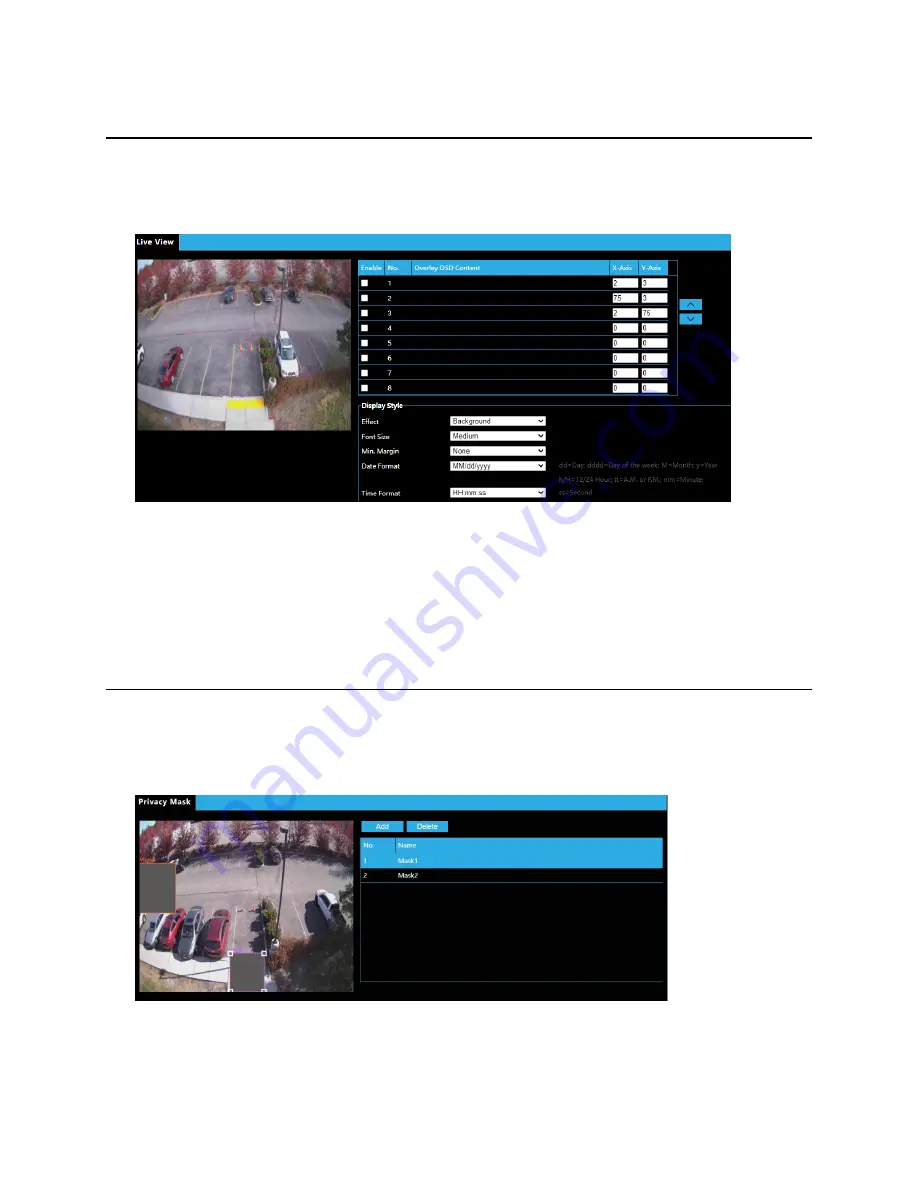
37736AA
40
ON-SCREEN DISPLAY
On Screen Display (OSD) is the text displayed on the screen with video images and may include time
and other customized contents.
1. Click
Setup > Image > On-Screen Display
.
2.
Enable
the On-Screen Displays to appear on the camera image.
3. Choose the
Overlay OSD Content
from the dropdown menu.
4. Enter the
X-Axis
and
Y-Axis
to place the location of the OSD.
5. Customize the Display Style using the dropdowns for
Effect, Font Size, Min. Margin, Date
Format
and
Time Format
.
6. Double-click the camera image to preview the On-Screen Display.
PRIVACY MASK
On certain occasions, you may need to set a mask area on the camera image to protect privacy, for
example, the keyboard of an ATM machine. When PTZ changes its position or zooms, the Privacy
Mask will be adjusted accordingly to protect the area all along.
1. Click
Setup > Image > Privacy Mask
.
2. Click
Add
to create a new a Privacy Mask and
Delete
to remove a Privacy Mask.
3. To mask a position, click the box to activate the mask and drag the borders of the box to set the
intended position and range. Then drag the box to the intended position.






























