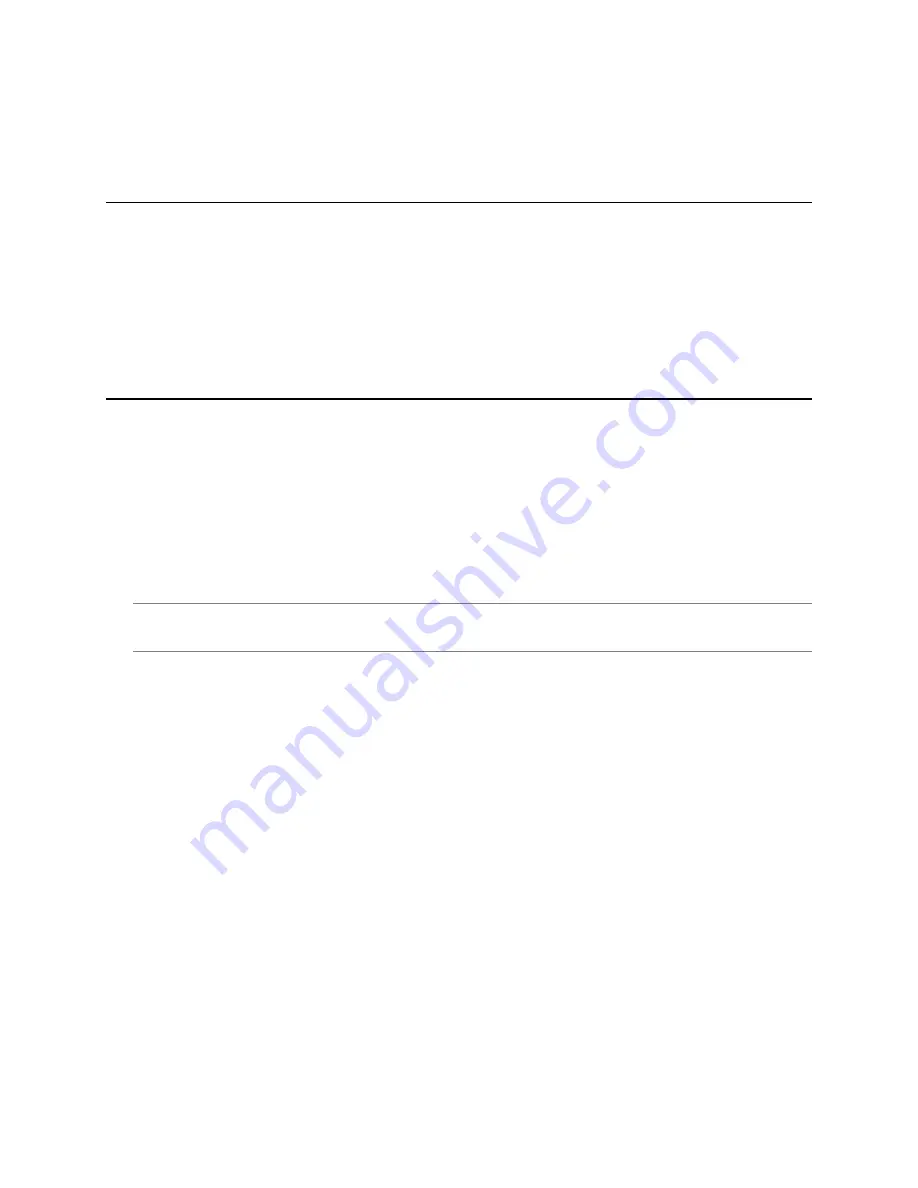
37736AA
12
CONNECTING
BENCH TEST
AvertX recommends bench testing your camera(s) before installation. This will confirm that your
camera is functioning correctly before it is installed and possibly out of reach.
To bench test your camera, attach the camera network connector to your recorder and test whether
the camera is functioning correctly. Once the camera is connected to the recorder, test all functions to
ensure proper operation.
If the camera will not connect or is not functioning correctly, do not install, and contact AvertX
Support.
NETWORK CAMERA MANAGER
Network Camera Manager
(NCM)
is a software tool that allows you to quickly and easily connect and
configure your AvertX IP cameras. This software allows you to assign IP addresses, configure video
settings, and update firmware on multiple cameras at once.
NCM is pre-installed on all AvertX ProConnect recorders and is also available for download at
www.avertx.com/support
for installation on your personal computer or laptop.
Launch Network Camera Manager
Open the Settings menu, go to the
Cameras
page and click
Advanced
(located towards to top-
middle on the page).
NOTICE:
If you cannot connect to the camera you may need to change the camera’s IP address to
match your network settings.
Finding Network Devices
Click
Refresh
to reload the Device List.
To narrow your search by Camera Model or Network Location, use the Model Filter and Networks
dropdowns.
Changing the IP Address
AvertX recorders will automatically apply a DHCP IP address. If you are not connecting the
camera to an AvertX recorder or DHCP network, you must set a static IP address. NCM allows
you to do this in the bottom left corner:
1.
Select the applicable camera.
2.
Enter the
IP address
,
Subnet Mask
, and
Gateway
.
3.
Click
Apply
.
4.
Wait 10 seconds and click
Refresh
.



























