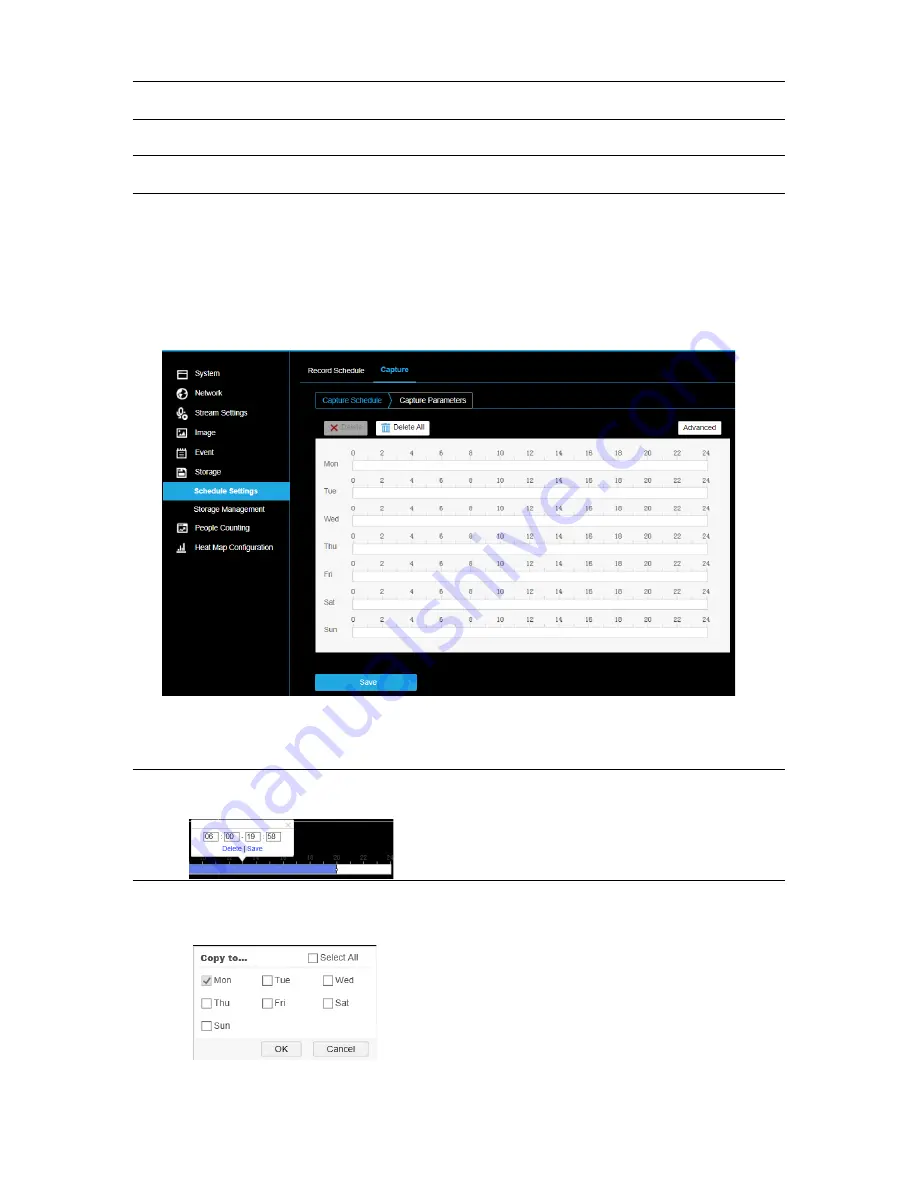
37601AA
45
Note:
In addition to configuring the recording schedule, the schedule and actions must also
be configured in the Motion Detection settings.
Event:
video will be recorded when an event occurs.
Note:
In addition to configuring the recording schedule, the schedule and actions must also
be configured in the Analytics settings.
4. Click-and-drag the mouse on the time bar to set the record schedule.
5. Click
Save
to save the settings.
Schedule Settings > Capture Schedule
This camera includes an integrated microSD™ card slot that can be used to record images. The card
slot is compatible with a microSD™ card up to 512GB. This section is used to define when images
should be saved to the microSD card.
To configure the capture schedule:
1. Click on the time bar and drag the mouse to select the time period.
Note:
Click on the selected time period to adjust the time period to the desired time by either
moving the time bar or input the exact time period.
•
Click
Delete All
to delete all schedules.
2. Move the mouse to the end of each day, a copy dialogue box pops up, and you can copy the
current settings to other days.
3. Click
Save
to save the settings.























