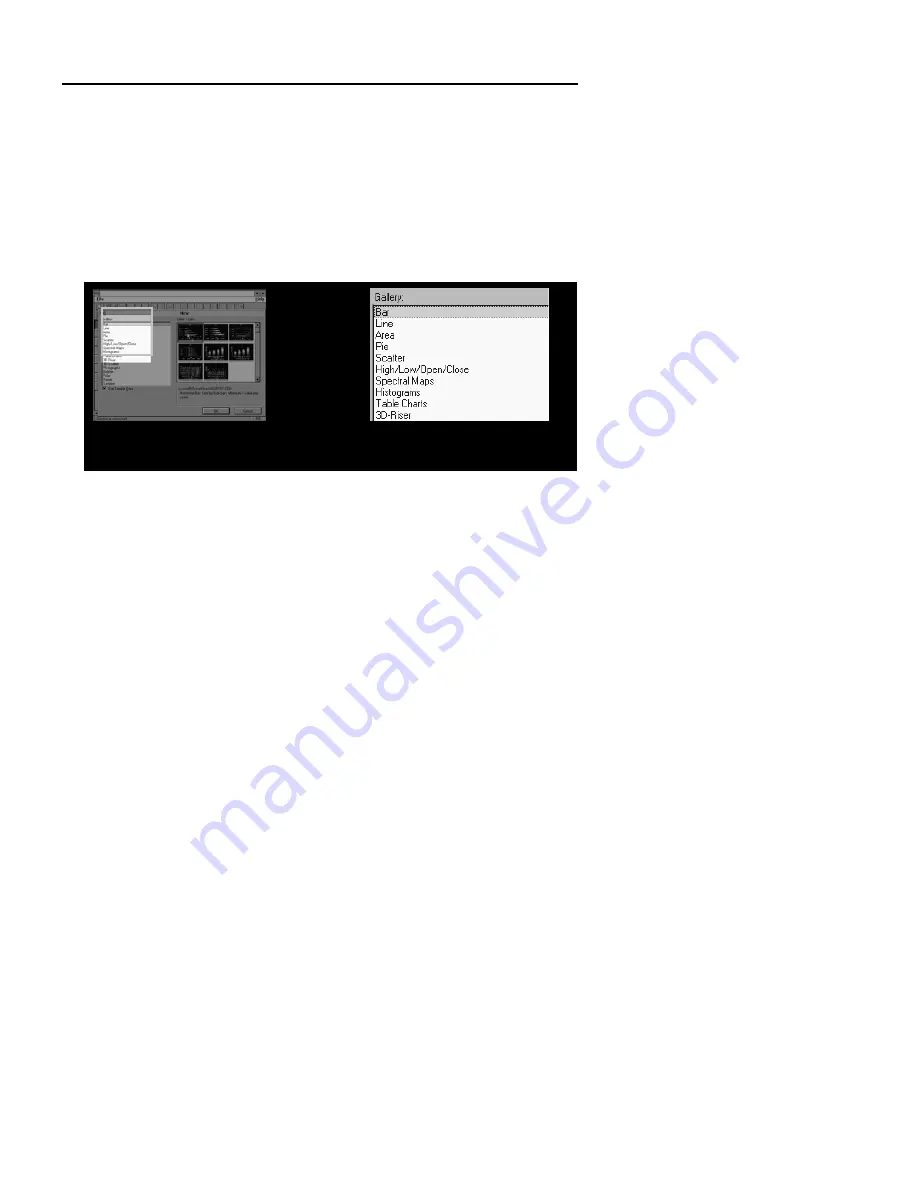
Chapter 1 Introduction
AVerMedia Spot-Zoom
As described earlier in the section,
AVerMedia Spot
, under
Special Highlighting
Functions
, you can highlight a certain area in your presentation by pressing the
SPOT
button.
After pressing the
SPOT
button, press
ZOOM
if you want to enlarge the
highlighted area inside the colored frame.
Press the
SPOT
button to
Then, press the
ZOOM
button to
highlight an area.
enlarge the highlighted area.
AVerMedia Pointer-Zoom
After you press the
POINTER
button to point on a key area in your presentation
screen, press the
ZOOM
button to magnify the area where you are pointing to.
Panning the Zoomed Image
To Move Around the Zoomed Image:
1. Press the
MENU
button and the on screen menu will appear.
2. Set
PAN
"ON" and
POS
"OFF".
3. Press the
MENU
button again to close the MENU.
4. Press the
POSITIONING & ADJUSTMENT CONTROL
buttons to
move around the zoomed image.
27
Содержание AVerVision DL
Страница 28: ...AVerMedia AVerVision DL User s Manual 28 ...
Страница 33: ...Chapter 1 Introduction 33 ...
Страница 34: ...AVerMedia AVerVision DL User s Manual 34 ...
Страница 35: ...Chapter 1 Introduction 35 ...
Страница 36: ...AVerMedia AVerVision DL User s Manual 36 ...
Страница 37: ...Chapter 1 Introduction 37 ...
Страница 38: ...AVerMedia AVerVision DL User s Manual 38 ...
Страница 39: ...Chapter 1 Introduction 39 ...
Страница 40: ...AVerMedia AVerVision DL User s Manual 40 ...
Страница 41: ...Chapter 1 Introduction 41 ...
Страница 42: ...AVerMedia AVerVision DL User s Manual 42 ...
Страница 43: ...Chapter 1 Introduction 43 ...
Страница 44: ...AVerMedia AVerVision DL User s Manual 44 ...






























