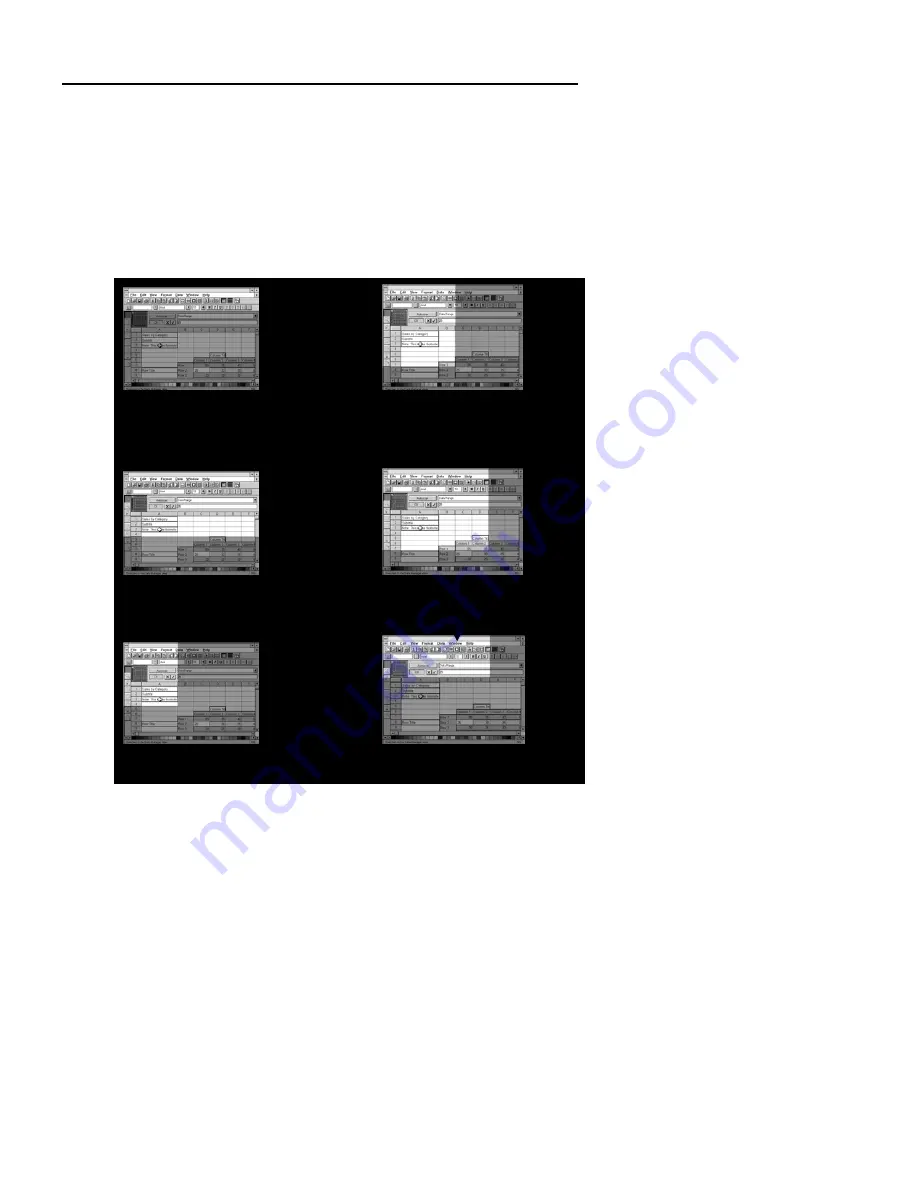
Chapter 1 Introduction
Highlighting Areas Horizontally and Vertically
You can use the
POSITIONING & ADJUSTMENT CONTROL
buttons to slowly "expose" the rest of your presentation screen to your
audience. Press the Left, Right, Up, and Down Arrows to highlight more
areas to the left, right, top, and bottom. Press the same buttons to "cover
up" more parts of the screen and reduce the highlighted area.
Example 1 :
Example 2 :
The entire top area is highlighted.
Most of the left part of the screen
is
highlighted
.
To extend the highlight downwards,
To extend the highlight to the right,
press the DOWN Arrow.
press the RIGHT Arrow.
To reduce the highlight to the
To reduce the highlight upwards,
left, press the LEFT Arrow.
press the UP Arrow.
25
Содержание AVerVision DL
Страница 28: ...AVerMedia AVerVision DL User s Manual 28 ...
Страница 33: ...Chapter 1 Introduction 33 ...
Страница 34: ...AVerMedia AVerVision DL User s Manual 34 ...
Страница 35: ...Chapter 1 Introduction 35 ...
Страница 36: ...AVerMedia AVerVision DL User s Manual 36 ...
Страница 37: ...Chapter 1 Introduction 37 ...
Страница 38: ...AVerMedia AVerVision DL User s Manual 38 ...
Страница 39: ...Chapter 1 Introduction 39 ...
Страница 40: ...AVerMedia AVerVision DL User s Manual 40 ...
Страница 41: ...Chapter 1 Introduction 41 ...
Страница 42: ...AVerMedia AVerVision DL User s Manual 42 ...
Страница 43: ...Chapter 1 Introduction 43 ...
Страница 44: ...AVerMedia AVerVision DL User s Manual 44 ...






























