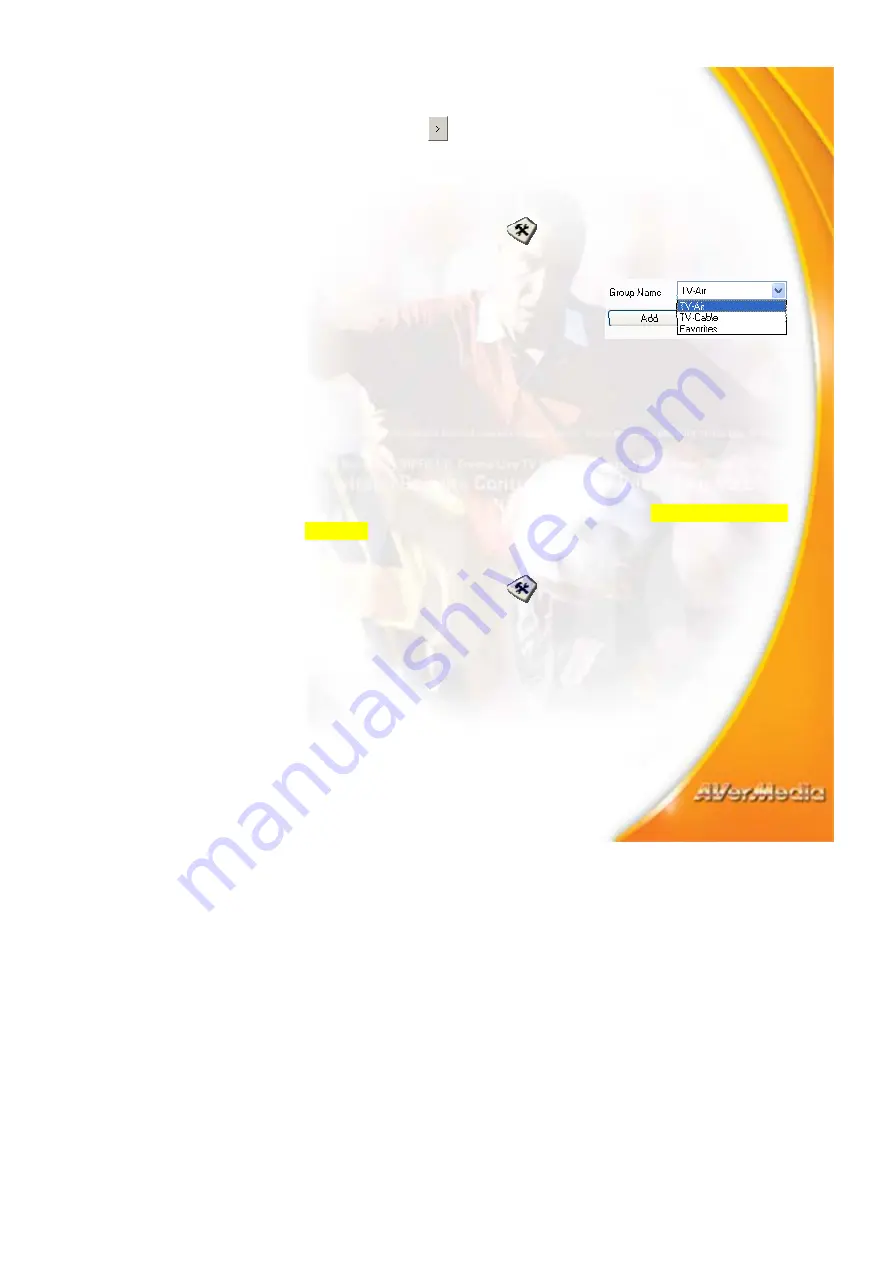
10
channel line up.
Then, click
to add your selection to the
Channel
column under
the
Selected Program
section.
6. To add more groups, click
Add
and repeat steps 3 to 6.
To delete a channel group:
1. Click
the
Setup
button
. In the S
etup
dialog box, click the
Group
tab.
2.
From the
Group Name
drop-down
list, select the name of the group
you want to remove.
3. Click
Delete
to remove the
selected group.
Memorizing TV Channels
Auto-scan will search and memorize all available channels in your area.
In the
Channel
tab of the
Setup
dialog box, all scanned and memorized
channels are check marked. If you haven’t done channel scanning when
you first started using the application, simply follow the auto-scan
procedure below. (Refer to the section titled
Skipping Unwanted
Channels
for more detailed information to exclude selected channels.)
To auto-scan TV channels:
1. Click
the
Setup
button
and click the
Channel
tab.
2. In
the
Video Source
drop-down list, make sure the
TV
option is
selected. Then select
Ant.
to search for air channels or select
CATV
to scan for cable channels.
3. From
the
Country
drop-down list, choose your region.
4.
Click
Channel Scan
to start the searching process.
The application has a default frequency table. When you click
Channel Scan
, the application will use the frequencies in this
table and search for active channels. Active channels will then be
memorized by the application.




























