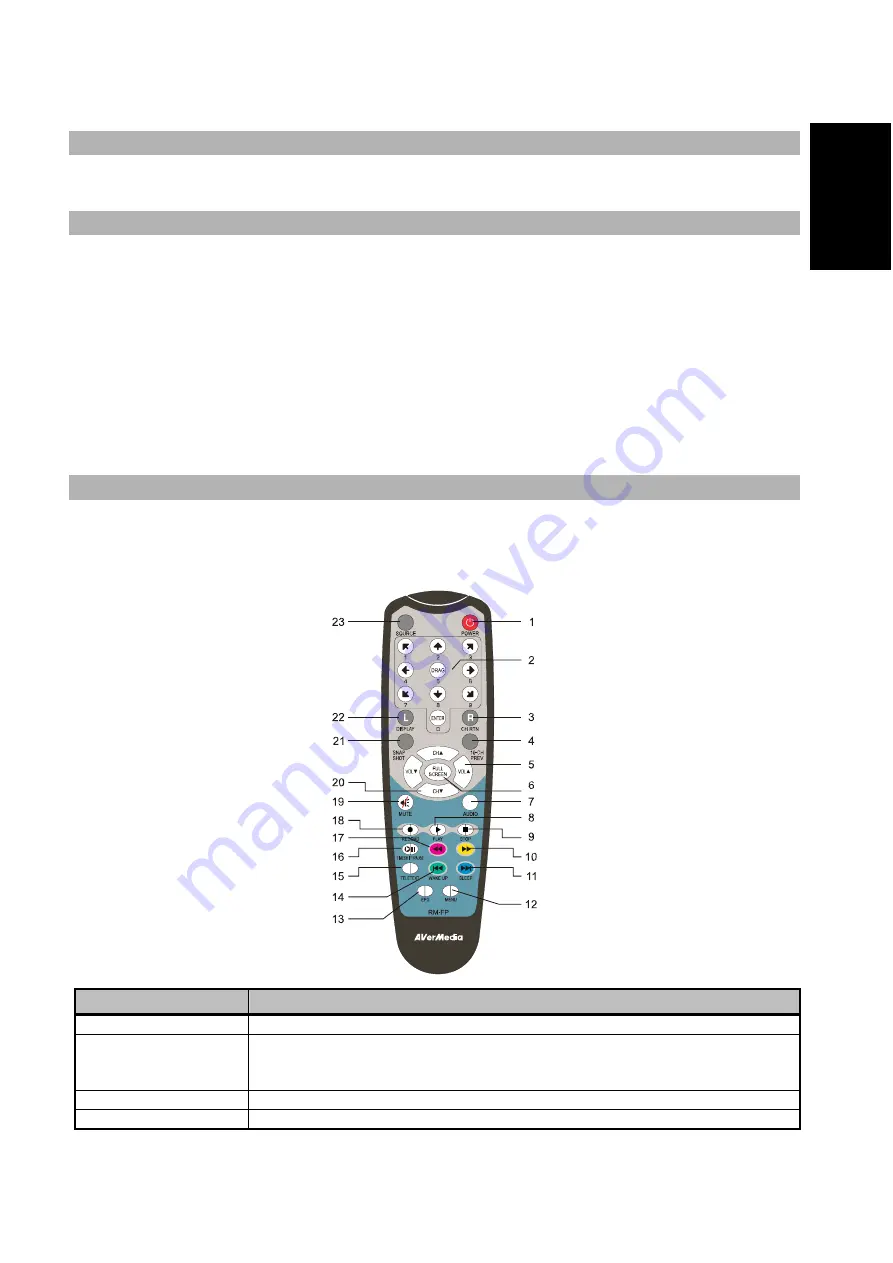
Quick Installation Guide
ENG-3
Eng
lis
h
De
utsc
h
Fr
ança
is
Itali
a
no
Es
pa
ño
l
Português
Neder
lands
Activating the AVerTV Application
To run the application from the Programs menu, choose
Start
Æ
Programs
Æ
AVerMedia
Æ
AVerTV 6
Æ
AVerTV 6
.
Uninstalling Application and Drivers
--Windows 2000 / Windows XP / Windows XP Media Center Edition 2005--
If you are in Media Center Mode, please exit and switch to Windows mode first. To remove the installed TV
software utility from the system, simply choose
Start
Æ
Programs
Æ
AVerMedia
Æ
AVerTV 6
Æ
Uninstaller
Æ
Remove All
Æ
Next
Æ
OK
Æ
Finish.
--Windows Vista™ --
1.
To remove the installed TV software utility from the system, simply choose
Start
Æ
All Programs
Æ
AVerMedia
Æ
AVerTV 6.
2.
Right Click
Uninstaller
. When a pop-up menu appears, choose
Run as administrator
.
3.
When the “User Account Control” dialog box appears, select
Allow
.
4.
Select
Remove
All
Æ
Next
Æ
OK
Æ
Finish
.
Remote Control
After installing drivers and applications, you can use a remote control to turn on/off the programs, select channels,
adjust volume and so on. In addition, the remote control can function as a Remote Mouse by using the arrow keys
(
←↑→↓
ÉÊÌË
) to control the mouse pointer when the software is closed.
Remote Control Buttons
Button
Description
1.Power
Turn on/off the application
2.Numeric Buttons
-
Select a TV channel.
-
Under the 16-channel preview mode, use
↑
↓
←
→
to highlight the intended
channel.
3.CH RTN
Go to the previously selected channel.
4.16-CH PREV
16-channel Preview.
Содержание AVerTV DVB-T Volar X
Страница 31: ......
Страница 32: ...P N 300AACFW Made in Taiwan ...




















