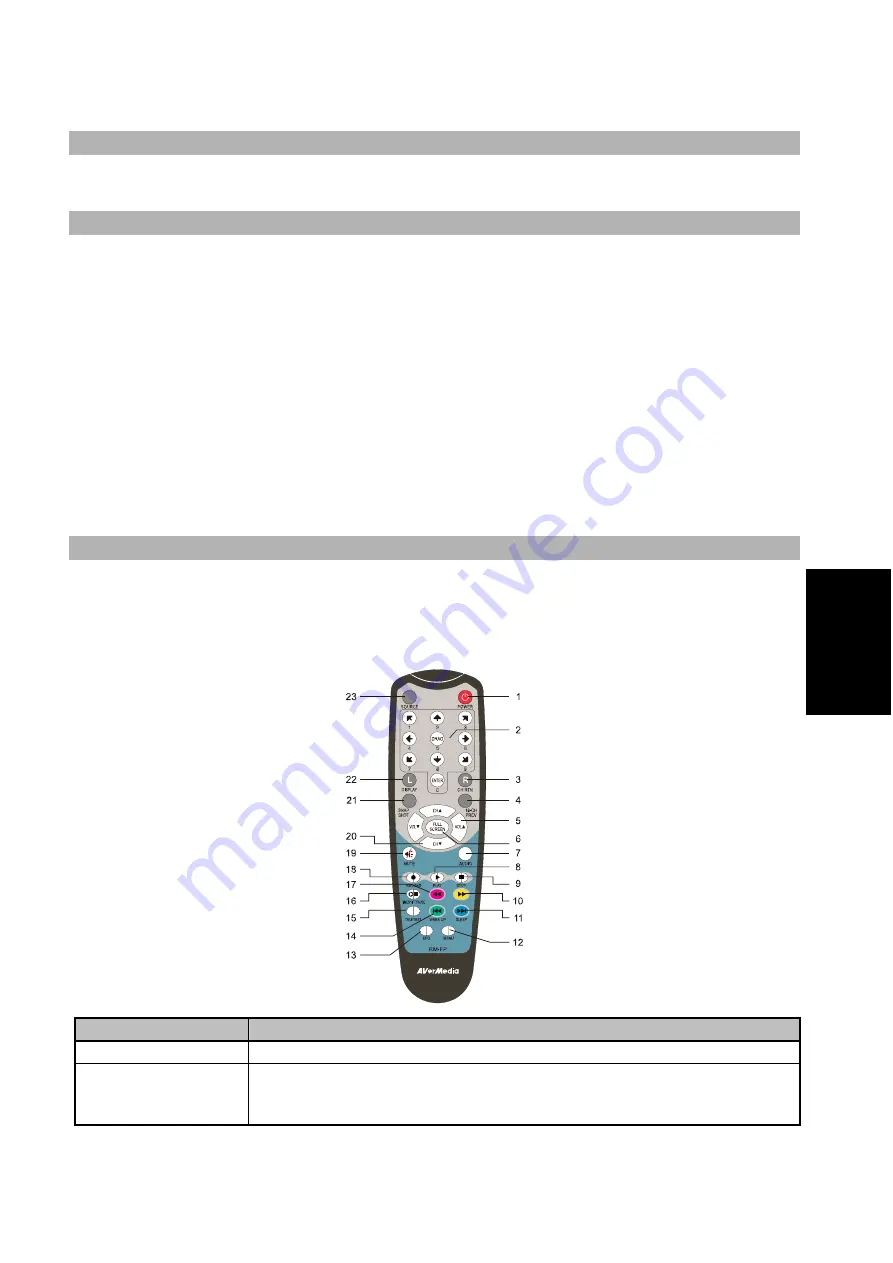
Guida di installazione rapida
ITA-3
Eng
lis
h
De
utsc
h
Fr
ança
is
Itali
a
no
Es
pa
ño
l
Português
Neder
lands
Come lanciare l’applicazione AVerTV
Per eseguire l’applicazione dal menu Programmi, fare clic su
Start
Æ
Programs (Programmi)
Æ
AVerMedia
,
AVerTV 6
Æ
AVerTV 6.
Rimozione dell’applicazione e dei driver
--Windows 2000 / Windows XP / Windows XP Media Center Edition 2005--
Se si è in modalità Media Center (Centro multimediale), uscire e passare a Windows. Per
rimuovere dal sistema l’utilità software TV installata, scegliere
Start
Æ
Programs (Programmi)
Æ
AVerMedia
Æ
AVerTV 6
Æ
Uninstaller (Rimozione)
Æ
Remove All (Rimuovi tutto)
Æ
Next (Avanti)
Æ
OK
Æ
Finish (Fine).
--Windows Vista™ --
1.
Per rimuovere dal sistema l’utilità software TV installata, scegliere
Start
Æ
All Programs
(Tutti i programmi)
Æ
AVerMedia
Æ
AVerTV 6.
2.
Fare clic col tasto destri del mouse su
Uninstaller (Rimozione)
. Quando appare il menu,
scegliere
Run as administrator (Esegui come amministratore)
.
3.
Quando appare la finestra di dialogo “User Account Control” (Controllo account utente),
selezionare
Allow (Consenti)
.
4.
scegliere
Remove All (Rimuovi tutto)
Æ
Next (Avanti)
Æ
OK
Æ
Finish (Fine).
Telecomando
Dopo aver installato i driver e le applicazioni, è possibile utilizzare il telecomando per attivare o disattivare i
programmi, selezionare i canali, regolare il volume e così via. Il telecomando può fungere anche da mouse
remoto. A questo scopo, utilizzare i tasti freccia (
←↑→↓
ÉÊÌË
) per controllare il puntatore del mouse quando
viene chiuso il software.
Pulsanti del telecomando
Pulsante
Descrizione
1. Power
Attivazione/Disattivazione dell’applicazione
2. Pulsanti numerici
-
Seleziona un canale TV.
-
In modalità di anteprima a 16 canali, utilizzare
↑↓←
→
per evidenziare il canale
desiderato.
Содержание AVerTV DVB-T Volar X
Страница 31: ......
Страница 32: ...P N 300AACFW Made in Taiwan ...






























