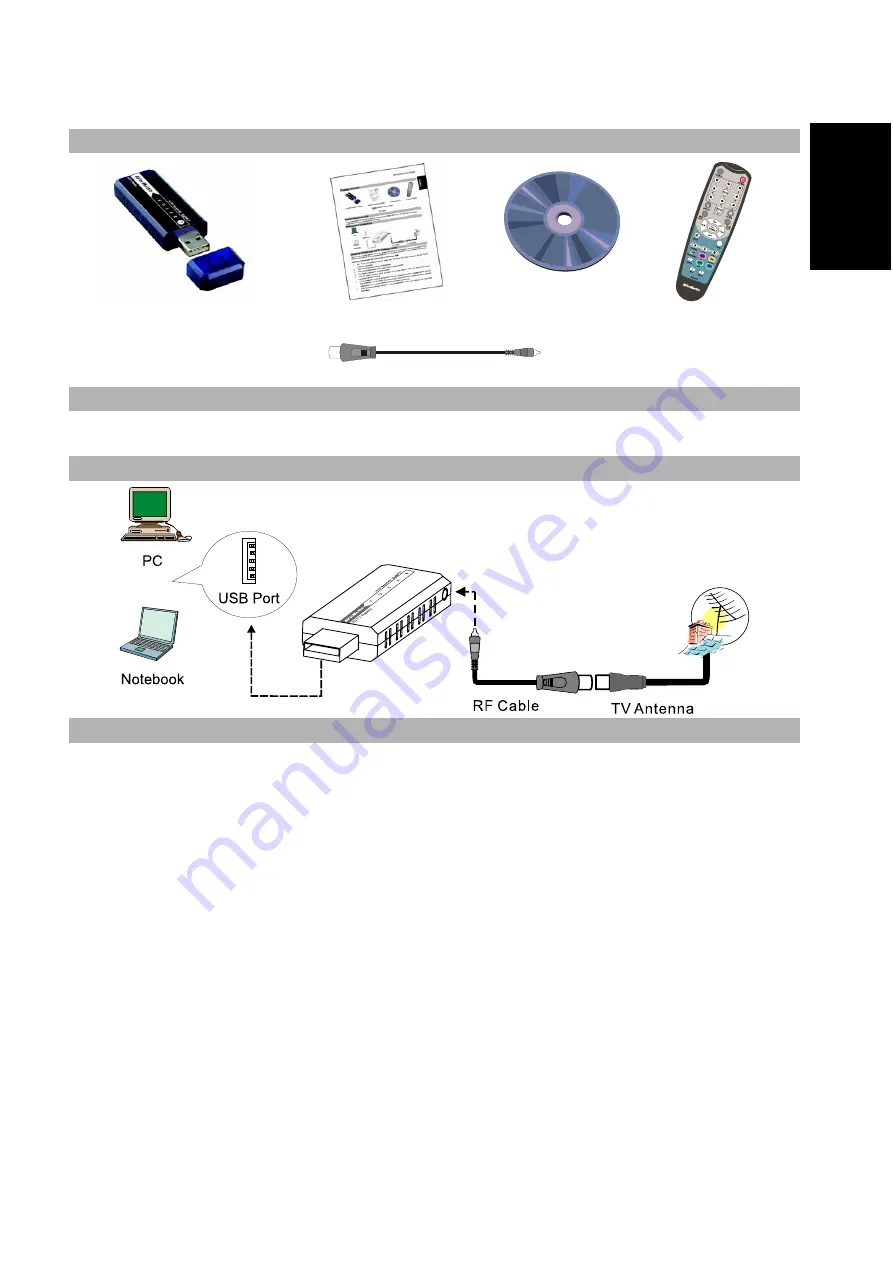
Quick Installation Guide
ENG-1
Eng
lis
h
De
utsc
h
Fr
ança
is
Itali
a
no
Es
pa
ño
l
Português
Neder
lands
Package Contents
AVerTV DVB-T Volar X
Quick Installation Guide
Installation CD
Remote Control
(Batteries included)
RF Cable
System Requirements
System requirements are described in detail on the package box. Before installing the TV tuner card and software,
verify that your PC meets the described requirements.
Making the Connections
Installing Drivers and the TV Software Utility
After the card is installed properly, turn on the computer. The system will automatically detect the new device. Simply
skip the wizard, and insert the accompanying installation CD to install the driver and TV software utility simultaneously.
Installing Drivers and the Application in Windows 2000
1.
The “Found New Hardware Wizard” dialog box will appear. Just click
Cancel
to skip the Wizard
installation procedures.
2.
Place the installation CD into the CD-ROM drive.
3.
When the installation main screen appears, choose
Install AVerTV.
4.
Click
Next
to continue the installation process.
5.
Read the license agreement and if you agree to the terms, select “I accept the terms of the license
agreement” and then click
Next
.
6.
Choose
Complete
to install all the necessary softwares, including
AVerTV 6
,
Acrobat Reader
,
DirectX
9.0c
and
Driver.
Then click
Next
. For advanced users, it is recommended to choose
Custom
to select the
software you want. To choose a different destination folder, click
Browse
.
7.
In the “InstallShield Wizard” dialog box, if you are instructed to restart your computer, select
Yes
. Then
click
Finish
.
8.
After restarting, you can start to use the product. However, if you install DirectX9.0c in step 6, you need
to follow the instructions below to complete the installation.
9.
You may be asked to reboot the computer, click
Yes
.
Содержание AVerTV DVB-T Volar X
Страница 31: ......
Страница 32: ...P N 300AACFW Made in Taiwan ...


















