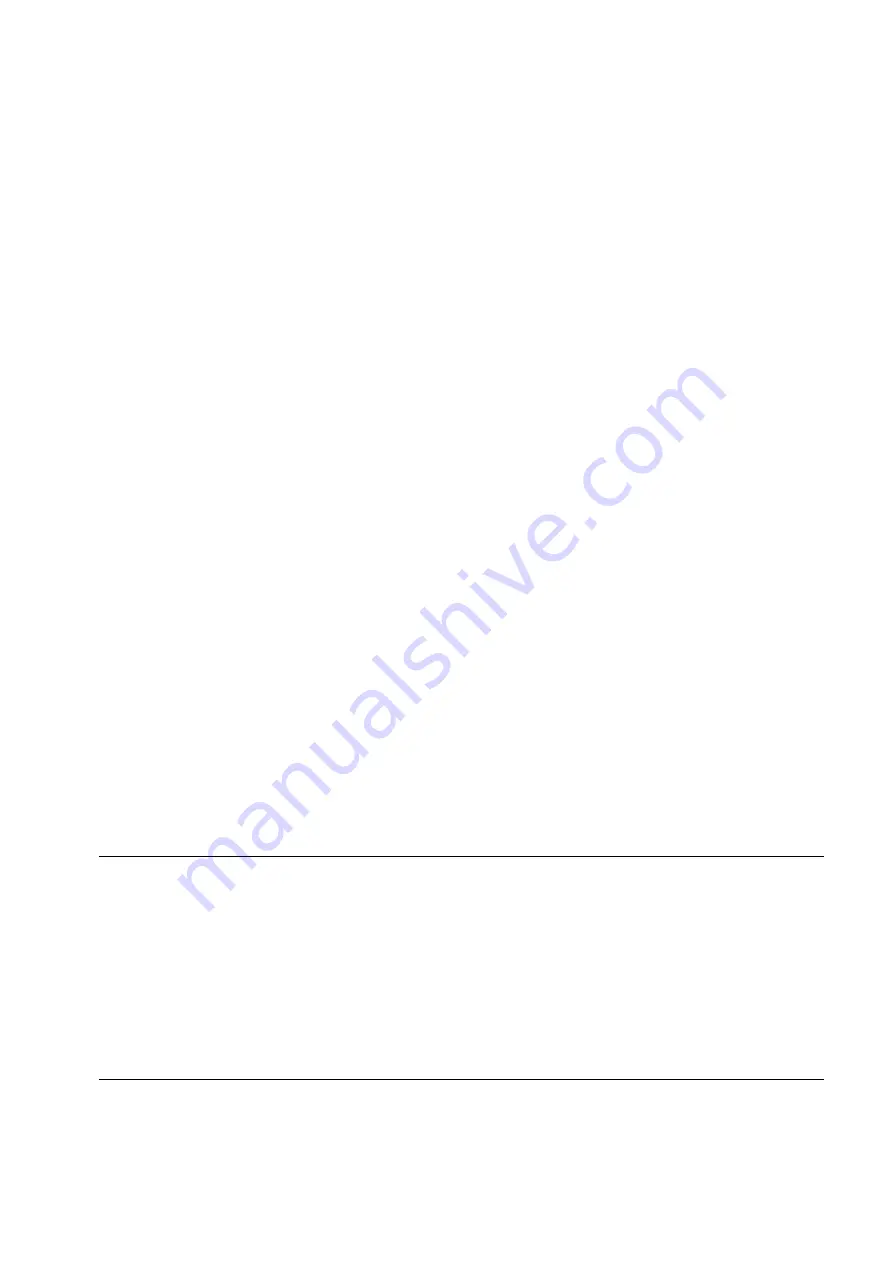
AVerTV DVB-T Volar X
ENG-2
Installing Drivers and the Application in Windows XP / Windows XP Media Center
Edition 2005
To install the driver and application, Windows XP MCE users need to exit and switch to Windows mode if
they are in Media Center Edition mode.
1.
The “Found New Hardware Wizard” dialog box will appear. Just click
Cancel
to skip the Wizard
installation procedures.
2.
Place the installation CD into the CD-ROM drive.
3.
When the installation main screen appears, choose
Install AVerTV.
4.
Click
Next
to continue the installation process.
5.
Read the license agreement and if you agree to the terms, select “I accept the terms of the license
agreement” and then click
Next
.
6.
Choose Complete to install all the necessary softwares, including
AVerTV 6
,
Acrobat Reader
,
DirectX
9.0c
and
Driver.
Then click
Next
. For advanced users, it is recommended to choose
Custom
to select the
software you want. To choose a different destination folder, click
Browse
.
7.
In the “InstallShield Wizard” dialog box, if you are instructed to restart your computer, select
Yes
.
8.
Then click
Finish
to complete the installation.
9.
For Windows XP MCE users, if you want to use the
Media Center
as the TV application, start
Media
Center
and follow the on-screen instruction to complete the configuration.
* We recommend to exit the Media Center mode before activating the AVerTV 6.
Installing Drivers and the Application in Windows Vista™
1.
The “Found New Hardware Wizard” dialog box will appear. Just click
Cancel
to skip the Wizard
installation procedures.
2.
Place the installation CD into the CD-ROM drive.
3.
When the “AutoPlay” dialog box appears, select
Run Autorun.exe
.
4.
When the installation main screen appears, choose
Install AVerTV
.
5.
If the “User Account Control” dialog box appears, select
Allow
to continue the process.
6.
Click
Next
to continue the installation process.
7.
Read the license agreement and if you agree to the terms, select “I accept the terms of the license
agreement” and then click
Next
.
8.
Choose
Complete
to install all the necessary softwares, including
AVerTV 6
,
Acrobat Reader
,
DirectX 9.0c
and
Driver
. Then click
Next.
For advanced users, it is recommended that you choose
Custom
to select the software you want. To choose a different destination folder, click
Browse
.
9.
Then click
Finish
to complete the installation.
NOTE:
1.
If DirectX 9.0 or above is not installed in your system, usually the installation CD will
automatically install it during the process of installation. Make sure your system has DirectX 9.0 or
above installed so that the TV software utility can function properly.
2.
If your system is not equipped with Acrobat Reader, the installation wizard will automatically be
called up during the process of installation.
3.
The product does not come with a software DVD decoder. If users can playback DVD or MPEG-2 video
files on the computer, there is no need to install a DVD decoder. However, if the Decoded Error message
appears on the screen, please install the compatible DVD decoder via the Windows
®
XP Media Center
Edition Partners site.
Содержание AVerTV DVB-T Volar X
Страница 31: ......
Страница 32: ...P N 300AACFW Made in Taiwan ...





































