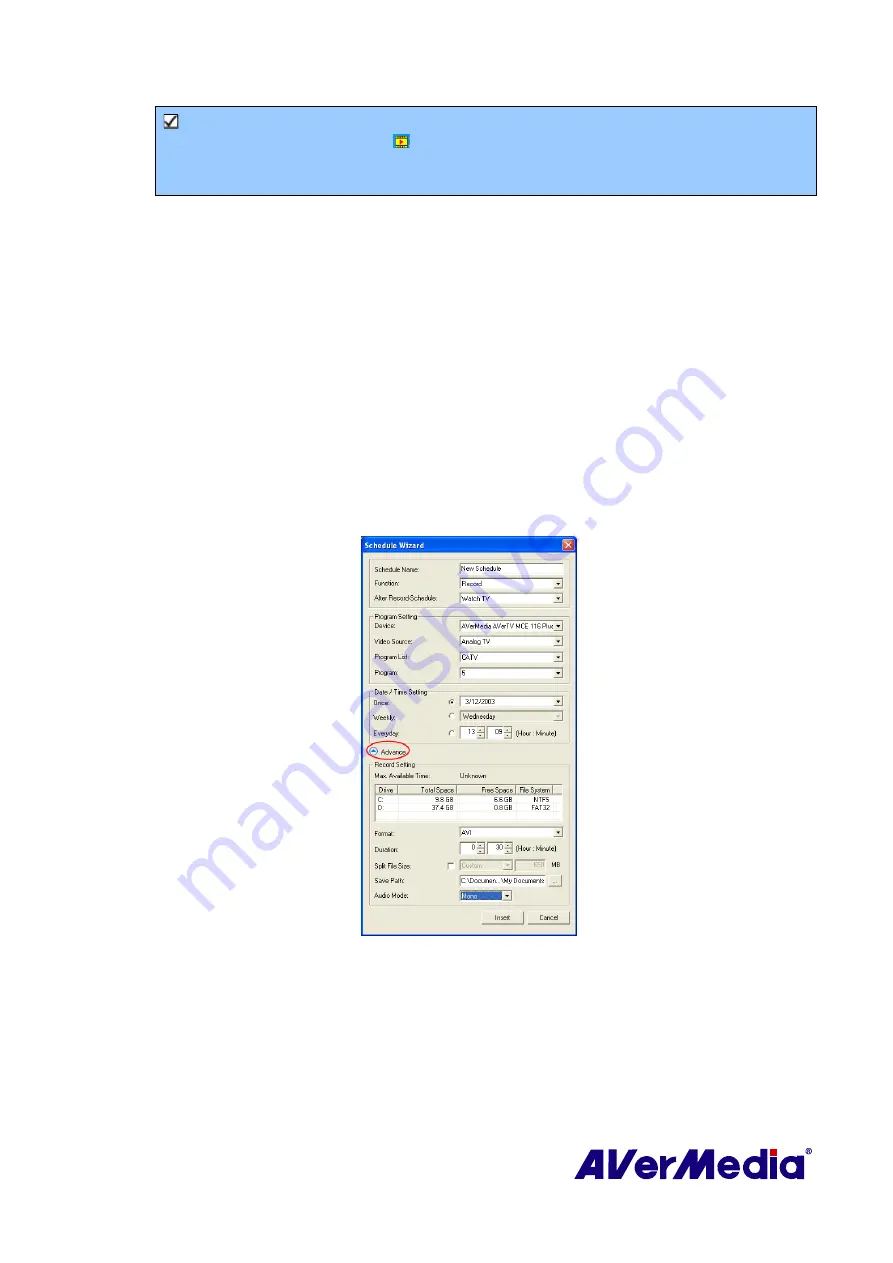
67
Note
: If you choose
Watch TV
from the drop-down list, after completing the
Silent
Record
task, the icon will appear on the task bar (the lower right corner of
the screen). Just double-click this icon, you can immediately watch live TV or
listen to the radio.
8.
In the
Program Settings
section, select the desired device, video source, group and
channel you want.
9.
Set the schedule to tune in live TV or to perform recording. You can set the schedule on
Once
,
Daily
or
Weekly
.
‧
Choose
Once
to perform schedule at a preset day and a preset time.
‧
Choose
Weekly
to perform schedule every week, at a preset day and time.
‧
Choose
Everyday
to perform schedule everyday at a preset time.
10.
If you choose
Activate AVerTV
in step 4, click
Insert
to complete the settings. If you
choose
Record
or
Silent Record
, you need to do the following.
11.
Click the
Advance
icon.
12.
In the Record Setting section, you can determine the file format, recording duration, file
size, destination folder and audio mode.
13.
Click
Insert
to save the new schedule or click
Cancel
to abort without saving.
(This picture is only for reference.)




































