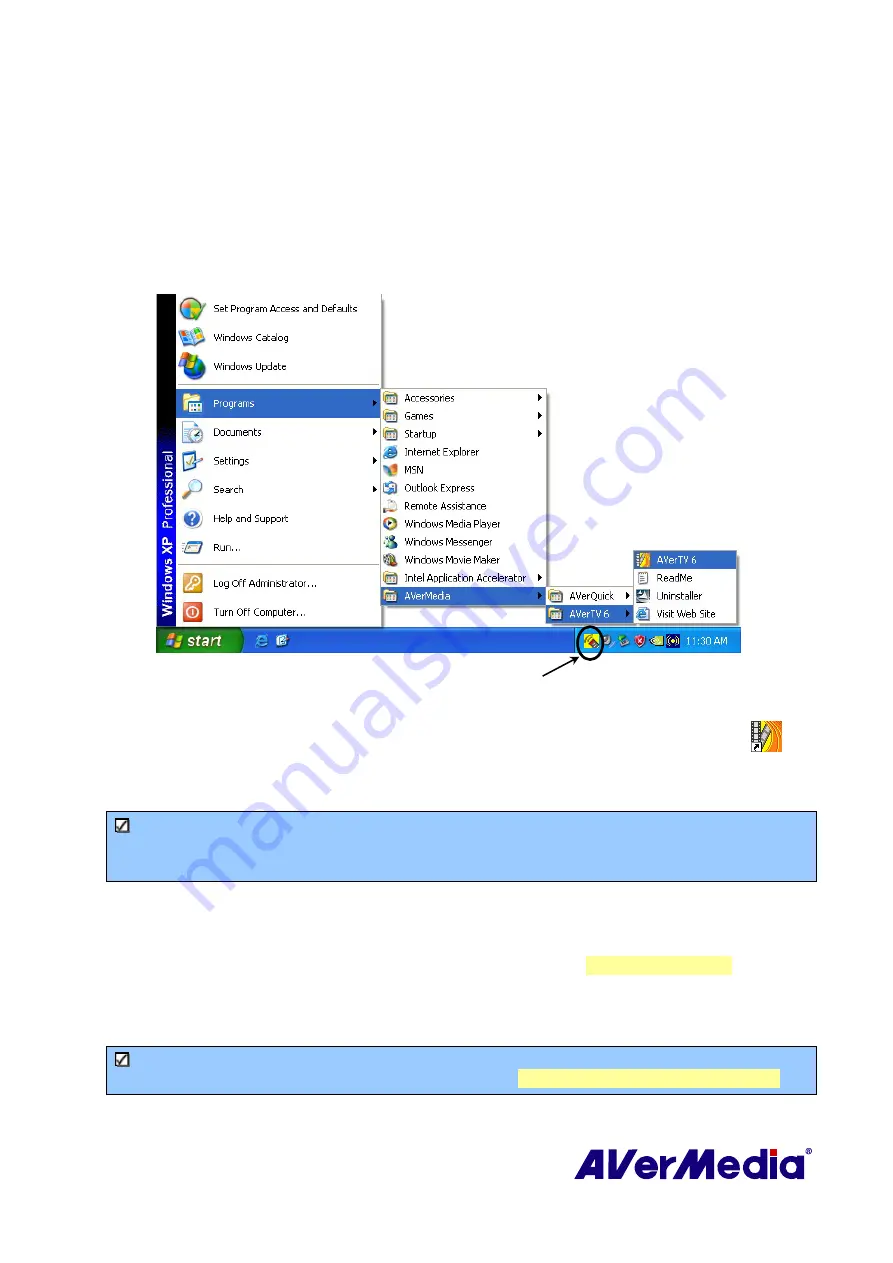
3
Chapter 3 Introducing the AVerTV Application
The
AVerTV 6
application allows you to watch TV or video, and record still or motion video
on your PC while you work on your computer.
3.1
Launching the AVerTV 6 Application
Run the AVerTV 6
application from the Programs menu.
To run the application, click
Start
, point to
Programs,
choose AVerMedia,
AVerTV 6
,
and
then click
AVerTV 6
.
Another way is to double-click the
AVerTV 6
program icon “
”on
the desktop. Or, you can double-click the
AVerQuick
launcher located at the lower right
corner of the screen.
Note
:
AVerQuick
launcher
is important for both of the remote control and the
Scheduler
.
If it is not activated, the remote control feature is automatically disabled and the
Scheduler
will not perform any preset schedules.
3.2
Running the AVerTV 6 application for the first time
If this is your first time running the application, the
Setup
dialog box will appear to prompt
you to scan for channels. (For details, please refer to the section
Scanning Channels
).
1.
Choose your desired signal input (Digital TV, Analog TV or FM Radio) on the left pane
of the
Setup
dialog box.
Note:
Before choosing the signal input, please make sure that your country/region is
correct. For more information, please refer to
“Scanning Channels” in Chapter 3.
AVerQuick Launcher






















