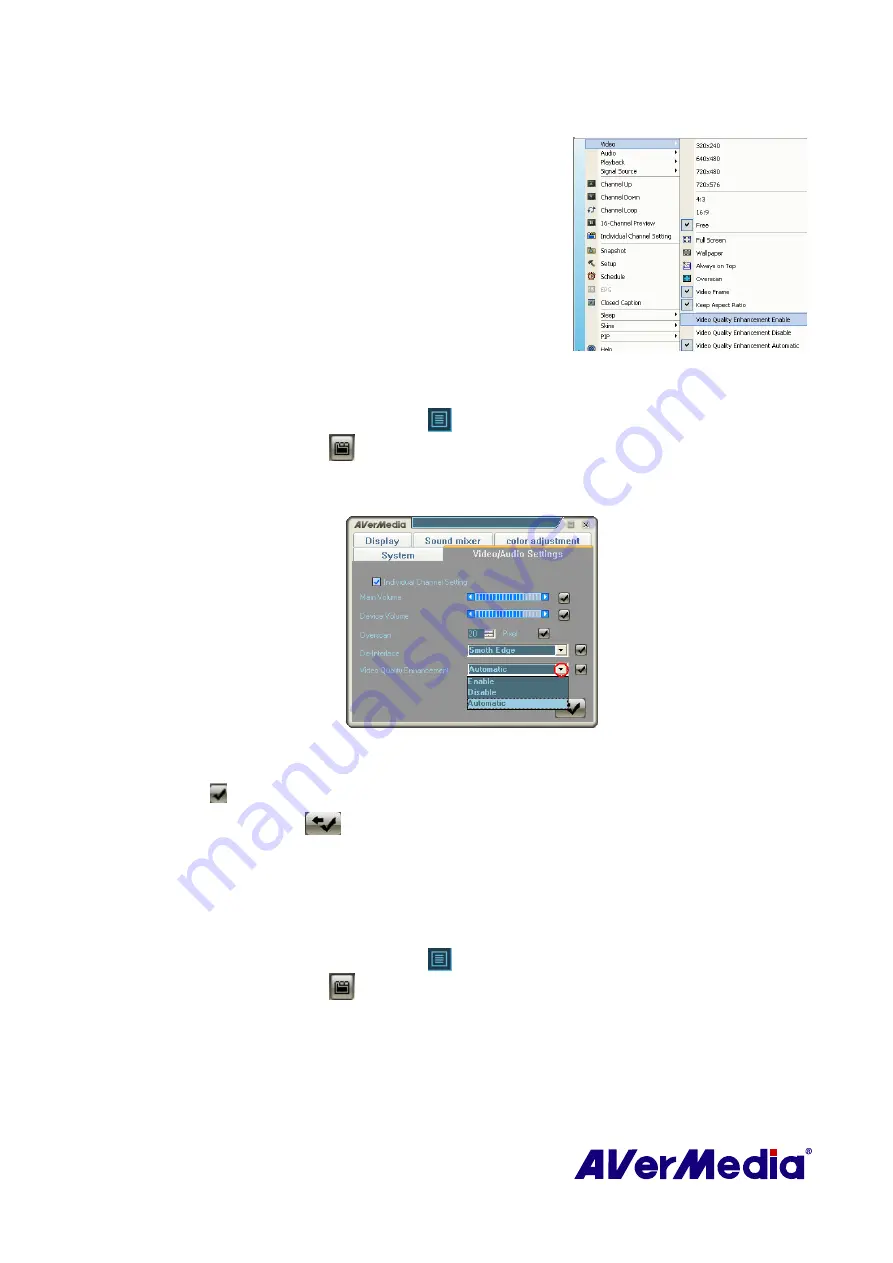
26
4.1.5 Enhancing the Video Quality
This function can reduce noise. Choose an appropriate option
listed below.
z
Video Quality Enhancement Enable: Activate to improve the
video quality.
z
Video Quality Enhancement Disable: Disable the video
quality enhancement function.
z
Video Quality Enhancement Automatic: Automatically adjust
video quality depending on the video screen size.
OR,
1.
Right click on the TV monitor. When a pop-up menu appears, select
Individual Channel
Setting
. Or click
Program List
button
on the control panel and then click
Individual
Channel Setting
button
.
2.
When a dialog box appears, select
Video/Audio Settings
tab.
3.
Choose a desired option from the
Video Quality Enhancement
drop-down list.
(This picture is only for reference.)
4.
If you just want to enhance video quality of one specific channel, select Individual Channel
Setting and repeat step 3. To apply the converted settings to all channels, click
Apply All
button
.
5.
Click Default button
if you want to revert the factory settings.
4.1.6 Using the De-interlace Function
The de-interlace function can remove the jagged edges of images in serial rapid movement. It is
recommended using this function to ensure smooth and clear video images.
1.
Right click on the TV monitor. When a pop-up menu appears, select
Individual Channel
Setting
. Or click
Program List
button
on the control panel and then click
Individual
Channel Setting
button
.
2.
When a dialog box appears, select
Video/Audio Settings
tab.






























