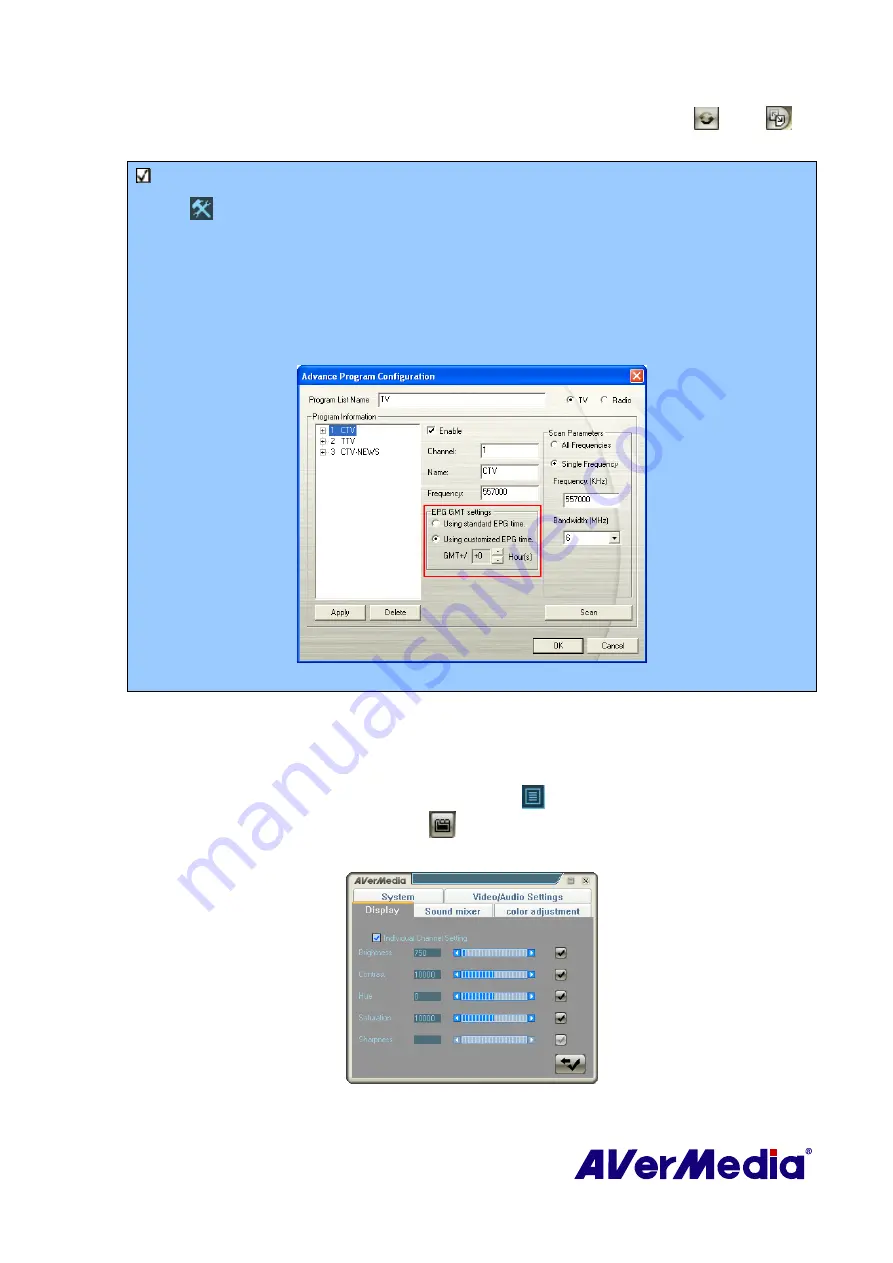
31
If you want to download the latest program schedule, please click the
Update
button
. Click
to
sort the EPG list by time or by channel.
Note
: To use EPG function, please make sure that the EPG GMT settings is correct.
a. Click
on the control panel to see the
Setup
window.
b. Click
Digital TV
on the left pane and press
Advance
located at right-lower corner.
c. In the
Advance Program Configuration
window, click the desired channel.
d. In the
EPG GMT settings
section, select
Using customized EPG time
to adjust the EPG
time according to local time. Or, select
Using standard EPG time
to adjust the EPG time
according to Greenwich Mean Time.
(This picture is only for reference.)
4.2.5 Fine Tuning Color of the Display
If the color or picture quality of the TV display needs to be adjusted, please do the following.
1.
Right click on the TV monitor. When a pop-up menu appears, select
Individual
Channel Setting
. Or click
Program List
button
on the control panel and then click
Individual Channel Setting
button
.
2.
When a dialog box appears, select
Display
tab.
(This picture is only for reference.)






























