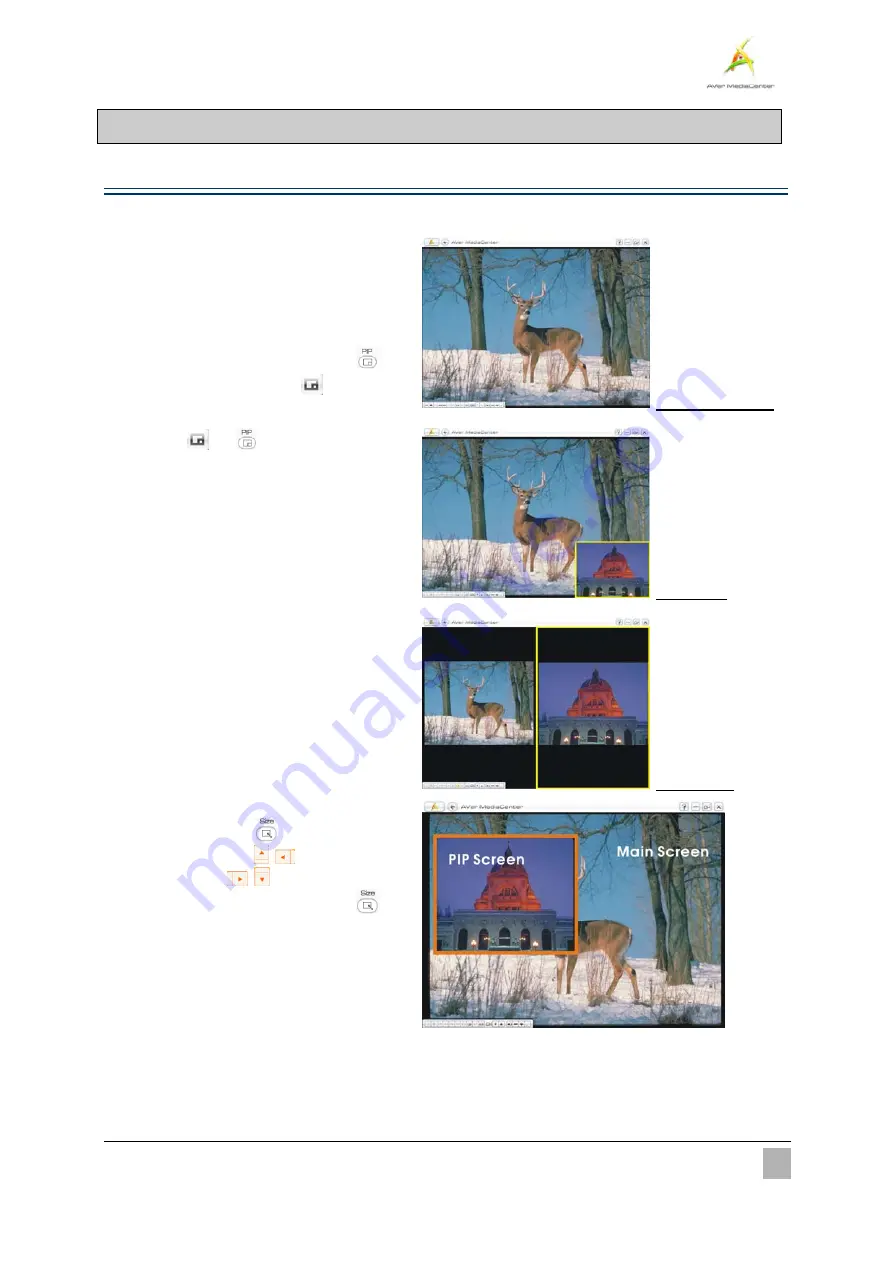
Advanced Operations
46
3.3
Video
¾
Picture-in-Picture(PIP) / Picture-by-Picture(PBP) Display
With the PIP/PBP feature, you are able to playback recorded video files, and at the same time, watch live TV.
1
1
.
.
Select “
Video
”.
2
2
.
.
On this page, choose the desired file. Or
select
More Videos
to find other video
files.
3
3
.
.
When playing the video file, press
on
the remote control
or use
on the
control panel to enable the PIP finction.
4
4
.
.
Select
or
repeatedly to switch
between Full screen mode, PIP mode and
PBP mode (as shown on the right).
5
5
.
.
By default, the playback recorded video is
displayed on the main screen, and live TV
is on the PIP/PBP screen.
6
6
.
.
To switch and listen to the sound of live
TV, simply use the arrow button
Å
Æ
to
select the PIP/PBP screen.
7
7
.
.
Meanwhile, the control buttons on the
screen may vary depending on the selected
screen mode.
(Full Screen Mode)
(PIP Mode)
(PBP Mode)
8
8
.
.
Under PIP mode, to change size of the PIP
screen, first press
on the remote
control. Then use
to shrink the
image or use
to enlarge the image.
To exit the PIP-sizing mode, press
again.






























