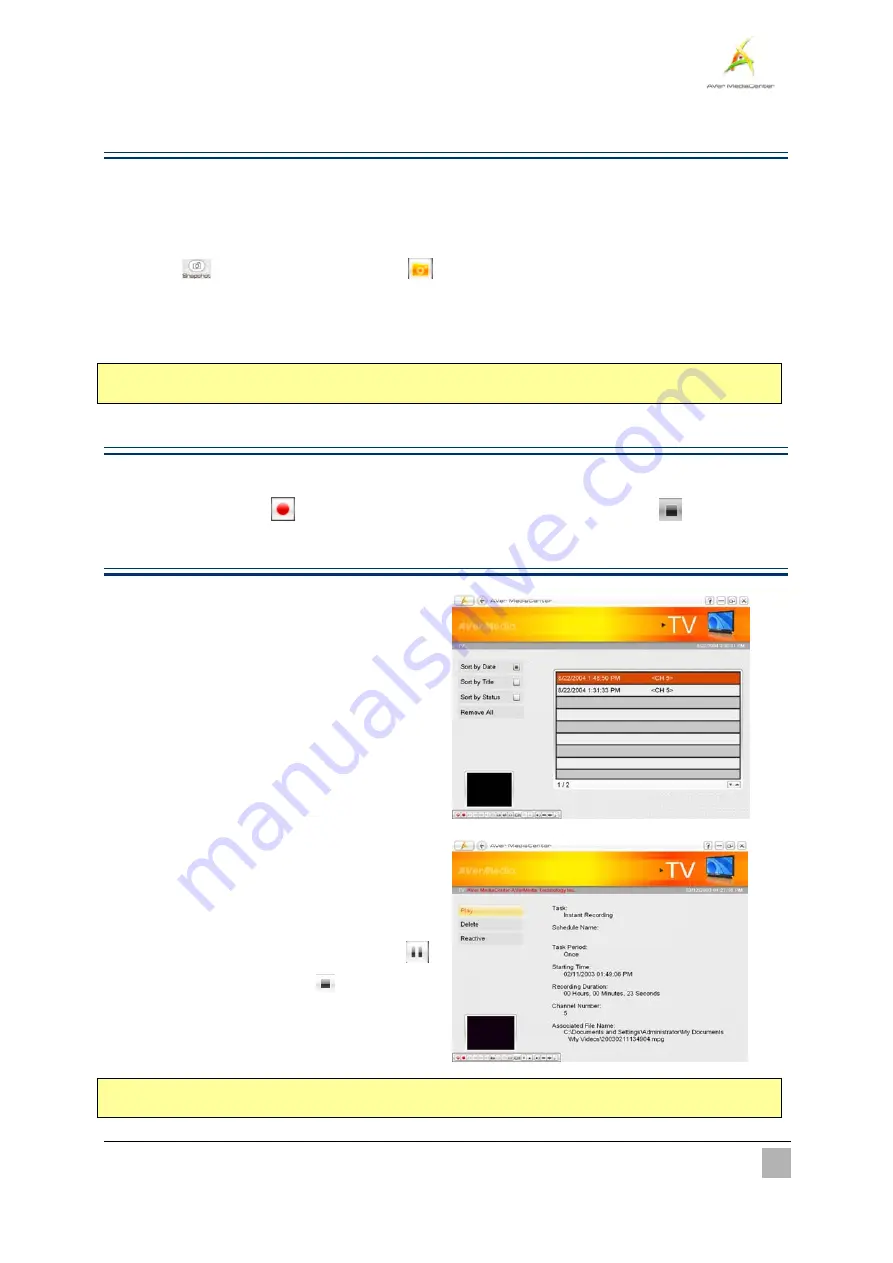
Getting Started
24
¾
Capturing Images
While you watch TV or recorded video from your PC monitor, you can use the application to capture images
for your document, presentation or web page.
1
1
.
.
Select “
TV
”.
2
2
.
.
Press
on the remote control or select
on the control panel to capture a still image. To capture
another image, press that button again.
3
3
.
.
To view the captured images, go back the Main Menu and select main menu “
Pictures
”. All the pictures
are listed in the right-hand section of the screen.
;
Note
: For details, refer to the section titled “
Pictures
” in
Chapter 2
.
¾
Recording a TV Program Directly
To record a program now:
When watching TV, select
to record a program immediately. To stop recording, select
.
¾
Playing a Recorded TV Program
1
1
.
.
Select “
TV
”
Î
“
Recorded Files
”.
2
2
.
.
All the recorded files are listed here.
3
3
.
.
You can view those file by date, title or status.
4
4
.
.
Choose the desired file.
5
5
.
.
If you want to delete all recorded files, click the
Remove All
button
Æ
Yes.
6
6
.
.
Select
Play
.
7
7
.
.
To switch to the full-screen, double-click the
small TV monitor.
8
8
.
.
To temporarily pause the playback, select
.
To stop the playback, select
.
;
Note
: For the related information, refer to “
Video
”
Î
“
Playing Video Files
” in
Chapter 2
.






























