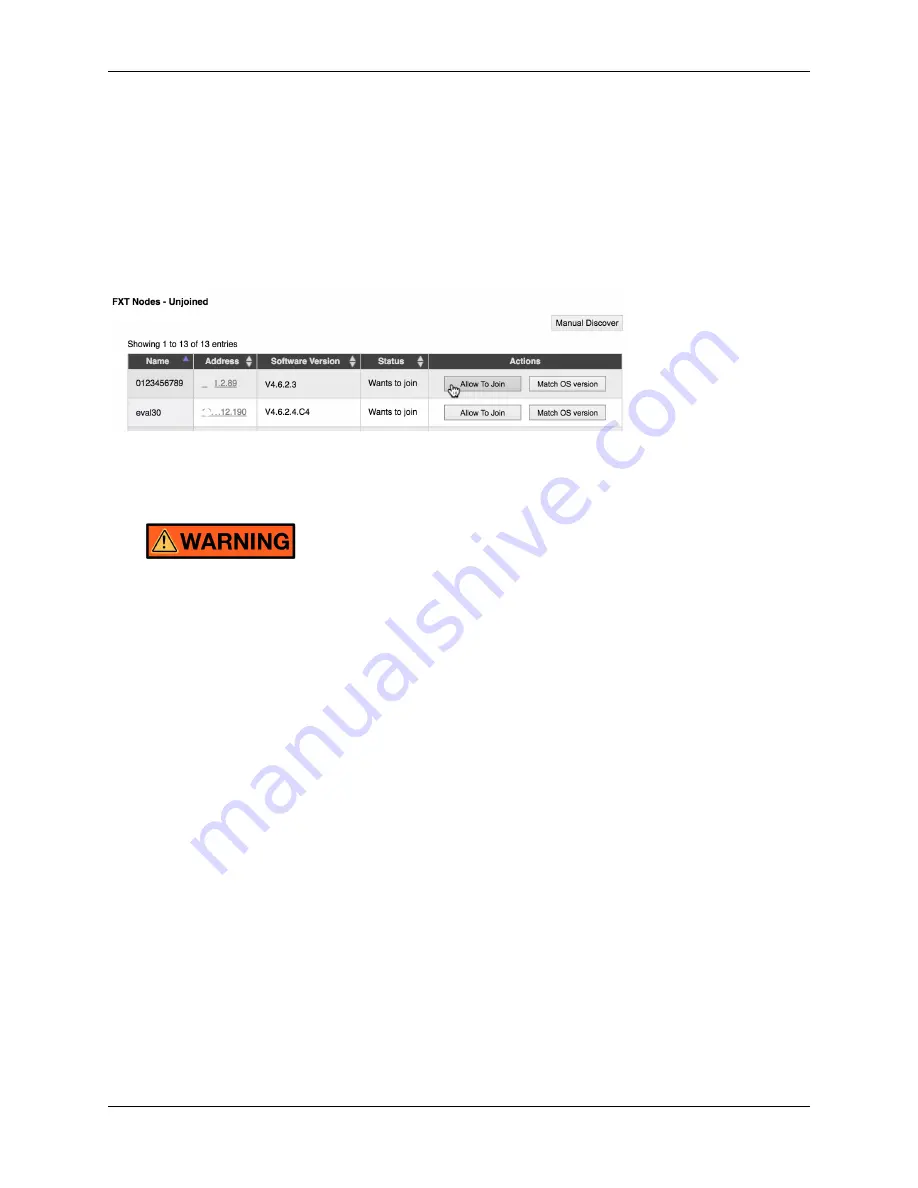
FXT 5000 Series Field Service Guide
The software will show one or more dialog boxes that describe the impact of removing the node and ask you to con-
firm the removal by typing answers in a text box.
8.2.2 Adding the Node to the Cluster
After powering on the replaced node, use a web browser to access the
FXT Nodes
page in the
Settings
tab of the
Avere Control Panel.
Find the replaced node in the
FXT Nodes - Unjoined
list and click its
Allow to Join
button.
8.3 Removing an FXT 5000 Series Node from a Rack
The inner rails on the FXT 5000 Series node chassis do not extend completely to the back of the chassis.
After disengaging the side locks, it is possible to completely pull the node out of the rack and off the
rails.
To avoid possible injury and equipment damage, always support the node completely after disengaging
the safety locks.
If completely removing the node from the rack, power it down and remove all cables and connectors. Also remove
the node from the cluster by using the Avere Control Panel as described in
Removing the Node from the Cluster Con-
(page 36).
8.3.1 Extending the FXT 5000 Series Node
To slide the node out to its extended position:
1. Loosen the captive screws at the front of each rail.
2. Slide the node forward until the latches on each side engage, stopping the chassis from moving forward.
8.3. Removing an FXT 5000 Series Node from a Rack
37
Содержание FXT 5000 Series
Страница 2: ......
Страница 6: ...FXT 5000 Series Field Service Guide 2 Chapter 1 Introduction ...
Страница 32: ...FXT 5000 Series Field Service Guide 28 Chapter 5 Replacing Failed Drives ...
Страница 44: ...FXT 5000 Series Field Service Guide 40 Chapter 8 Racking and Unracking an FXT 5000 Series Node ...
Страница 46: ...FXT 5000 Series Field Service Guide 42 Chapter 9 Contacting Avere Global Services ...






















