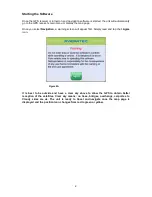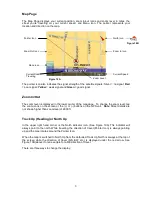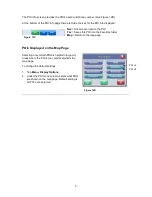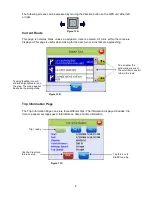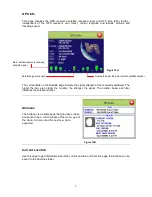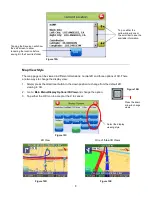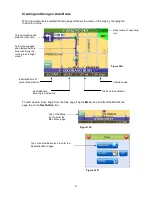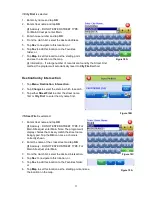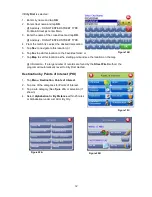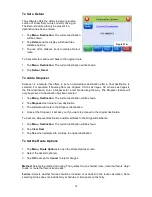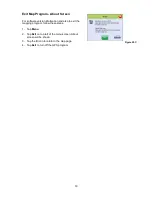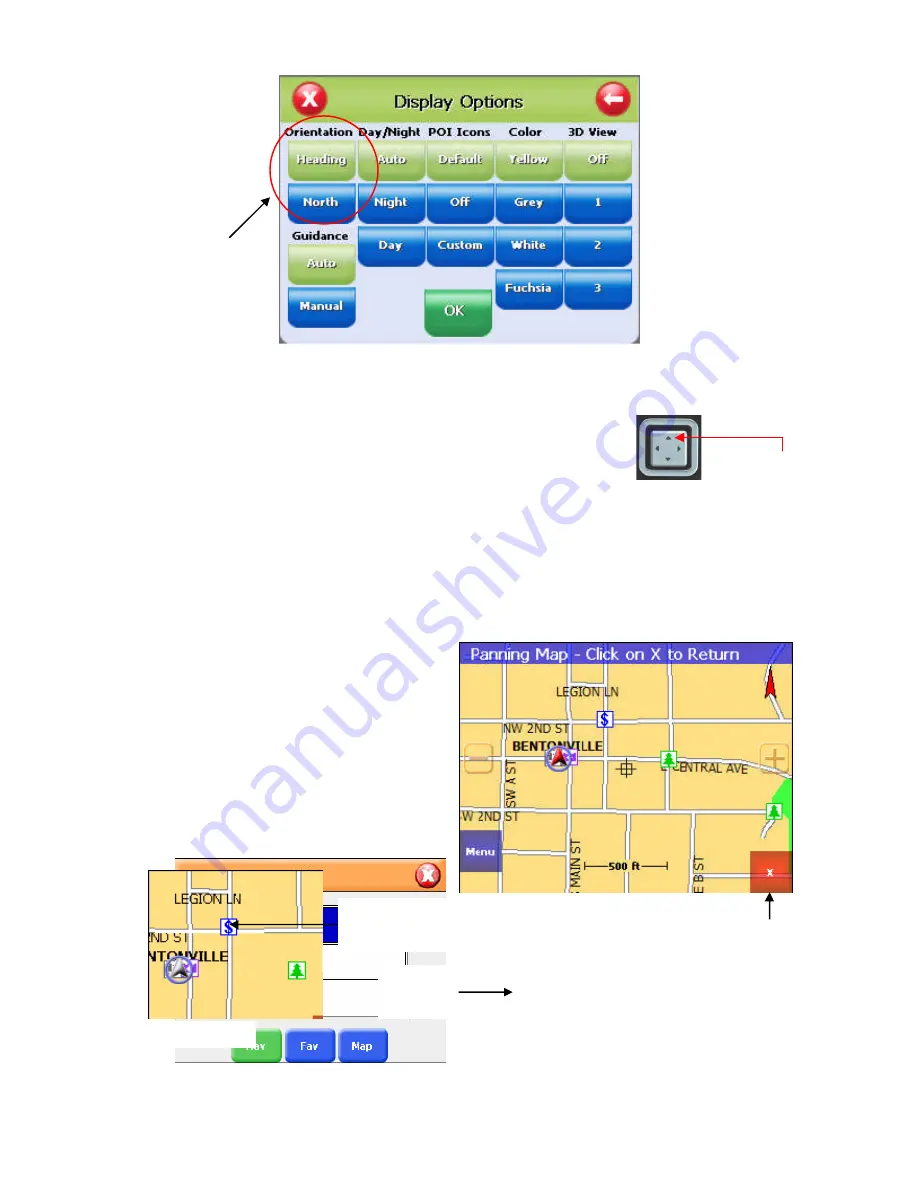
4
1.
Simply tap the North indicator and the icon will change from one setting to the other.
2. Go to: Main Menu/Display Options/Orientation and change the option.
3.
Simply press the direction button in the up position.
Navigation and Panning Modes
The map page can be displayed in two views; Navigation Mode (See Figure 10A) and Panning
Mode (See Figure 11C). Navigation Mode displays movements along the map.
Panning Mode allows Points of Interest (POI) and street name information to be displayed and
also allows movement of the map to different
areas for viewing.
To enter Panning Mode: Simply tap and drag
along the screen to allow movement of the
map to view different areas.
To exit Panning Mode, tap the red “X” button
in the lower right corner of the display.
To find out more info on a POI, simply tap on
the POI’s icon and the POI Info screen will be
displayed.
POI information
screen is
displayed
Select the display
heading style
Press the up arrow
to change views
Tap here to exit
panning mode
Tap here to get
detailed POI
information
Figure 11A
Figure 11B
Figure 11C
Figure 12A
Figure 12B
Содержание Voya 350
Страница 1: ......