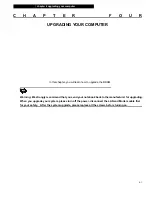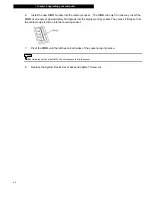¦
chapter 5 trouble shooting
5-2
Your
computer has been fully tested and complies with the system specifications before shipping. However,
incorrect operations and/or mishandling may cause problems.
This chapter provides a reference for identifying and correcting common hardware and software problems that
you may encounter.
When you encounter a problem, you should first try to go through the recommendations in this chapter. Instead
of returning the computer and waiting for repair, you may easily solve the problems by considering the following
scenarios and possible solutions. If the error continues, contact your reseller for service information.
Before taking further actions, consider the following suggestions:
n
Check to see if the problem persists when all the external devices are removed.
n
Check to see that the green light indicator on the AC adapter is lit.
n
Check to see the power cord is properly plugged to the wall outlet and to the computer.
n
Check to see the power indicator of the computer is on.
n
Check to see if your keyboard is operational by pressing and holding any key.
n
Check for any incorrect or loose cable connections. Make sure the latches on the connectors latch
securely on to the receptor end.
n
Be sure you have not performed an incorrect setting on the hardware devices in the BIOS Setup utility. A
faulty setting may cause the system to misbehave. If you are not sure of the changes you made, try to restore
all the settings to factory defaults.
n
Be sure all the device drivers are installed properly. For example, without the audio driver properly
installed, the speakers and microphone will not work.
n
If external devices such as USB camera, scanner or printer do not function correctly when connected to
the system, it is usually the device’s own problem. Consult the device’s manufacturer first.
n
Some software programs, which have not gone through rigorous coding and testing, may cause problems
during your routine use. Consult the software vendor for problem solving.
n
Legacy peripheral are not plug-and-play capable. You need to restart the system with these devices
powered up and connected first.
n
Be sure to go to BIOS SETUP and load DEFAULT SETTING after BIOS re-flash.
n
Be sure the Quick Key Lockout Switch on the bottom of the computer is not engaged; otherwise the quick
keys will not work.