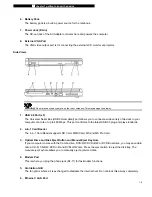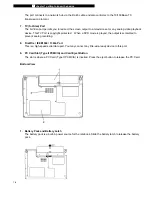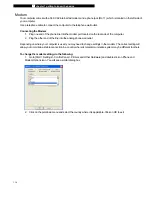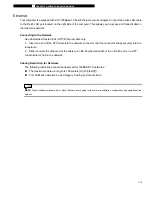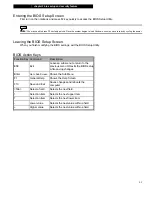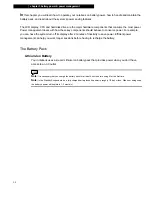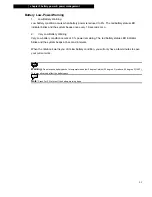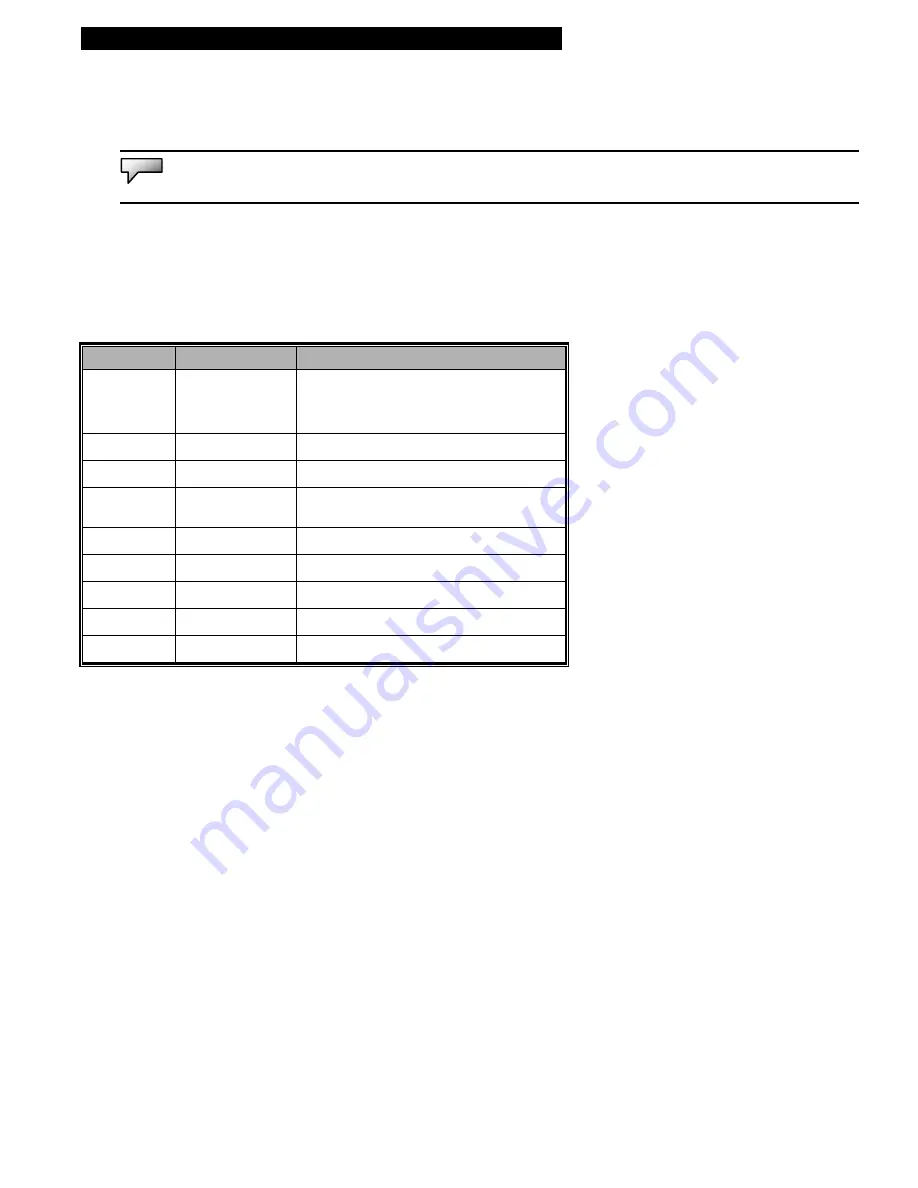
¦
chapter 2 bios setup and security feature
2-3
Entering the BIOS Setup Screen
First turn on the notebook and press F2 key quickly to access the BIOS Setup Utility.
Note:
You may need to press F2 key fairly quickly. Once the system begins to load Windows, you may have to retry by cycling the power.
Leaving the BIOS Setup Screen
When you finish modifying the BIOS settings, exit the BIOS Setup Utility.
BIOS Action Keys
Function Key Command
Description
ESC
Exit
Leaves a sub-menu to return to the
previous menu OR exits the BIOS setup
while saving changes.
Enter
Go to Sub Screen
Shows the Sub Menu
F1
General Help
Shows the Help Screen
F10
Save and Exit
Saves changes and reboots the
computer.
<Tab>
Select a field
Selects the next field.
?
Select an item
Selects the next upper item.
?
Select an item
Selects the next lower item.
-
Lower value
Selects the next value within a field.
+
Higher value
Selects the next value within a field.