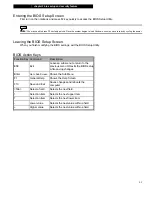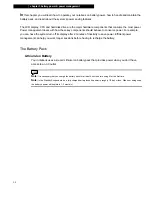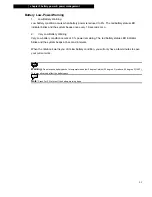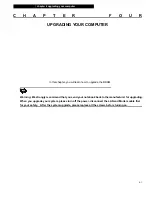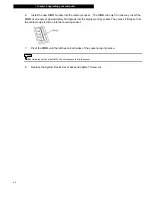¦
chapter 3 battery power & power management
3-10
Low Battery Warning
You can define when and how the system warns you of its low battery condition.
Go to the Alarms tab in the Power Options Properties box. If you wish to hear audible beeps, click on
the Alarm Action button and put a check on Sound Alarm.
Note:
Consult Windows user guide for more information on how to use Windows power management functions.
Note:
Actual dialogue box shown above may appear slightly different.