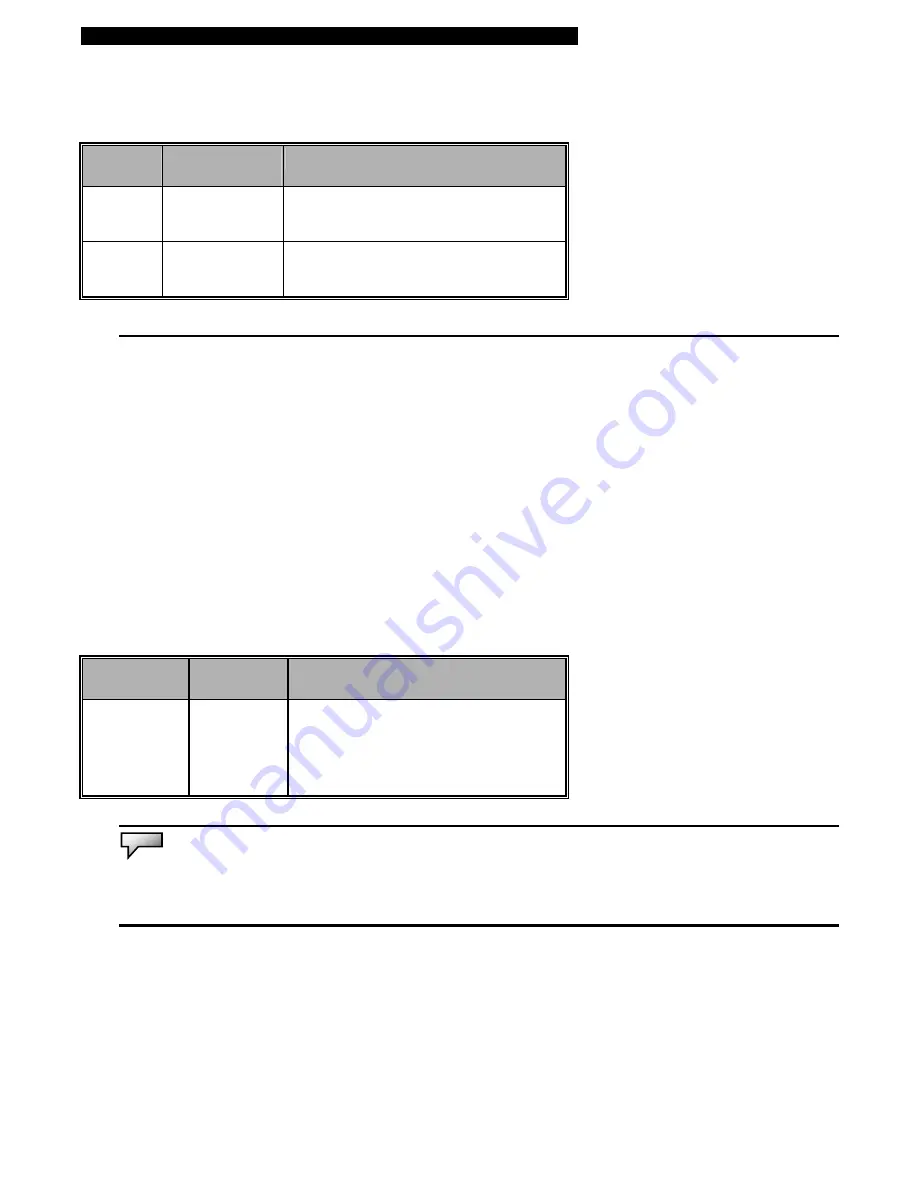
■
Chapter 2 Bios Setup and Security Feature
Security Setup
►
Boot Settings Configuration
Item
Selections /
Sub-menu
Description
Change
Supervisor
Password
N/A
Install or Change the Password
Change
User
Password
N/A
Install or Change the Password
Using Password Protection
Two Levels of Password Protection are available. The BIOS provides both a Supervisor and a User
password. If you try to activate both passwords, the Supervisor password must be set first.
The passwords activate two different levels of protection:
1. System always asks for password every time it is powered on.
2. System asks for password only when you attempt to enter BIOS utility.
The passwords are encrypted and stored in NVRAM. Make sure you write them down or memorize them. If
you lose the passwords, the computer may need to be sent back to the factory or to an authorized service
dealer to reset the passwords.
Power Setup
Item
Selections /
Sub-menu
Description
Power Button
Mode
On/Off
Suspend
[On/Off]: When the power button is
pressed, the system is turned off.
[Suspend]: When the power button is
pressed, the system enters the suspend
mode.
Note:
The Suspend Mode selection in BIOS only applies to older Windows version (such as Windows 3.1 or Windows 95 or NT4) or
non-Windows operating system. In Windows ME / 98SE / 2000 / XP, suspend mode and settings are determined by settings in the
Power Options Properties (Start > Control Panel > Power Options).
















































