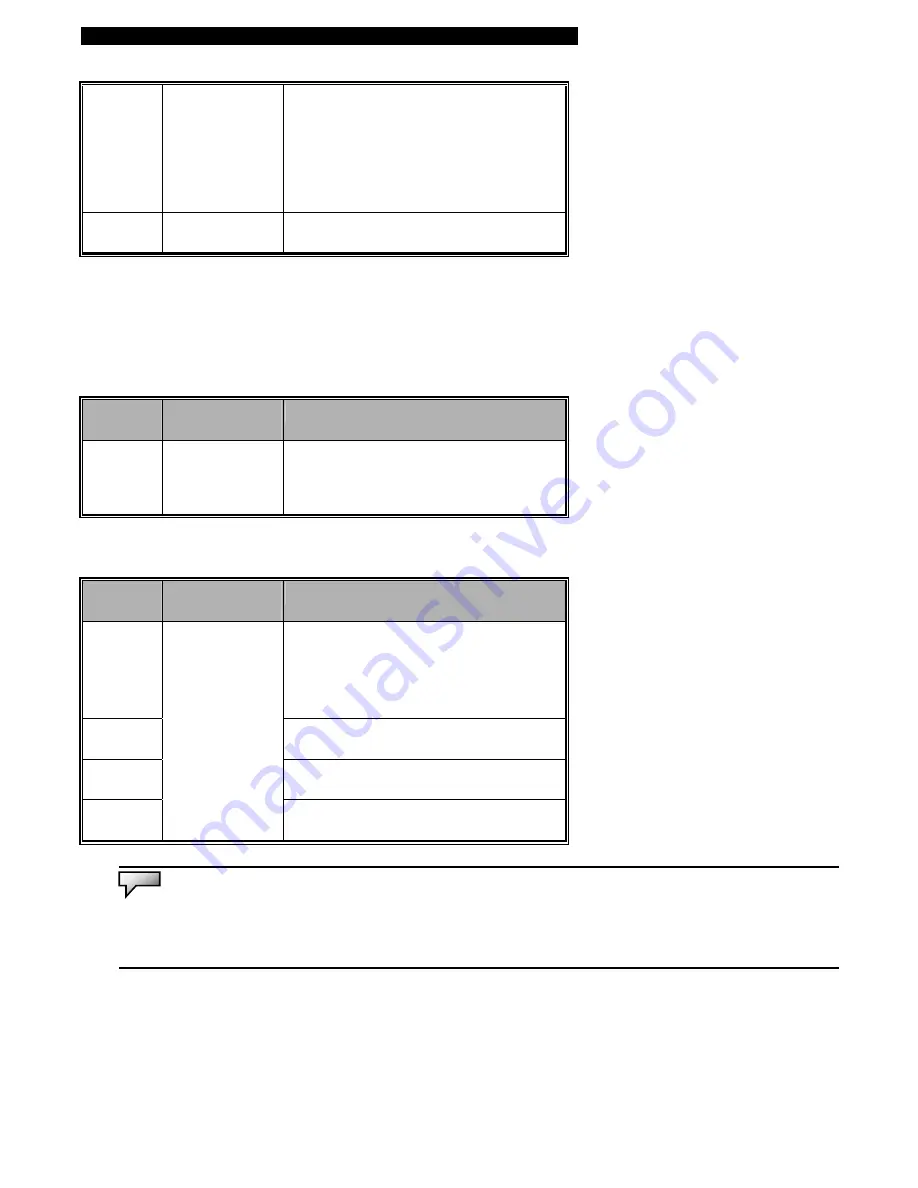
■
Chapter 2 Bios Setup and Security Feature
LCD
Backlight
Saver
Enable
Disable
[Enable]: The system automatically
reduces the LCD brightness when AC
power is removed and when the
keyboard or touchpad has been idle for
more than 10 minutes.
[Disable]: The LCD Backlight Saver
function is disabled.
Bootup
Beep
Enable
Disable
Setting Bootup Beep Sound on/off
Boot Setup
►
Boot Settings Configuration
Item
Selections /
Sub-menu
Description
Quiet Boot Disabled
Enabled
[Enable]: The system will display OEM
logo instead of the POST messages.
[Disable]: The system will display POST
messages (i.e. devices information.)
►
Boot Device Priority
Item
Selections /
Sub-menu
Description
1st Boot
Device
Set the type of device for the 1st drive
BIOS attempts to boot from. If Realtek
Boot Agent is selected, system will
attempt to load boot sector from the
Ethernet port.
2nd Boot
Device
Set the type of device for the 2nd drive
BIOS attempts to boot from.
3rd Boot
Device
Set the type of device for the 3rd drive
BIOS attempts to boot from.
4th Boot
Device
Removable Dev.
CD/DVD
Hard Drive
Realtek Boot
Agent Disabled
Set the type of device for the 4th drive
BIOS attempts to boot from.
Note:
If you select Realtek Boot Agent, the system will attempt to boot from the network.
Note:
When the BIOS performs POST, you may also press F12 Key to enable the Boot Device selection menu. You may choose
CD/DVD, Hard Drive, or Realtek Boot Agent as the first storage device to boot from. If you have already connected a USB Floppy Disk
Drive before powering up, it will appear as a Removable Device in the Boot Device selection menu
















































