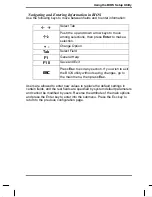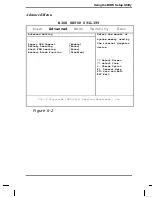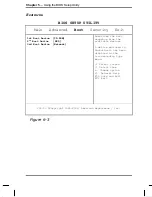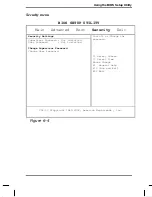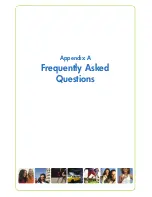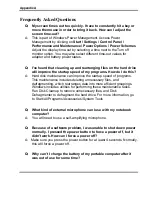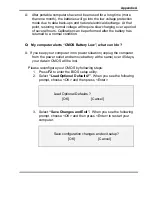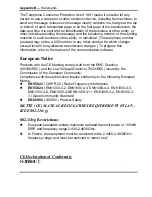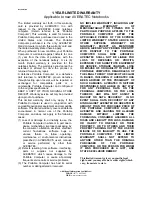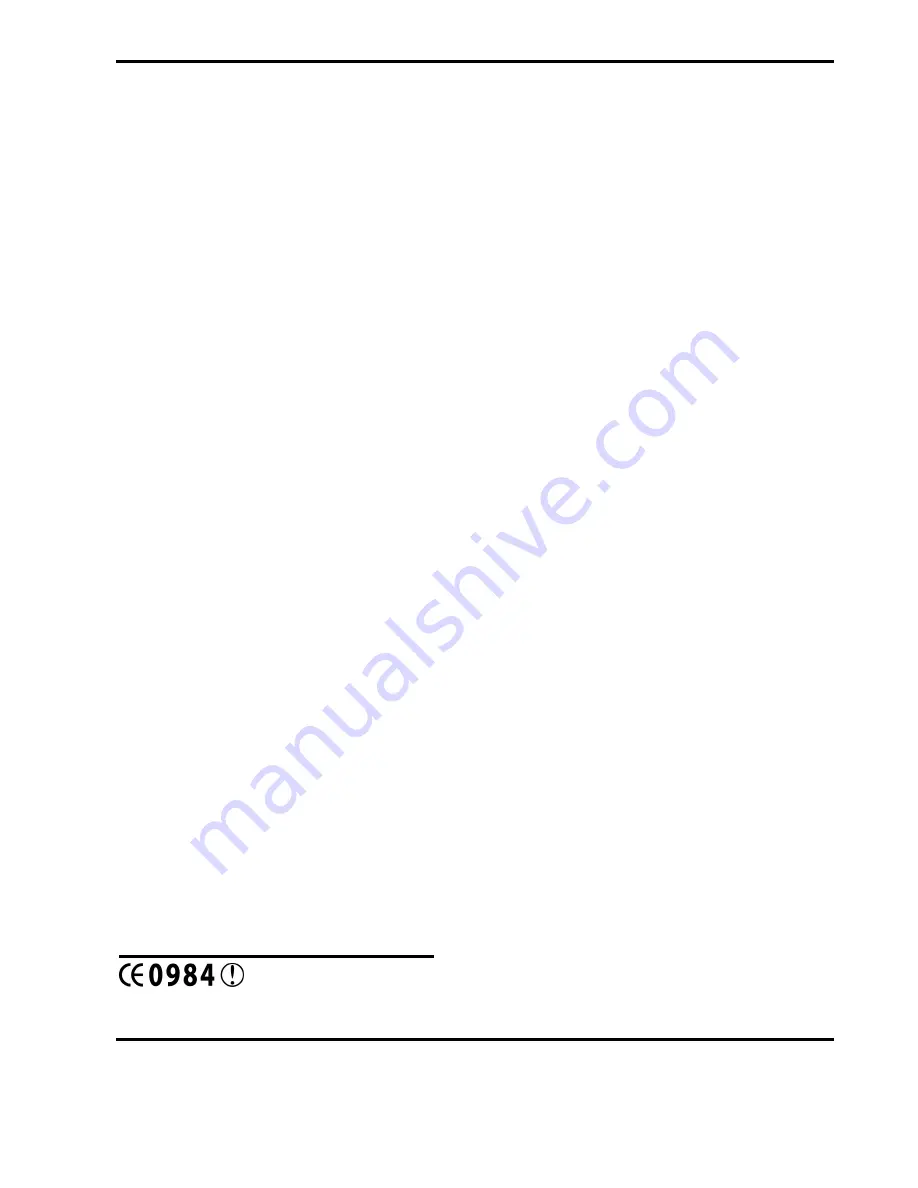
Appendix B —
Statements
The Telephone Consumer Protection Act of 1991 marks it unlawful for any
person to use a computer or other electronic device, including fax machines, to
send any message unless such message clearly contains in a margin at the top
or bottom of each transmitted page or on the first page of the transmission, the
date and time it is sent and an identification of the business or other entity, or
other individual sending the message and the telephone number of the sending
machine or such business, other entity, or individual. (The telephone number
provided may not be a 900 number or any other number for which charges
exceed local or long-distance transmission charges.) To program this
information, refer to the manual of the communication software.
European Notice
Products with the CE Marking comply with both the EMC Directive
(89/336/EEC) and the Low Voltage Directive (73/23/EEC) issued by the
Commission of the European Community.
Compliance with these directives implies conformity to the following European
Norms:
l
EN 55022
( CISPR 22 ) Radio Frequency Interference
l
EN 55024
( EN61000-4-2, EN61000-4-3, EN61000-4-4, EN61000-4-5,
EN61000-4-6, EN61000-4-8,EN61000-4-11, EN61000-3-2, EN61000-3-
3 ) Generic Immunity Standard
l
EN 60950
( IEC950 ) Product Safety
R&TTE (CE) MANUAL REGULATORY REQUIREMENT (WLAN -
IEEE 802.11b/g)
802.11b/g Restrictions:
l
European standards dictate maximum radiated transmit power of 100mW
EIRP and frequency range 2.400-2.4835GHz.
l
In France, the equipment must be restricted to the 2.4465-2.4835GHz
frequency range and must be restricted to indoor use."
CE Declaration of Conformity
Содержание 1100 Series
Страница 1: ...1100 Series User Manual mobility without boundaries ...
Страница 5: ...Chapter 1 Introduction ...
Страница 16: ...Chapter 2 Getting Started ...
Страница 34: ...Chapter 3 Making Connections ...
Страница 39: ...Chapter 4 Power Management ...
Страница 45: ...Chapter 5 Using the BIOS Setup Utility ...
Страница 54: ...Appendix A Frequently Asked Questions ...
Страница 57: ...Appendix B Statements ...