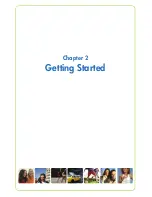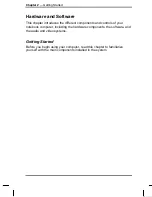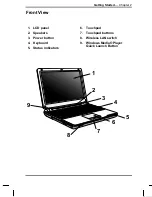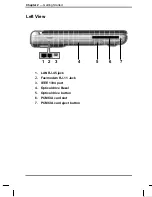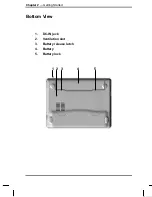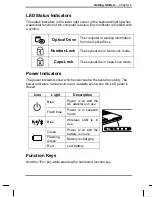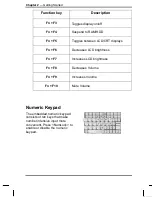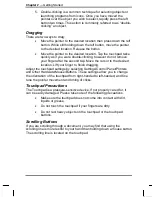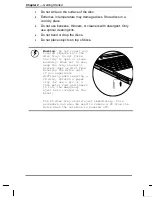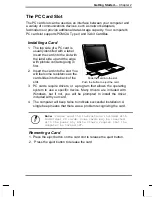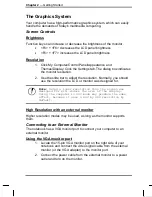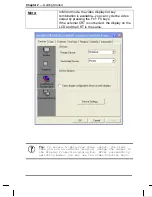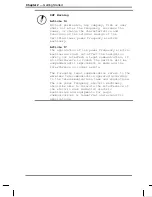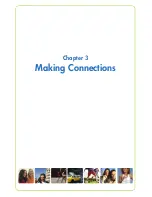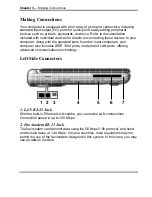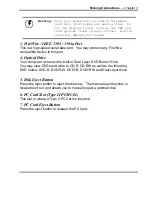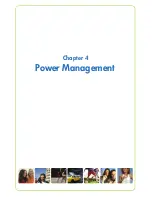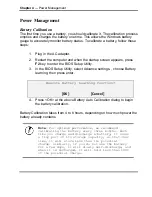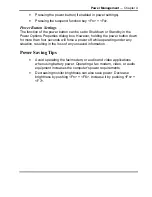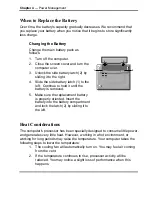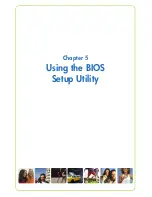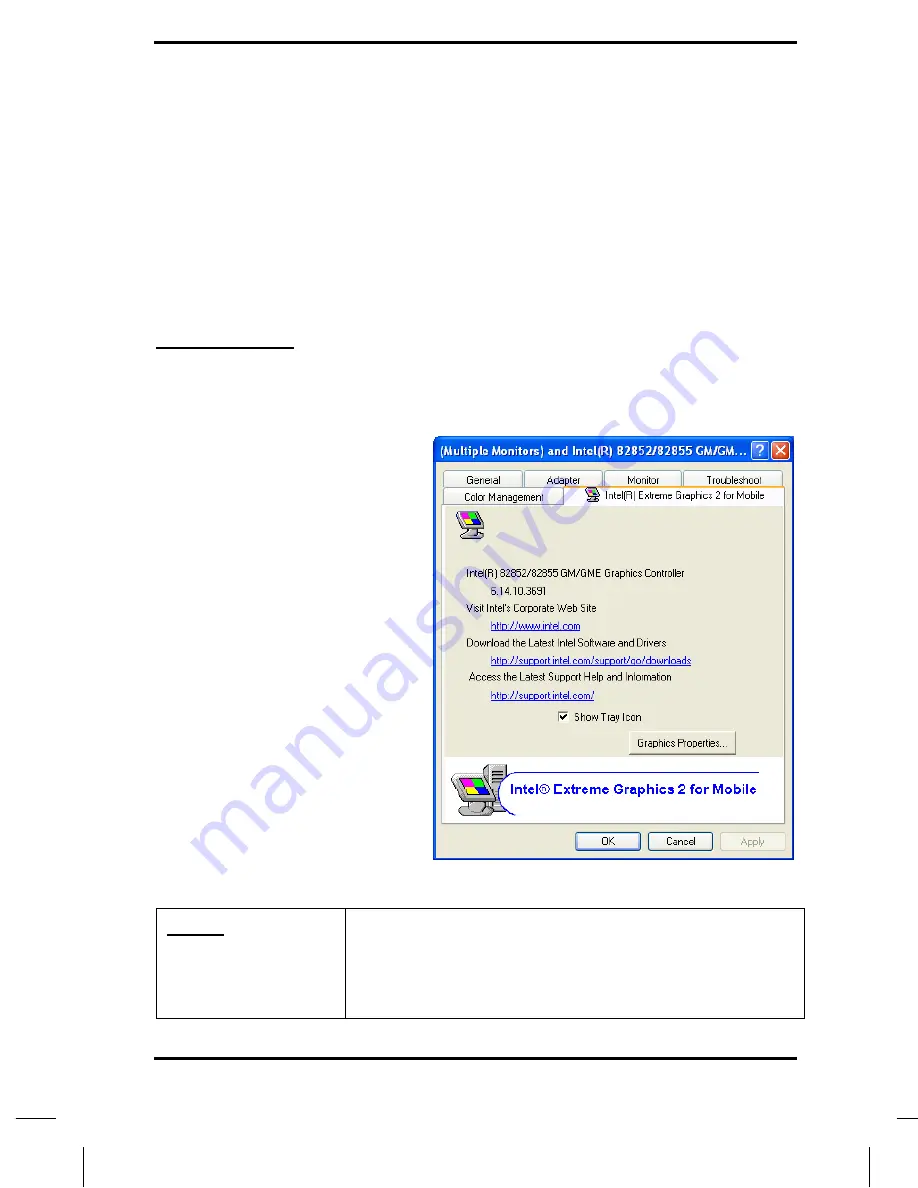
Getting Started
— Chapter 2
3. On your notebook, click the right touchpad button on the
Windows desktop to open the desktop menu. Click
Properties
to
open the Display Properties window.
4. In the Display Properties window, click
Advanced
in the Settings
tab. Click the
Intel Extreme Graphics
tab.
5. You are now able to select the appropriate options to change the
display to an external monitor.
6. Adjustments to screen resolution and color depth can also be
made in this dialog box.
Dual Displays
With Windows system, you may use an external monitor simultaneously
with your notebook’s LCD. You may also use the external monitor only and
disable the LCD or only use the LCD.
1. Open
the
Control
Panel.
2. Double-click
Display
.
The Display Properties
window opens.
3. Click
the
Settings
tab.
4. Click
the
Advanced
button.
5. Choose
Intel®
Extreme
Graphics 2 for mobile
6. Click
Graphic
Properties
These options are described below
.
Single
You can choose which device to apply as the
Primary display.
In Single mode, the video display hot key
combination is available—you can cycle the video
output by pressing the Fn + F5 keys.
Содержание 1100 Series
Страница 1: ...1100 Series User Manual mobility without boundaries ...
Страница 5: ...Chapter 1 Introduction ...
Страница 16: ...Chapter 2 Getting Started ...
Страница 34: ...Chapter 3 Making Connections ...
Страница 39: ...Chapter 4 Power Management ...
Страница 45: ...Chapter 5 Using the BIOS Setup Utility ...
Страница 54: ...Appendix A Frequently Asked Questions ...
Страница 57: ...Appendix B Statements ...