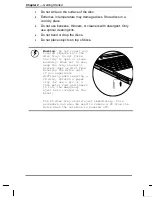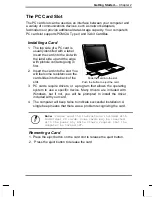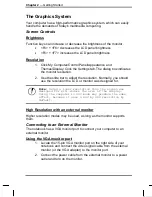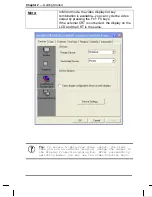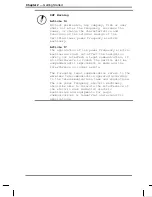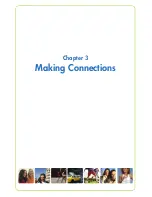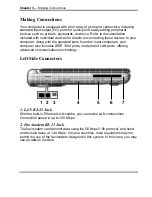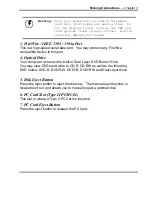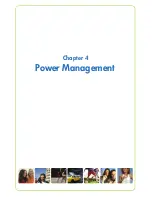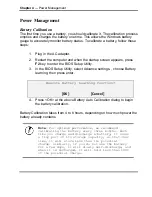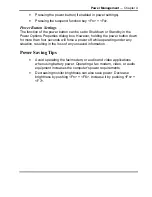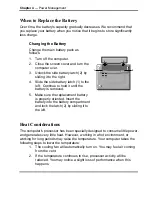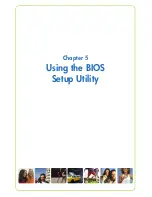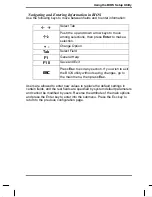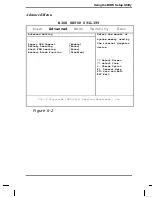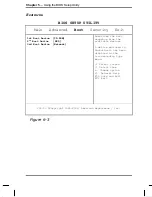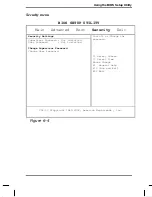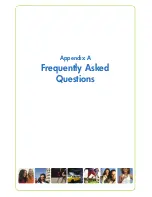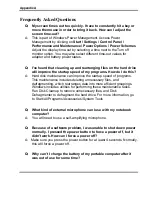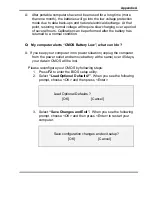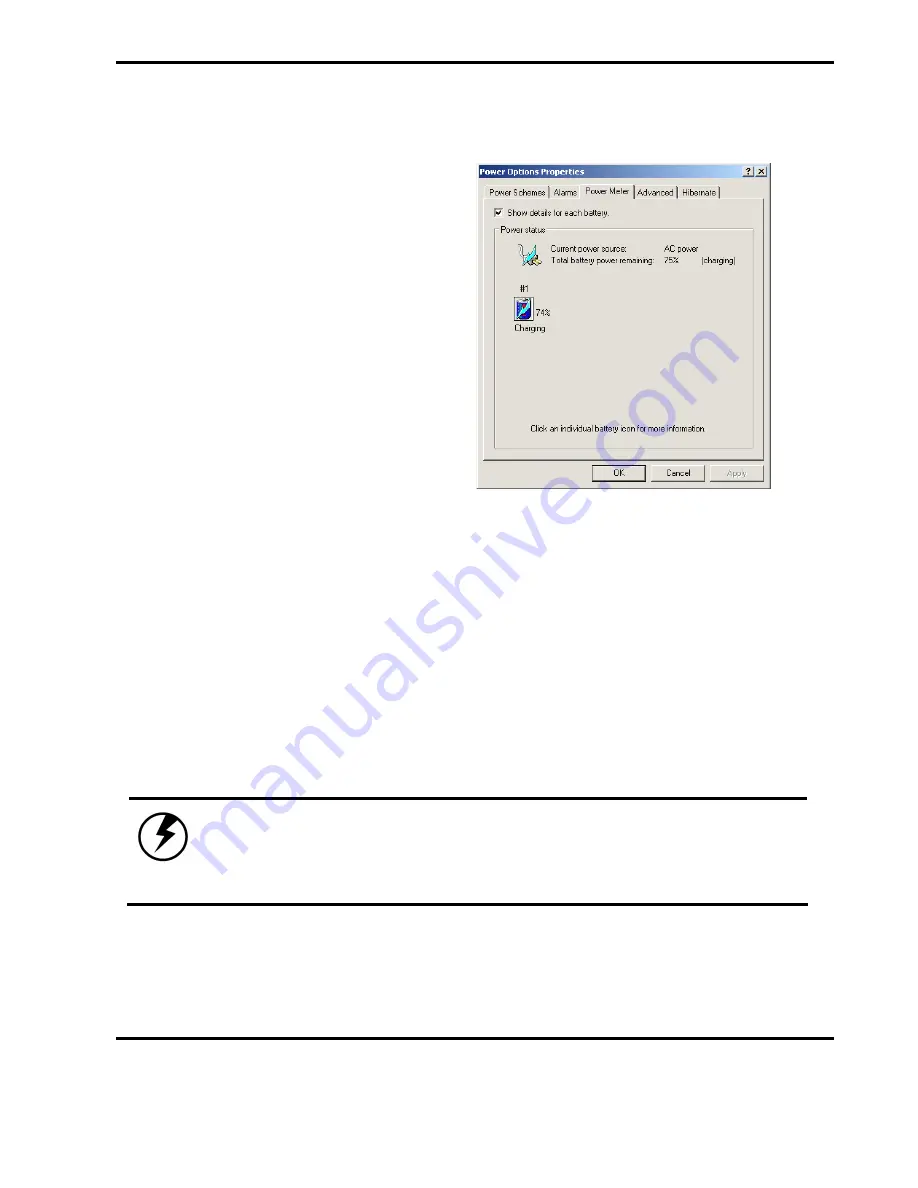
Power Management
— Chapter 4
Monitoring Battery Power
There are two ways to
monitor how much power
the battery has left.
1. Click start/Control
Panel/Performance
and
Maintenance/Power
Options; then click
Power Meter.
2. Moving the cursor to
the battery icon on the
taskbar is the simplest
way to check on
battery power status.
If you do not see the battery icon, enable it in Start /Control
Panel/Performance and Maintenance/Power Options. Choose the
Advanced tab and click “Always show icon on the taskbar.”
Low Battery Alarms
How your computer responds to a low battery condition is set under
Start/Control Panel/Performance and Maintenance/Power Options/Alarms.
Two different power alarms can be enabled or disabled: the Low Battery Alarm,
and the Critical Battery Alarm. Use the slidebar to set the power level at which
the alarms are activated. Click on the Alarm Action button to choose whether
the alarm sounds, displays a message, or both.
Warning:
When battery power is low, the Notebook
will display a warning on the screen. Take
immediate action, such as saving files or
connecting to the AC adapter, or data may be lost.
When the computer alerts you that the battery is low, immediately do one of
the following:
Содержание 1100 Series
Страница 1: ...1100 Series User Manual mobility without boundaries ...
Страница 5: ...Chapter 1 Introduction ...
Страница 16: ...Chapter 2 Getting Started ...
Страница 34: ...Chapter 3 Making Connections ...
Страница 39: ...Chapter 4 Power Management ...
Страница 45: ...Chapter 5 Using the BIOS Setup Utility ...
Страница 54: ...Appendix A Frequently Asked Questions ...
Страница 57: ...Appendix B Statements ...