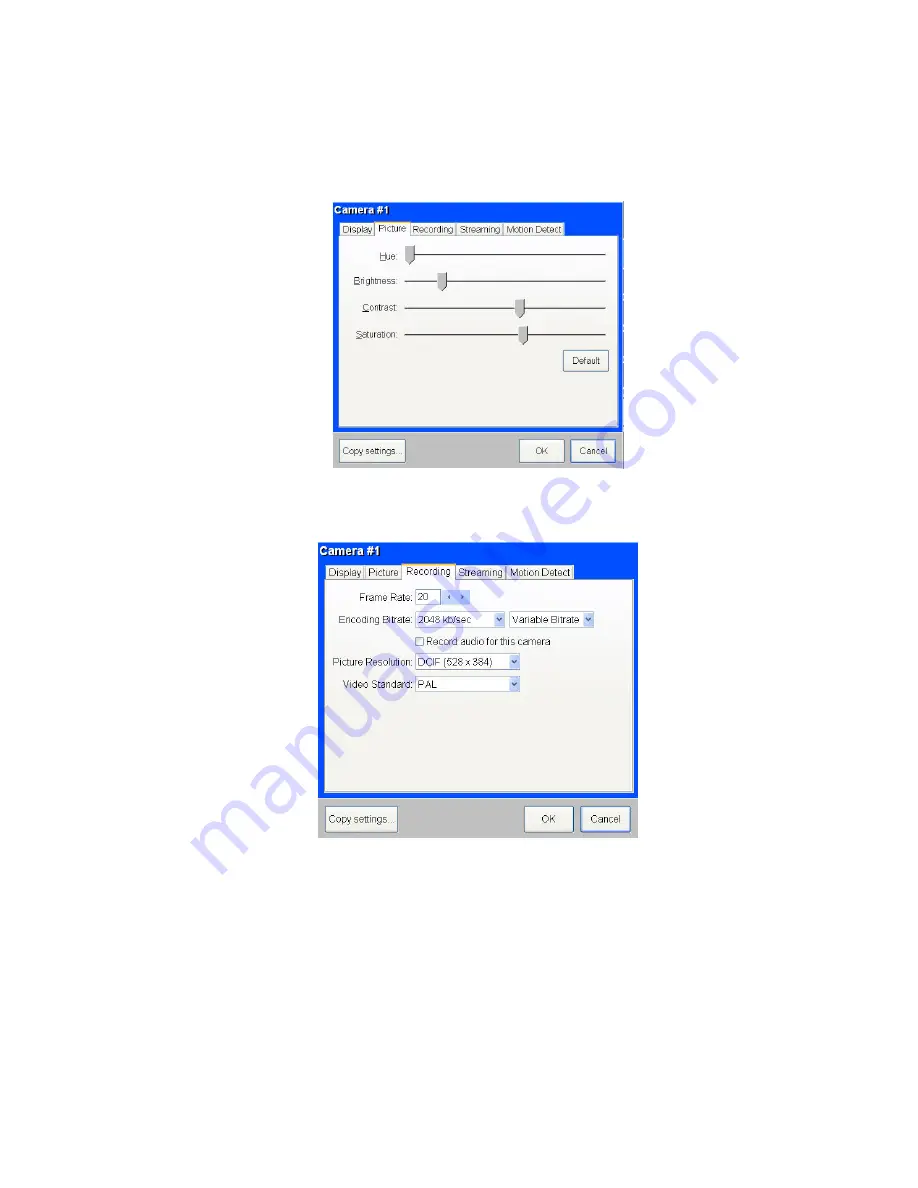
Mobile DVR DMB-X Installation and Setup Manual v2.5 © Aventura Technologies 2009 Page
8
of
30
4.2.2 Picture Menu
This menu lets you adjust the Brightness, Contrast, Hue and Saturation (colour balance) of
image generated by the camera. Adjusting these settings may, to a limited extent, address
deficiencies in the camera image.
4.2.3 Recording Menu
This menu has controls for all of the recording parameters for this particular camera.
“
Frame rate
” is the number of pictures you wish to record every second.
“
Encoding Bitrate
” is the amount of hard disk memory used for each second of recorded
video and is a key determinant of picture quality.
“
Fixed Bitrate
” allocates a fixed amount of hard disk memory per second to record each
camera, regardless of the complexity, colour, light or motion in the recorded images.
“
Variable Bitrate
” will optimise the use of hard disk memory by assessing the complexity,
colour, light or motion in the image, and allocating less memory where there is less change
or complexity to record.









































