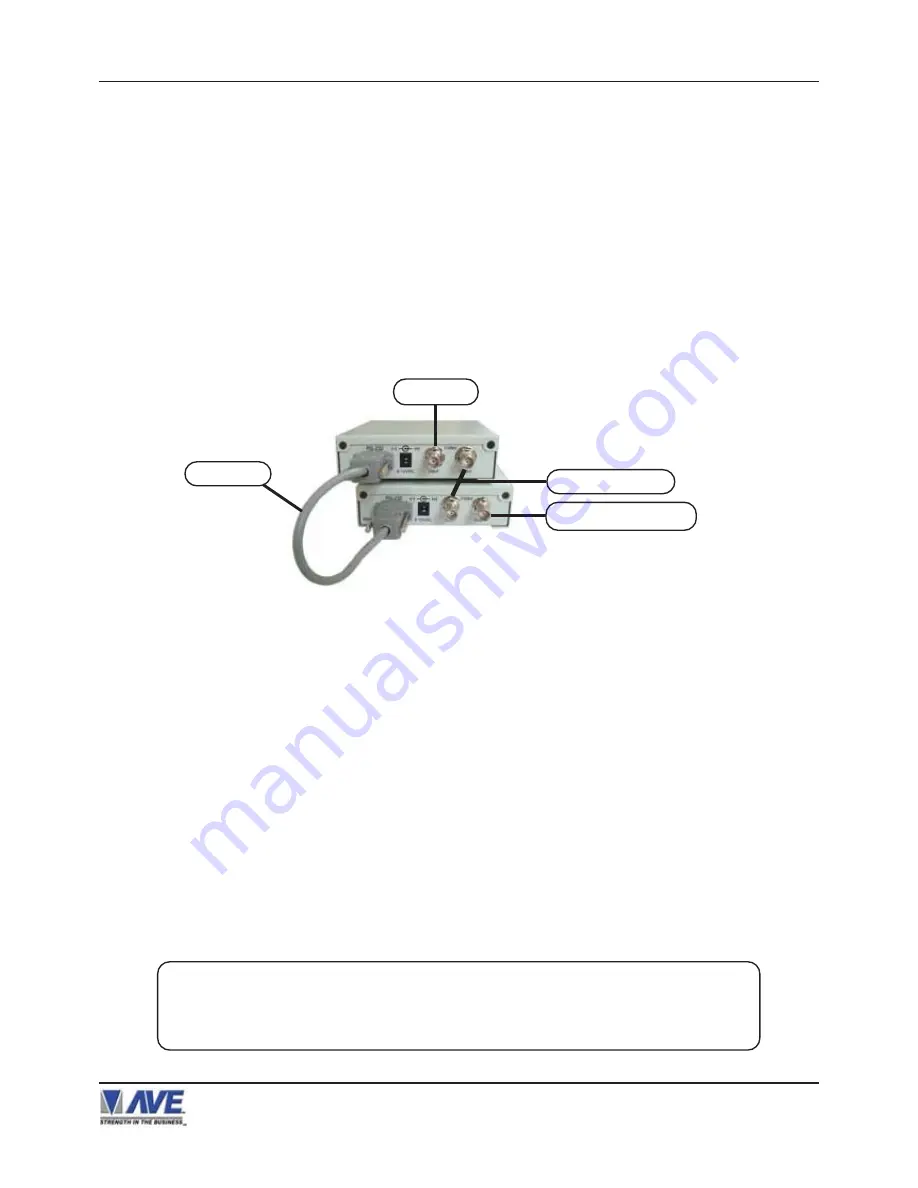
46
DOWNLOAD/UPLOAD SETUP USING VSSI-PRO TO VSSI-PRO
To insure that the DOWNLOAD/UPLOAD process is accomplished, you need to access the programming menus for
both VSSI-Pros, so each VSSI-Pro needs a video input and a monitor. The optimum way to perform the DOWNLOAD/
UPLOAD process would be to have a system set up with two separate cameras and monitors and the programmed
VSSI-Pro with the download data cable attached. This would allow you to program one VSSI-Pro on site and bring the
programmed VSSI-Pro back to the office and program additional VSSI-Pros quickly. We realize this may not always be
possible to do and that there may be a need for field programming. The only difficulty with the field DOWNLOAD/
UPLOAD process is accessing the programming menus of both VSSI-Pros simultaneously.
The use the following diagram will let you perform the DOWNLOAD/UPLOAD process in the field. For this, you will need
a short BNC to BNC cable approximately a foot long, the data cable, and a monitor that can be used next to the VSSI-
Pros.
VSSI-Pro VIDEO SERIAL ATM INTERFACE
The PROGRAMMED VSSI-Pro will upload data to the UNPROGRAMMED VSSI-Pro. In the configuration above, you can
get the programming menus for both VSSI-Pros on the screen at the same time. Use the front panel shortcut to position
the text block from the PROGRAMMED VSSI-Pro on the left side of the screen. To do this, press and hold down the “Up”
button, then press and release the “Reset” button and then release the “Up” button. Now by using the “Up” and “Down”
buttons you can move the display side to side on the screen. Move the text block as far to the left as you can and press
“Set” to exit. To move the display to the top of the screen, press and hold down the “Set” button and press and release
the “Reset” button, then release the “Set” button. Now by using the “Up” and “Down” buttons you can move the display up
and down on the screen. Move the display to the top of the screen. When you have it in the correct position, press “Set”
to exit.
Go to the UNPROGRAMMED VSSI-Pro and follow the same instructions to move the display to the right side of the
screen. After you have both displays positioned properly, the next step is to bring up both programming menus.
Let’s bring up the PROGRAMMED VSSI-Pro first. To do this, simultaneously press and hold the “Up” and “Down” buttons
and press and release the “Reset” button, then release the “Up” and “Down” buttons. This will bring up the main-menu and
it should be on the top left of the screen. Now go to the UNPROGRAMMED VSSI-Pro and do the same thing. You should
now have both programming menus side by side.
VIDEO OUT TO MONITOR
CAMERA IN
BNC TO BNC CABLE
DATA CABLE
Figure 61: DOWNLOAD/UPLOAD SETUP Using VSSI-Pro to VSSI-Pro
NOTE
"
"
"
"
"
Depending on the size of the monitor you are using, these two menus may overlap, but
it should not be a problem.
PROGRAMMING THE VSSI-PRO






























