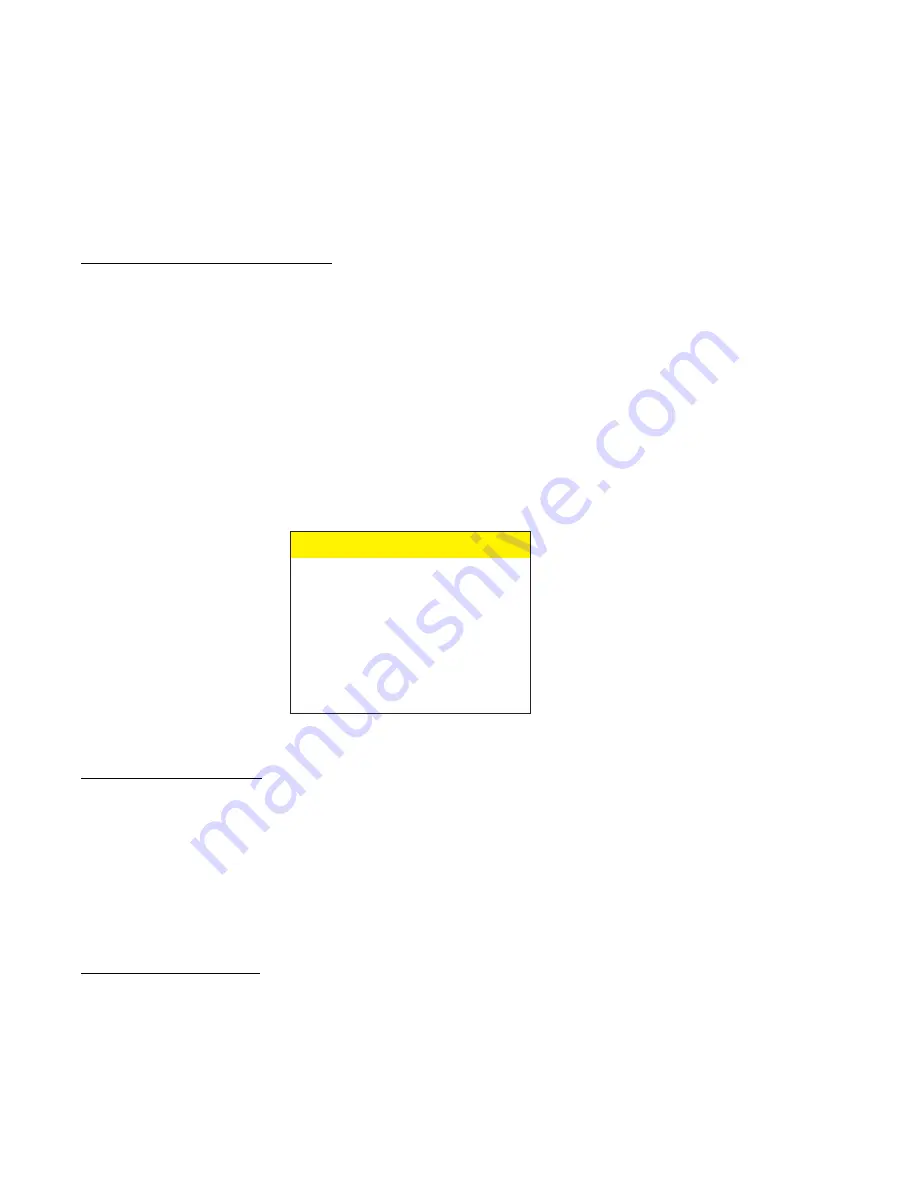
7.2 Time & Date Setup
An Internal clock generates time and date that super impose on the monitor screen. After the
clock is set, the date and time modes are displayed on the monitor screen (live picture).
Display Time & Date on Screen
1
Under Display Time & Date menu place the cursor in front of T/D display and press
F.F button of the remote control.
2
Press + or - button to select ON or OFF.
3
Press the F.F button again to select your selection.
4
To exit out of Display Time & Date, place cursor in front of Exit and press F.F button.
5
Exit out of all the menus to activates above selection.
Note: Selecting OFF will turn off Time & Date display.
e
t
a
D
/
e
m
i
T
N
O
y
al
p
si
D
D
/
T
r
u
o
H
2
1
t
a
m
r
o
F
e
m
i
T
Y
Y
/
D
D
/
M
M
t
a
m
r
o
F
e
t
a
D
e
t
a
D
/
e
m
i
T
t
e
S
e
t
a
D
/
e
m
i
T
t
e
s
e
R
ti
x
E
Selecting Time Format
1
Place the cursor in front of Time Format and press and release the F.F button.
2
Cursor will start blinking.
3
Now push + or - button to select 12 or 24 time display mode.
4
After selecting the desired selection press and release the F.F button.
5
Exit out from all menus to activate your selection.
Selecting Date Format
1
Under the Time & Date menu place the cursor in front of Date Format and press remote
controls F.F
Содержание RT-195-SW
Страница 1: ...RT 195 SW MOBILE VIDEO CASSETTE RECORDER NTSC PAL OPERATION MANUAL VHS ...
Страница 2: ......






























