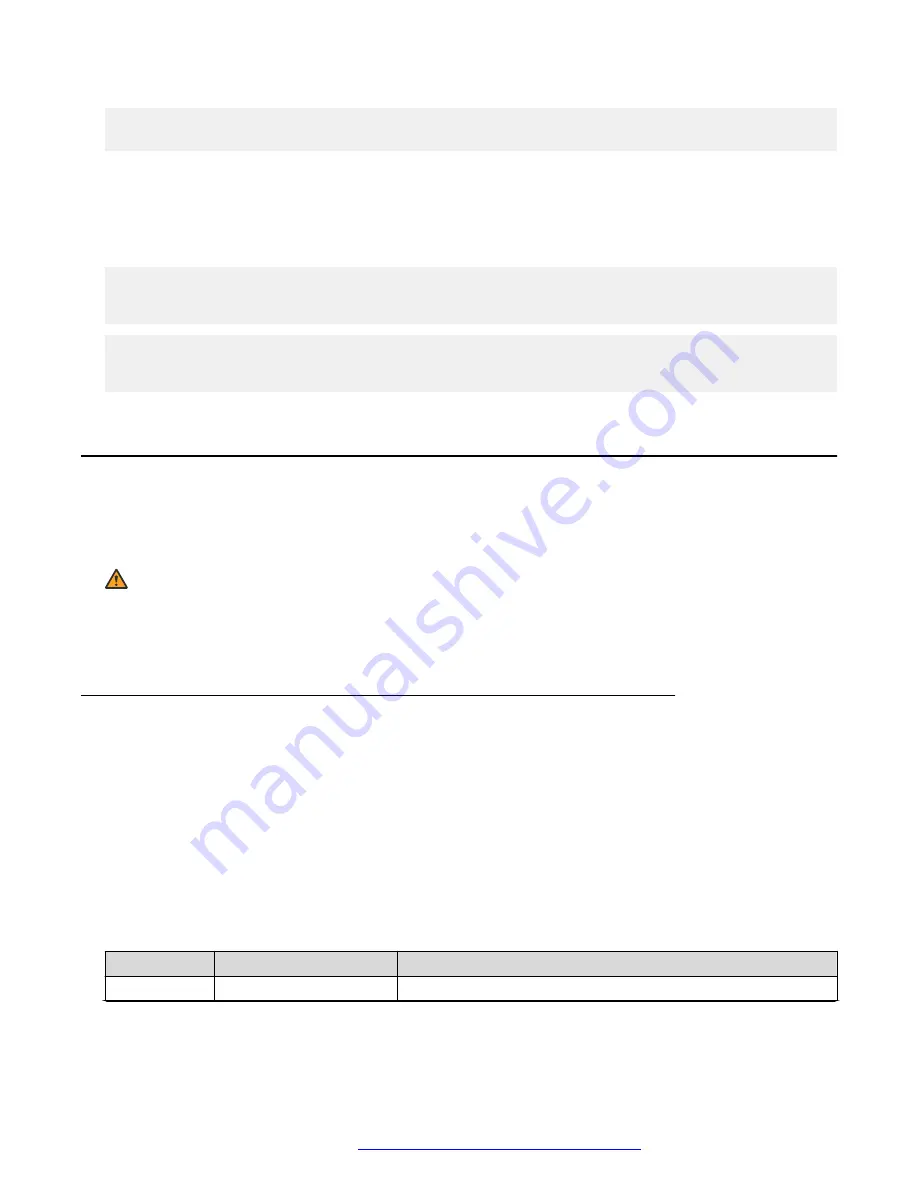
5 up regularSpeed front-back
6 up regularSpeed front-back
Check the internal temperature of the switch.
Note:
The output of this command is different between the VSP 7254XSQ and the VSP 7254XTQ. An
example of both is shown below.
VSP-7254XSQ:1>show sys-info temperature
Temperature Info :
CPU Temperature MAC Temperature MAC2 Temperature
25 34 29
VSP-7254XTQ:1>show sys-info temperature
Temperature Info :
CPU Temperature MAC Temperature PHY1 Temperature PHY2 Temperature
28 38 32 30
LED state definitions
The figures and tables in the following sections describe the LEDs on the Avaya Virtual Services
Platform 7200 switch. The tables describe LED operation for a switch that finishes the power-on
self-test.
Warning:
Fiber optic equipment can emit laser or infrared light that can injure your eyes. Never look into
an optical fiber or connector port. Always assume that fiber-optic cables are connected to a light
source.
Switch LEDs
The following table describes the main switch LED state indications provided by LED color and
fluctuation cues.
Important:
In addition to the fan modules, each power supply also has a fan. The power supply stops
working if a power supply fan fails, but there is no LED or software warning that indicates this
failure. Try to recover the power supply fan by resetting the switch. If the fan does not recover,
then replace the faulty power supply.
Table 11: Switch LED state indicators
Label
Color and Status
Description
PWR
Off
The switch is not receiving power and not operating.
Table continues…
LED state definitions
November 2016
Installing the Avaya VSP 7200 Series
35






























