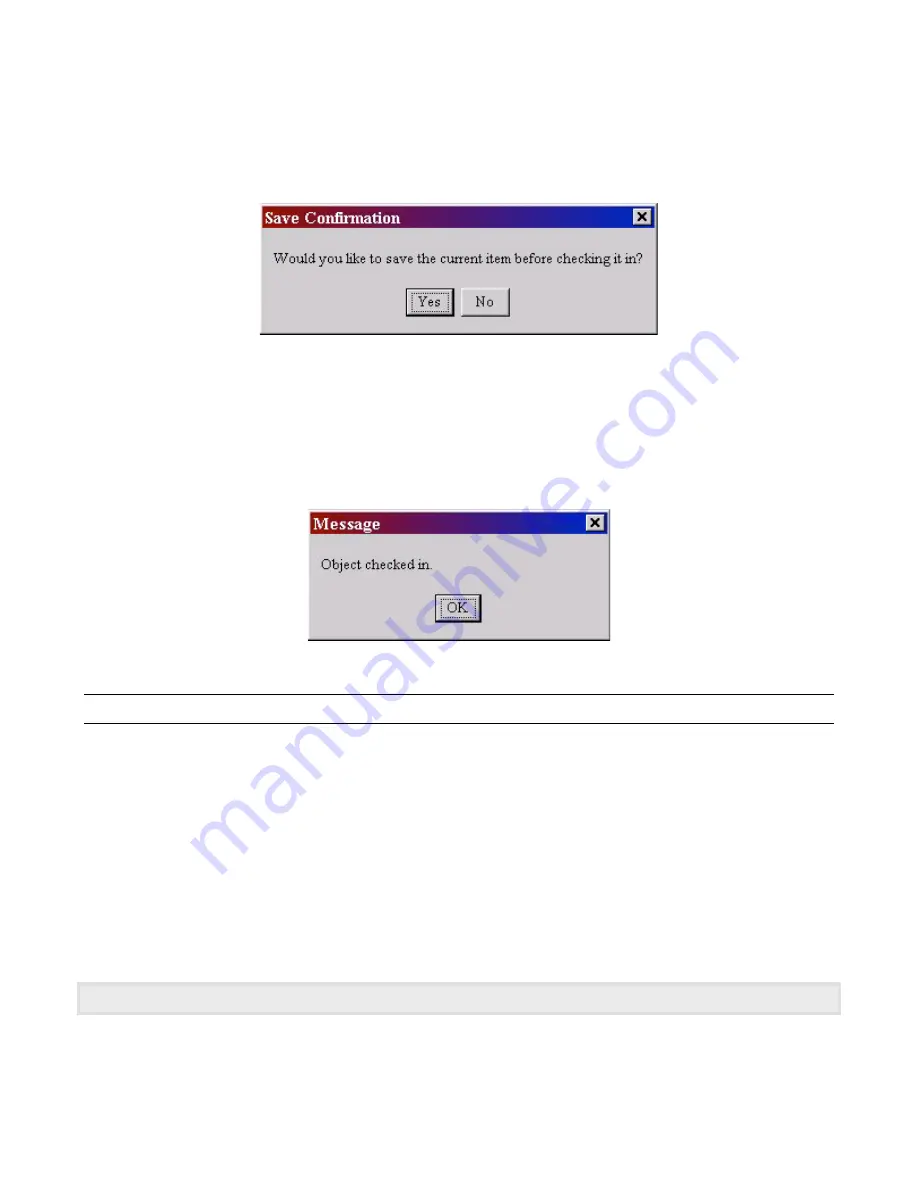
Speech Applications Builder Configurator User Guide • May 15, 2004 • page 38 of 116
Checking in
To check in a dialog flow:
1. Click on the
Check in
button on the Tool bar. SAB asks if you want to save the dialog flow
before you check it in.
Figure 26. Save confirmation message
2. Click
Yes
to save or
No
to check in without saving.
Note that you cannot cancel the checking in at this stage. If you want to continue editing, click
Yes
to save, click
OK
on the confirmation message (shown in the figure below) then check the dialog
flow out again.
3. SAB displays the check in confirmation message.
Figure 27. Check in confirmation message
Building a dialog flow
Dialog flows and sub-flows
Interactions between the caller and the automated system are handled by dialog flows. Depending on
the nature of the interaction, a dialog flow may consist of one single-level flow or of a main, top-level,
flow with one or more
sub-flows
. A sub-flow may have sub flows of its own.
Mandatory components
When you open a new Dialog Model, SAB automatically places a
Begin Dialog
step and an
End
Dialog
step in the Dialog Modeler window. The remainder of the dialog flow is drawn between these
two steps.
A top level dialog flow must end with a Hangup step connected to the End Dialog step.
















































