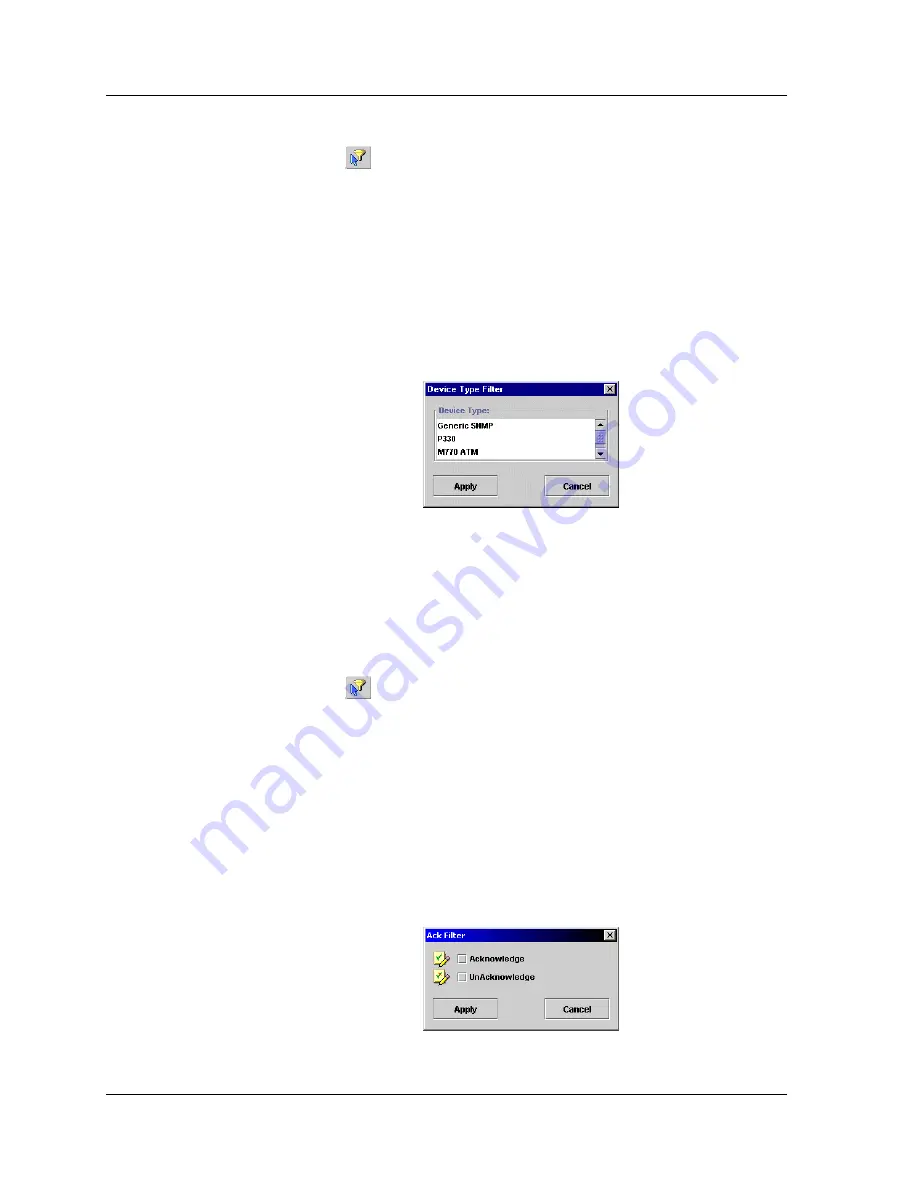
Chapter 11
101
Avaya Network Management Console User Guide
Filtering By
Device Type
To view only traps from a specific device type:
1.
Click
. The cursor changes to a hand.
2.
Click on the
Device Type
column of a trap from the desired device
type. Only traps from devices of the selected device type are
displayed in the Trap Table.
Or
1.
Select
View > Filter > Device Type Filter
. The Device Type Filter
dialog box opens.
Figure 11-4. Device Type Filter Dialog Box
2.
Select device types from the listbox.
3.
Click
Apply
. Only traps from devices of the selected types are
displayed in the Trap Table.
Filtering By
Acknowledged
To filter traps by the
Acknowledged
field:
1.
Click
. The cursor changes to a hand.
2.
Click on the
Ack
column of a trap with the desired
Acknowledgement. Only traps with the same value in the
Acknowledged
field are displayed in the Trap Table.
Or
1.
Select
View > Filter > Acknowledge Filter
. The Acknowledged Filter
dialog box opens.
Figure 11-5. Acknowledged Filter Dialog Box















































