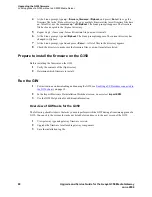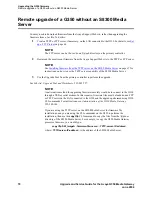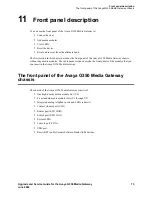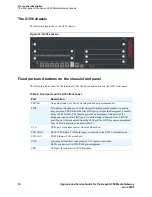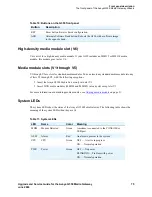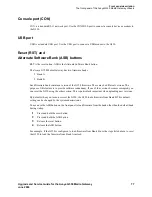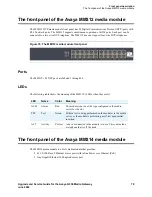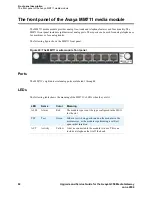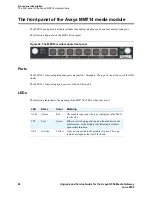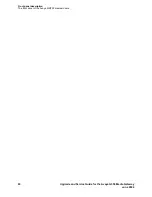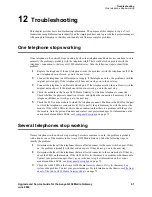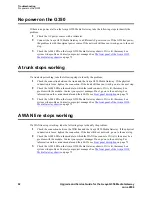Front panel description
The front panel of the Avaya G350 Media Gateway chassis
Upgrade and Service Guide for the Avaya G350 Media Gateway
77
June 2004
Console port (CON)
CON is a standard RJ-11 network port. Use the CONSOLE port to connect a console device or modem to
the G350.
USB port
USB is a standard USB port. Use the USB port to connect a USB modem to the G350.
Reset (RST) and
Alternate Software Bank (ASB) buttons
RST is the reset button. ASB is the Alternate Software Bank button.
The Avaya G350 Media Gateway has two firmware banks:
•
Bank A
•
Bank B
Each firmware bank contains a version of the G350 firmware. These may be different versions. The
purpose of this feature is to provide software redundancy. If one of the versions becomes corrupted, you
can reset the G350 using the other version. This is particularly important when uploading new versions.
By default, when you turn on or reset the G350, the G350 loads firmware from Bank B. This default
setting can be changed by the system administrator.
You can use the ASB button on the front panel to load firmware from the bank other than the default bank
during startup:
1
Press and hold the reset button.
2
Press and hold the ASB button.
3
Release the reset button.
4
Release the ASB button.
For example, if the G350 is configured to load firmware from Bank B, use the steps listed above to reset
the G350 to load the firmware from Bank A instead.
Содержание Media Gateway G350
Страница 1: ...Upgrade and Service Guide for the Avaya G350 Media Gateway 555 245 106 Issue 2 June 2004 ...
Страница 10: ...Contents 10 Upgrade and Service Guide for the Avaya G350 Media Gateway June 2004 ...
Страница 48: ...Adding a WAN link Testing 48 Upgrade and Service Guide for the Avaya G350 Media Gateway June 2004 ...
Страница 96: ...Index W 96 Upgrade and Service Guide for the Avaya G350 Media Gateway June 2004 ...