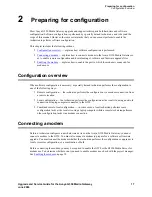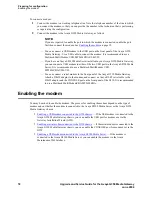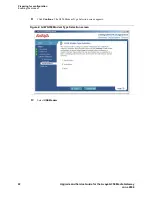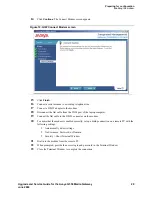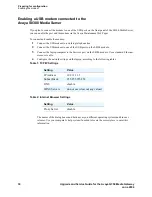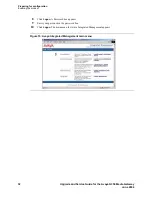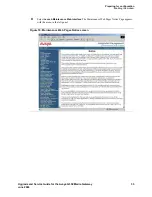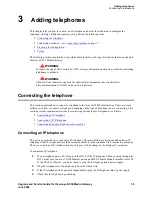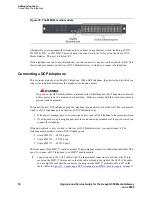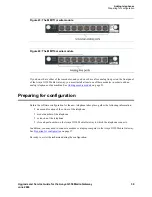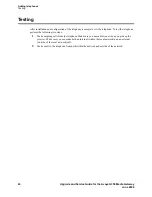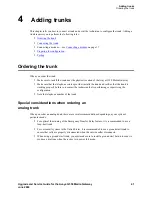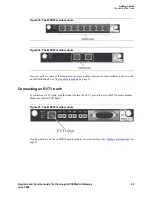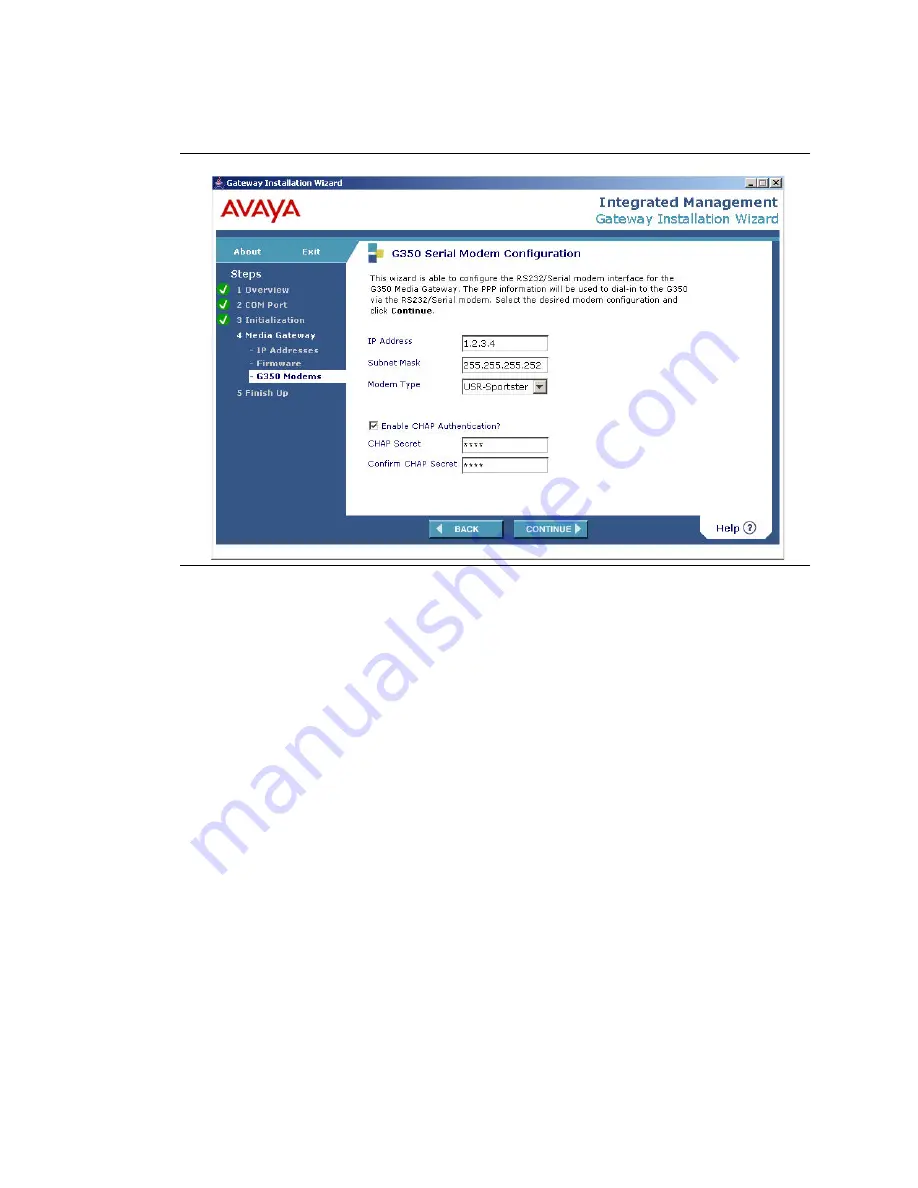
Preparing for configuration
Enabling the modem
28
Upgrade and Service Guide for the Avaya G350 Media Gateway
June 2004
12
Select
Serial Modem
. The G350 Serial Modem Configuration screen appears:
Figure 11: GIW G350 Serial Modem Configuration screen
13
Fill in the fields in the G350 Serial Modem Configuration screen using the values you get from
the project manager.
NOTE:
To obtain the CHAP Secret password, you must use the Automatic Registration Tool
(ART). For instructions on using the ART tool, see Installation of the Avaya G350 Media
Gateway, 555-245-104.
Содержание Media Gateway G350
Страница 1: ...Upgrade and Service Guide for the Avaya G350 Media Gateway 555 245 106 Issue 2 June 2004 ...
Страница 10: ...Contents 10 Upgrade and Service Guide for the Avaya G350 Media Gateway June 2004 ...
Страница 48: ...Adding a WAN link Testing 48 Upgrade and Service Guide for the Avaya G350 Media Gateway June 2004 ...
Страница 96: ...Index W 96 Upgrade and Service Guide for the Avaya G350 Media Gateway June 2004 ...