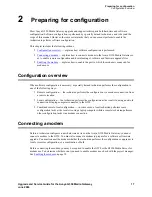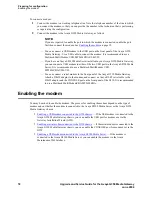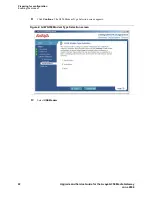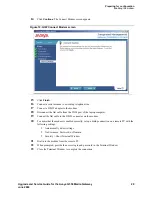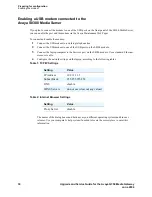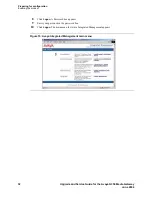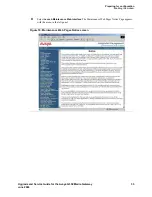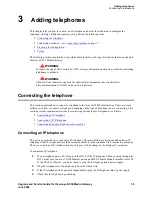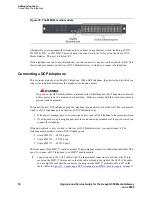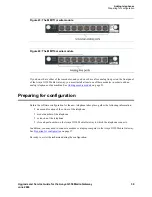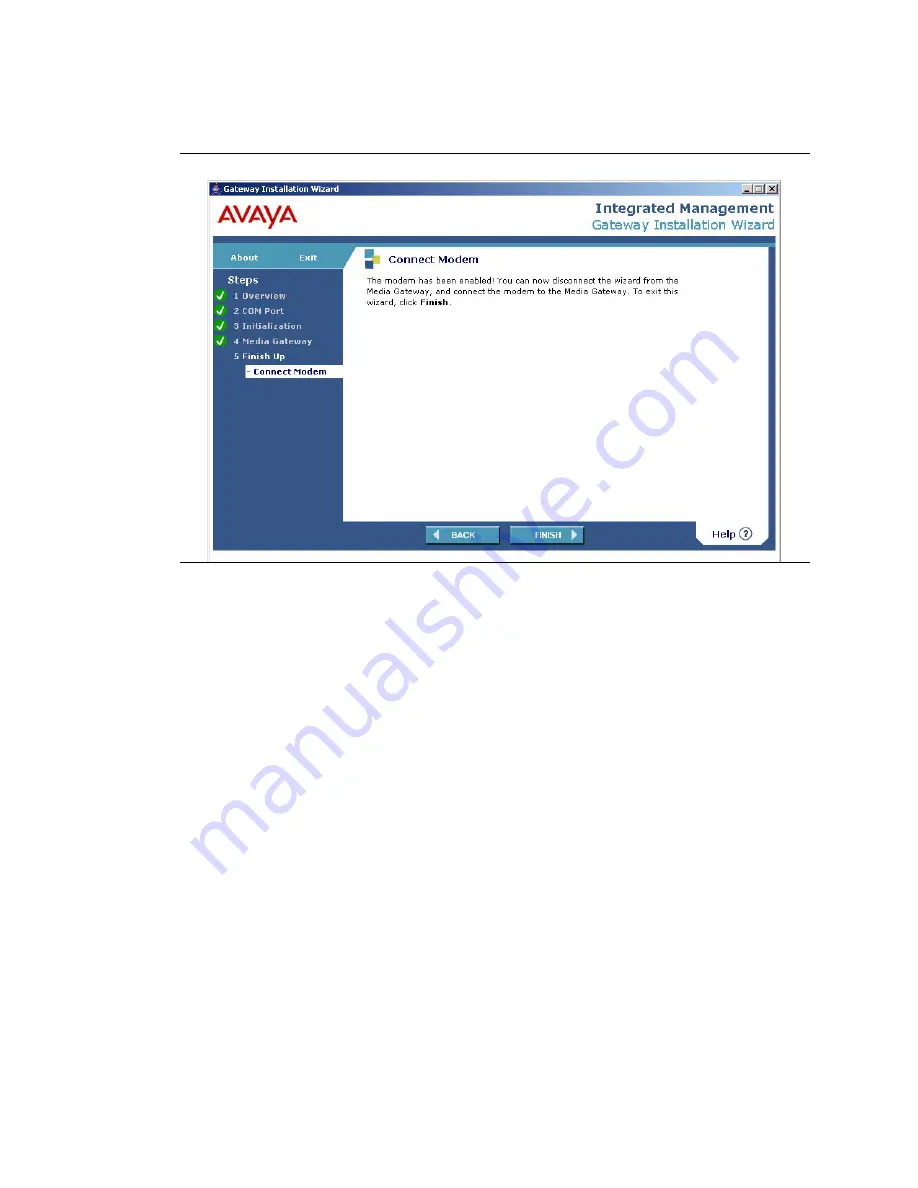
Preparing for configuration
Enabling the modem
24
Upgrade and Service Guide for the Avaya G350 Media Gateway
June 2004
15
Click
Continue
. The Connect Modem screen appears:
Figure 6: GIW Connect Modem screen
16
Click
Finish
.
17
Connect a USB modem to a working telephone line.
18
Connect one end of a USB cable to the modem.
19
Connect the other end of the USB cable to the USB port on the G350 front panel.
20
To ensure that the modem is enabled correctly, set up a dialup connection on a remote PC with the
following settings:
•
Automatically detect settings
•
No Username, Password, or Domain
•
Security > Show Terminal Window
21
Dial in to the modem from the remote PC.
22
When prompted, provide the access login and password in the Terminal Window.
23
Close the Terminal Window to complete the connection.
Enabling a serial modem connected to the
G350 chassis
If you plan to connect the modem to the CONSOLE port of the G350 chassis, you can enable the
CONSOLE port for modem use via the Gateway Installation Wizard (GIW). To enable the CONSOLE
port using GIW, you need a CD containing the GIW and a laptop computer running Windows 2000 or
Windows XP. You must enable the CONSOLE port before attaching the modem.
Содержание Media Gateway G350
Страница 1: ...Upgrade and Service Guide for the Avaya G350 Media Gateway 555 245 106 Issue 2 June 2004 ...
Страница 10: ...Contents 10 Upgrade and Service Guide for the Avaya G350 Media Gateway June 2004 ...
Страница 48: ...Adding a WAN link Testing 48 Upgrade and Service Guide for the Avaya G350 Media Gateway June 2004 ...
Страница 96: ...Index W 96 Upgrade and Service Guide for the Avaya G350 Media Gateway June 2004 ...