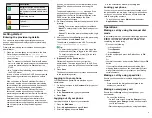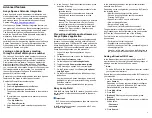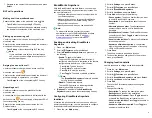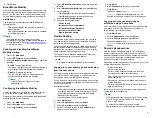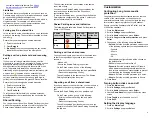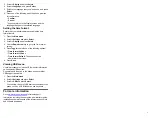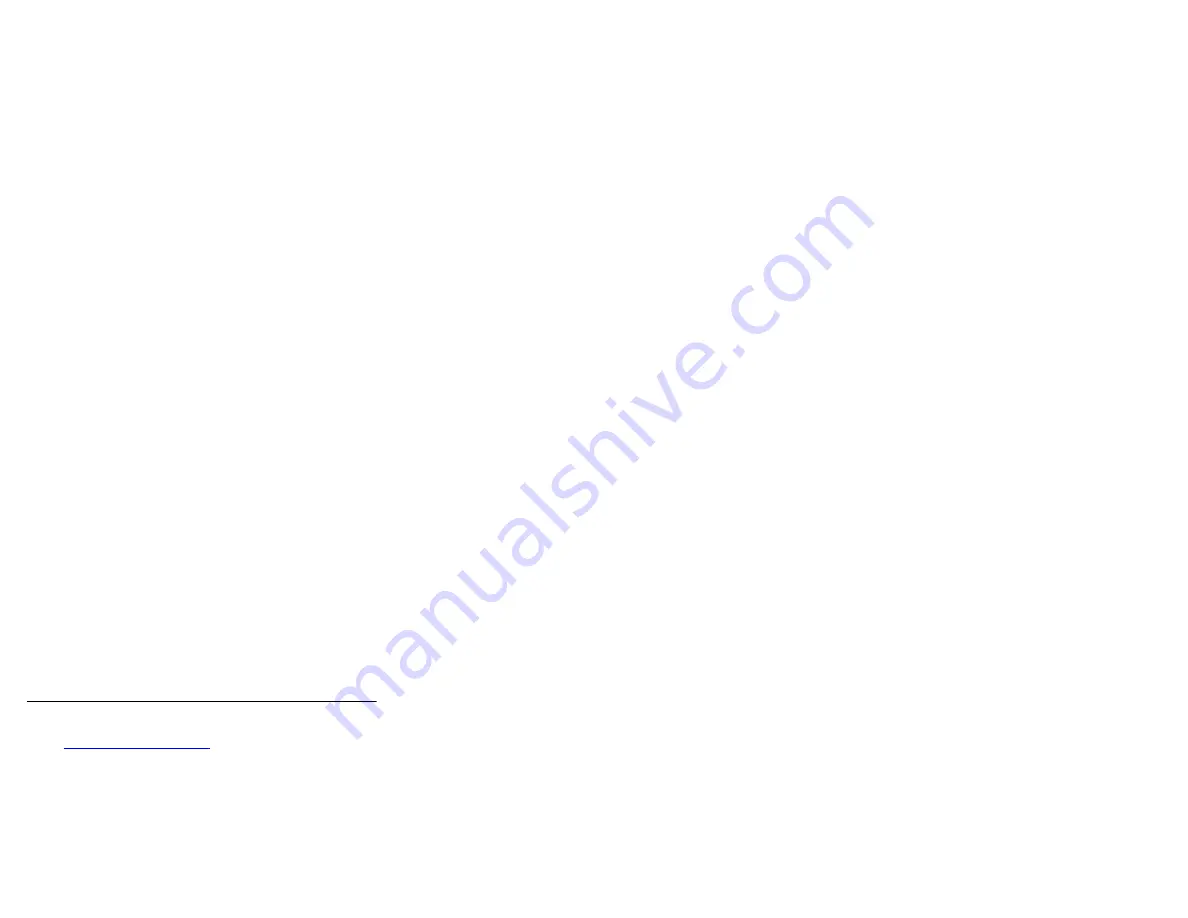
3. Scroll to
Display
and press
Select
.
4. Scroll to
Language
, and press
Select
.
5. Scroll to the language that you want to use, and press
Select
.
6. Press one of the following when the phone prompts
for confirmation:
•
Confirm
•
Cancel
The phone returns to the Display screen and the
language changes to the selected language.
Setting the time format
Ensure that your administrator has enabled the time
format feature.
1. Press the
Main menu
.
2. Scroll to
Settings
and press
Select
.
3. Scroll to
Display
and press
Select
.
4. Use the
Down Arrow
key to go to the Time format
screen.
5. Press
Toggle
to select one of the following options:
•
Time format 24 Hour
•
Time format 12 Hour
•
Time format Default
: The phone uses the
administrator set value.
6. Press
Save
.
Viewing USB menu
Use this procedure to view the USB menu for information
on connected USB devices.
Connect the USB device to the phone and ensure that
USB support is enabled.
1. Press the
Main menu
.
2. Scroll to
Settings
and press
Select
.
3. Scroll to
USB
and press
Select
.
You can view the list of USB devices connected to the
phone, such as a USB flash drive and keyboard.
For more information
Go to
for latest support
information, including the user guide, administrator guide,
installation and maintenance guide, interactive document,
and software downloads.
7