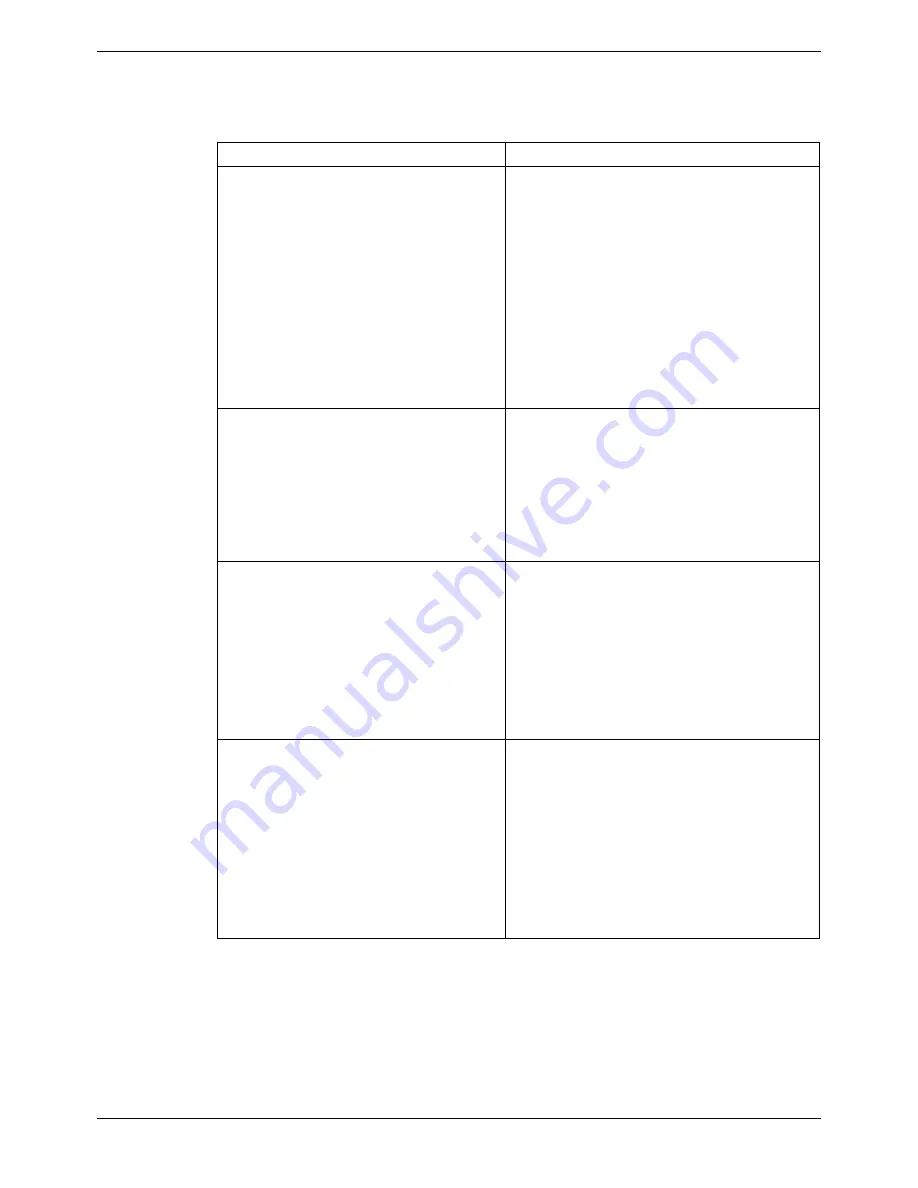
Configuration Examples - Page 41
Part 1 - L2TP configuration
In order to establish IP connectivity, configure the systems using the IP addresses
detailed in Figure 20 (see page 40).
Task Description
Step 1
For IPO_CO create an L2TP tunnel (see
page 30).
Tunnel tab
•
Name = L2TP
•
Local Account Name = Administrator
•
Local Account Password = password
•
Remote Account Name = Administrator
•
Remote Account Password = password
•
Remote IP Address = 217.37.69.116
•
Minimum Call Time = 60
•
Encrypt Password = < selected>
A unique name for the L2TP tunnel is required.
The Local Account name/password is used to
authenticate the user at the remote end.
The Remote Account name/password is used
to authenticate the incoming user.
The Remote IP Address is the tunnel endpoint.
In this example it is 217.37.69.116, the IP
address of Branch No.1.
When Encrypt Password is selected, CHAP is
used to authenticate the L2TP connection.
Step 2
For Branch No. 1,create an L2TP tunnel
and apply the same parameter values as in
the previous step except for the parameter
shown below.
•
Remote IP Address = 217.37.65.126
The Remote IP Address is the tunnel endpoint.
In this example it is 217.37.65.126, the IP
address of the IPO_CO.
Step 3
For both the IPO_CO and Branch No. 1,
perform the following:
L2TP tab
•
Shared Secret = password
•
Sequence Numbers on Data Channel =
<unselected>
•
Add Checksum on UDP packets =
<unselected>
•
Use Hiding = <unselected>
Both tunnel endpoints must have the same-
shared secret.
All other settings are default settings.
Step 4
For both the IPO_CO and Branch No. 1,
perform the following:
PPP tab
•
CHAP Challenge Interval = <un-
configured>
•
Header compression = <unselected>
•
Compression Mode = <Disable>
•
Multilink/QoS = <unselected>
•
Incoming Traffic = <selected>
•
LCP echo timeout = 6000
CHAP Challenge interval set if using CHAP.
Header compression – IPHC, VJ
Compression Mode – Disable, StacLZS,
MPPC.
IP Office (R3.0) Virtual Private Networking
Configuration Examples - Page 41
40DHB0002UKER Issue 3 (4th February 2005)
Part 2: VPN configuration






























