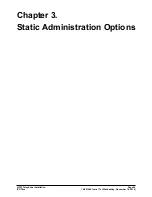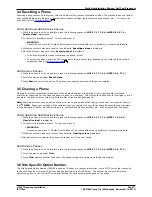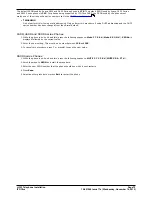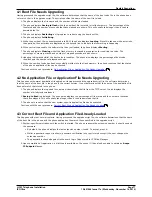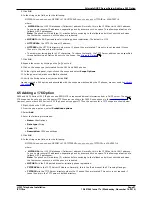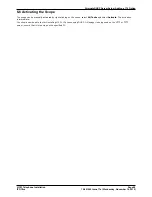H.323 Telephone Installation
Page 77
15-601046 Issue 17e (Wednesday, November 14, 2012)
IP Office
Restart Scenarios:
4.1 Boot File Needs Upgrading
Having processed the upgrade script file, the software determines that the name of the boot code file in the phone does
not match that in the upgrade script. The script specifies the name of the new file to load.
1. The phone displays the file name and the number of kilobytes loaded.
2. The phone displays Saving to flash while the new boot file is stored in its flash memory. The percentage of the
file stored and the number of seconds that have elapsed are shown. This will usually take longer than it took to
download the file.
3. The phone displays Restarting as it prepares to reboot using the new boot file.
4. The phone displays Initializing.
5. While the new boot file is uncompressed into RAM, the phone displays Loading. Since this takes a while, asterisks,
then periods, then asterisks are displayed on the second line to indicate that something is happening.
6. When control is passed to the software that has just loaded, the phone displays Starting.
7. The phone displays Clearing whilst the flash memory is erased in preparation for rewriting the code. The
percentage of memory erased and number of elapsed seconds are also shown.
8. Updating is displayed whilst the boot code is rewritten. The phone also displays the percentage of boot code
rewritten and the number of elapsed seconds.
9. When the new boot code has been successfully written into the flash memory, the phone resets so that the status
of the phone application files can be checked.
Continue with the next procedure:
No Application File or Application File Needs Upgrading
.
4.2 No Application File or Application File Needs Upgrading
This happens with normal application file upgrades. Having processed the upgrade script file, the software determines
that the name of the boot file in the phone is the correct version. It next determines that the name of the application file
does not match that stored in the phone.
1. The phone displays the required file name as it downloads the file from the TFTP server. It also displays the
number of kilobytes downloaded.
2. Saving to flash is displayed. The phone also displays the percentage of file stored and the number of seconds
that have elapsed. This will usually take longer than it took to download the file.
3. The phone is reset so that the new system-specific application file can be executed.
Continue with the next procedure:
Correct Boot File and Application File Already Loaded
.
4.3 Correct Boot File and Application File Already Loaded
This happens with most normal restarts. Having processed the upgrade script file, the software determines that the name
of the boot file in the phone and the phone application file match those specified in the upgrade script.
1. System-specific registration with the switch is started. The phone requests the extension number it should use and
the password.
·
By default, the phone displays the last extension number it used. To accept, press #.
·
Whilst a password request is shown, password verification is not performed except if the user changes the
extension number.
·
The password is checked against is the user's Login Code stored in IP Office Manager.
2. Upon completion of registration, a dial-tone is available on the phone if it has also been able to obtain an Avaya
IP Endpoint license.
77
77
Содержание IP Office H.323
Страница 1: ...15 601046 Issue 17e Wednesday November 14 2012 H 323 Telephone Installation IP Office ...
Страница 4: ......
Страница 6: ......
Страница 64: ......
Страница 74: ......
Страница 78: ......
Страница 90: ......
Страница 98: ......
Страница 103: ...H 323 Telephone Installation Page 103 15 601046 Issue 17e Wednesday November 14 2012 IP Office ...