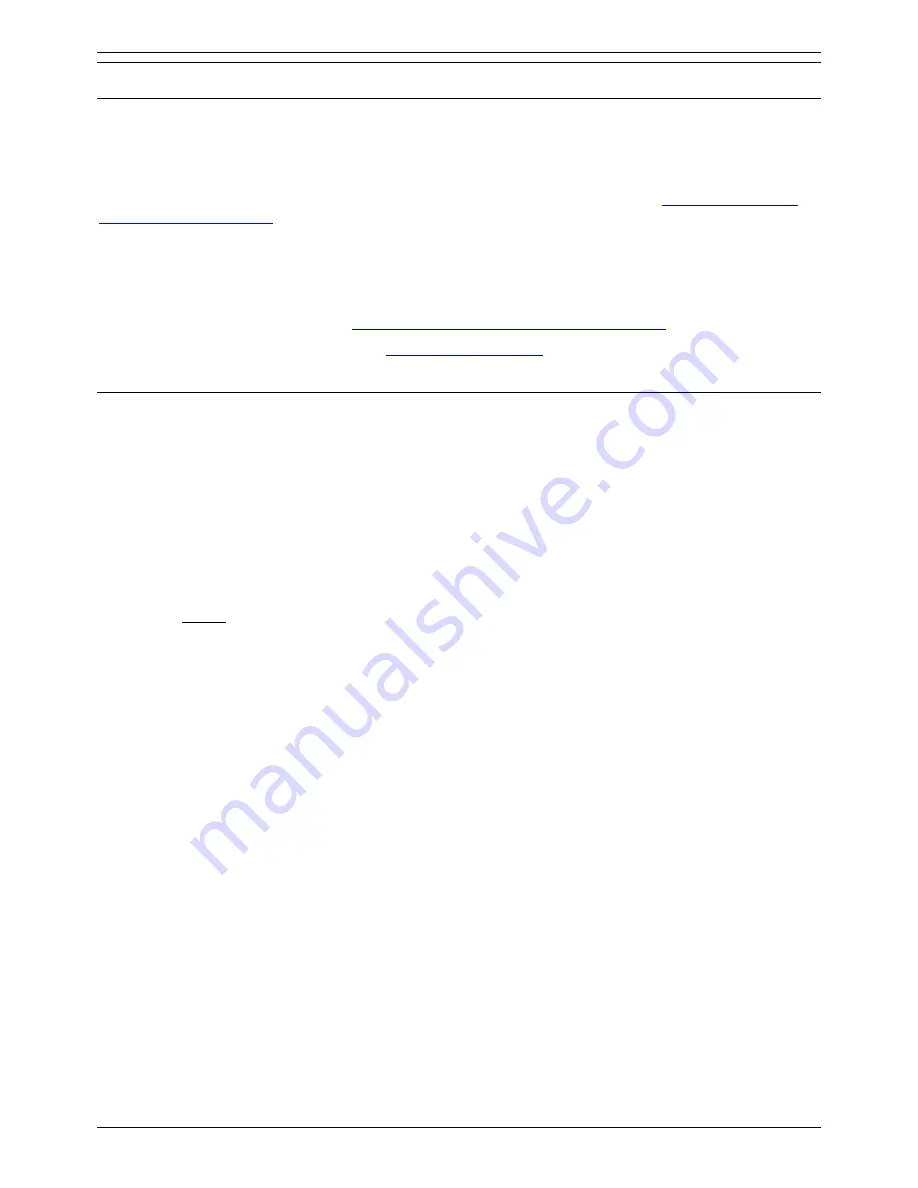
Conferencing Center Installation & Upgrade
Installing Conferencing Center
Installation Options
Conferencing Center 3.0 gives you the option to install both the booking and web client applications on
the same server or onto separate servers for security and access purposes. This information needs to be
decided prior to the installation and appropriate hardware made available.
If installing both applications on the same server PC, follow the instructions within
Performing a Full or
Web Booking Only Install
.
Installing the Web Client on a separate server is useful for sites where their web servers reside outside
the firewall or are hosted at ISPs. This installation option makes the Web Client accessible to external
users while keeping the booking site and its database secure. If this is the desired option, do the
following:
•
Follow the instructions within
Performing a Full or Web Booking Only Install
.
•
Then follow the instructions within
Web Client Only Install
.
Performing a Full or Web Booking Only Install
Make sure that you have followed all the pre-installation requirements before continuing with the
installation of Conferencing Center.
The following process is for installing just the Web Booking application or both the Web Booking and
Web Client applications on the same server PC.
1. Insert Conferencing Center CD.
2. Double click the
MSDE
folder.
3. Double click
ConferencingCenter_MSDE_SP3.exe
. This will install the Microsoft SQL Server
Desktop Engine (MSDE).
4. You MUST restart the PC after installing MSDE because later steps of the installation process
will check that the MSDE is installed and running.
5. Double click the
Conference_Center_Install
folder.
6. Double click
setup.exe
.
7. If prompted (which means the PC does not already have .NET 1.1 already installed), click
Yes
to
Do you want to install .NET 1.1?
8. If prompted, click
Yes
to
Update Windows Installer?
9. Click
Install
.
10. Click
OK
to prompts. The InstallShield Wizard will install Conferencing Center on your PC. Click
Next
to continue.
11. The following install options are presented:
•
Full Install:
Installs all Conferencing Center components onto this server. Not
recommended unless secure access to this server is put in place.
•
Web Booking:
Installs only the web booking component onto this server.
•
Web Client Host:
Installs only the web client component onto this server.
Select either the
Full Install
or
Web Booking
option. Click
Next
.
12. In the
Choose Destination Location
window, a default destination folder for installing
Conferencing Center is presented. If this folder destination is sufficient, click
Next
.
•
If you want it installed in another folder destination, click
Browse
and navigate to the
appropriate folder. Within the pop up dialog box, click
OK
within the Installshield Wizard
window. Click
Next
.
11




























