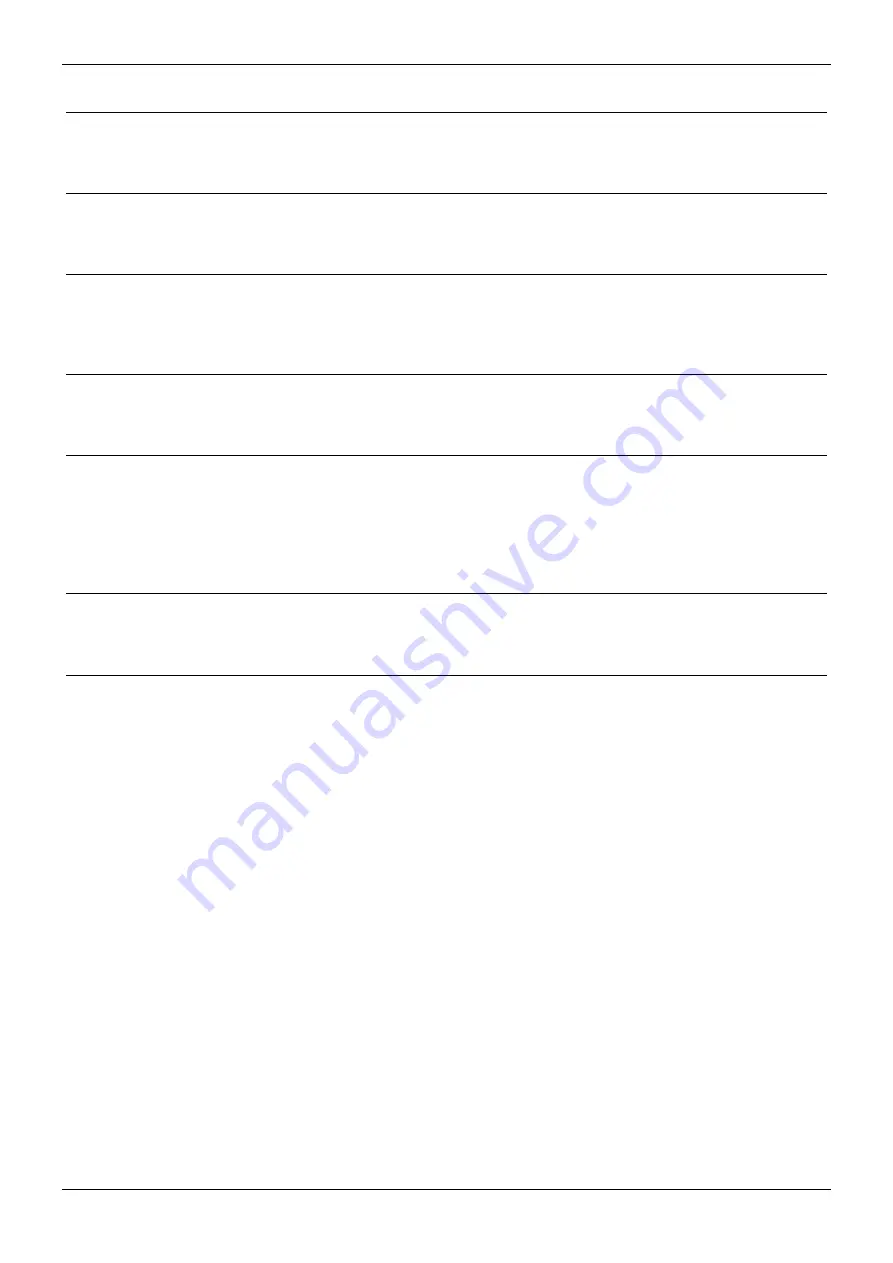
Page 20 - Glossary of Terms
Page 20 - CLIP
INDeX DECT 20DT Handset User's Guide
Glossary of Terms
38DHB0002UKCW – Issue 7 (10/03)
Glossary of Terms
CLIP
Calling Line ID Presentation:
Information about the caller sent with their call, i.e. their name and number.
DECT
Digital Enhanced Cordless Telecommunications:
A standard for the high density operation of cordless handsets in a small area.
GAP
Generic Access Profile:
A series of standards to allow the inter-operation of DECT equipment from different DECT
suppliers.
INDeX
Integrated Network Digital Exchange:
The market leading voice and data communication system manufactured by Avaya.
INDeX CSLC
Cordless Subscriber Line Cassette:
The Cordless Subscriber Line Cassette (CSLC) is an integrated cassette providing cordless
extensions on the INDeX system. The CSLC connects directly into INDeX allowing a
greater level of feature integration and reducing the number of slots required to support
cordless handsets.
INDeX DECT
The INDeX DECT system is designed to provide, to any PBX supporting standard analogue
interfaces, DECT cordless functions.
PBX
Private Branch Exchange:
A private telephone system.

















