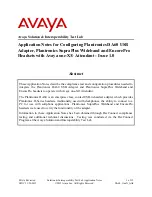MAA; Reviewed:
SPOC 11/20/2012
Solution & Interoperability Test Lab Application Notes
©2012 Avaya Inc. All Rights Reserved.
13 of 15
DA60_OneX_Attd
8. Verification Steps
This section provides the steps that can be performed to verify proper installation of the
Plantronics DA60 USB Adapter and headset with Avaya one-X® Attendant:
Place a call to an extension in the system by entering the number on the
Call number or
name
field on the
Operator
window of the Avaya one-X® Attendant screen.
Verify two-way talk path between the headset and the called extension.
Verify that the volume on the headset speakers can be adjusted by using the inline
Volume Up/Down
button on the DA60 adapter
Verify that the headset microphone can be muted/unmuted by using the inline
Mute
button on the DA60 adapter.
Open the
Volume and Ringer Settings
menu as described in
Section 7.3
.
Use the controls on the
Playback
area to verify that the volume on the headset speakers
can be adjusted by using the slider. Check that the audio can be muted/unmuted on the
headset speakers by checking/uncheking the
Mute
box.
Use the controls on the
Record
area to verify that the volume of the audio received at the
other end can be adjusted by using the slider. Verify that the audio from the headset
microphone can be muted/unmuted by checking/uncheking the
Mute
box.
Disconnect the call from the headset pressing the
End Call
button
on the
Operator
window of the Avaya one-X® Attendant screen.
Verify that the call is properly disconnected.
9. Conclusion
These Application Notes describe the configuration steps required to integrate the Plantronics
DA60 USB Adapter and Plantronics SupraPlus Wideband and EncorePro headsets to operate
with Avaya one-X® Attendant. All test cases performed in the compliance tests were completed
successfully, with the observations/limitations noted in
Section 2.2
.