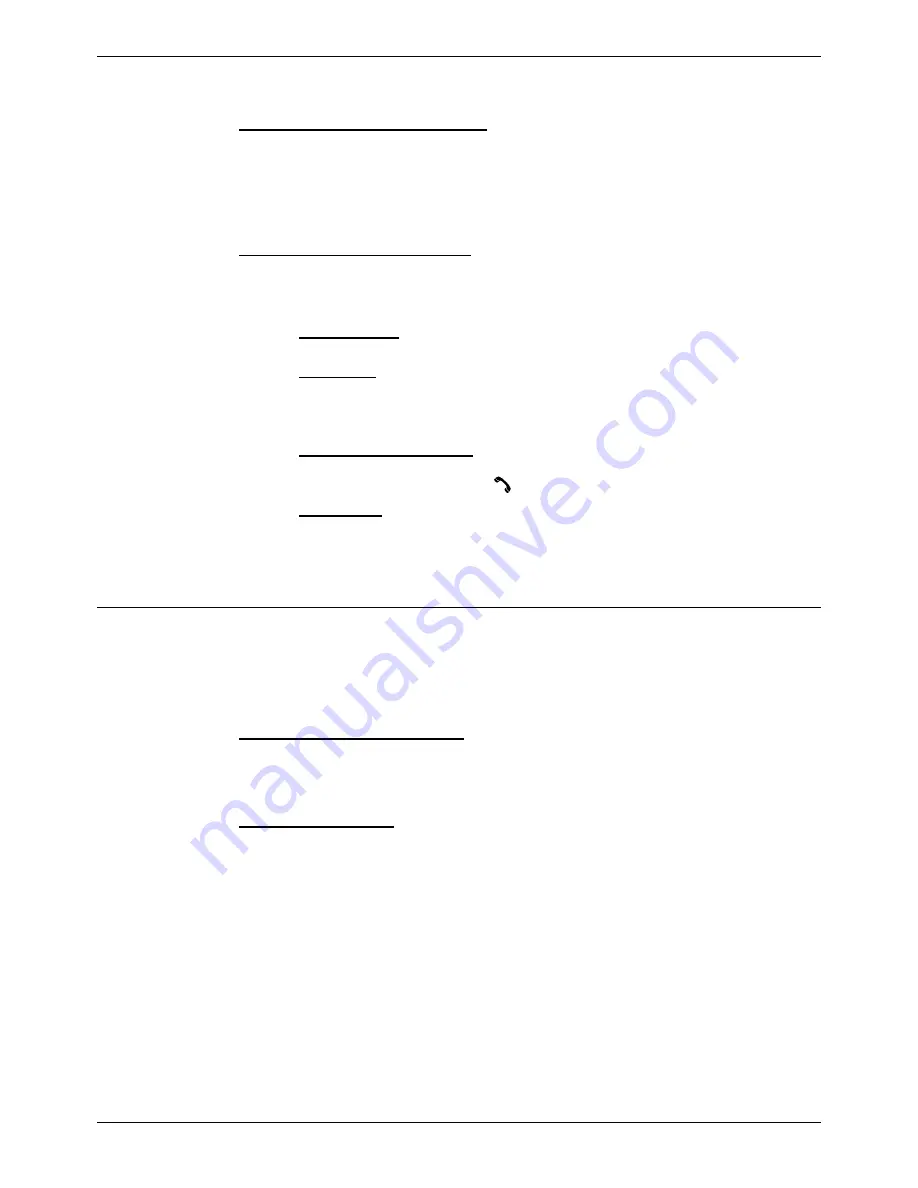
Page 42 - MSF Messages
Page 42
Compact DECT - Installation Manual
Composing Messages
38DHB0002UKFH – Issue 5 (27th October 2003)
Composing Messages
You can use the right-hand side of the MSF page to compose messages.
Adding or removing messages
1. Select either Short Message or Long Message.
2. Use the text box at the base of the page to select an existing message or
enter a new message name.
3. Click on Add or Remove.
Editing a message's settings
1. Select either Short Message or Long Message.
2. Use the text box next to the message type to select the message to alter.
3. Change the settings as required.
–
Text to send
This is the text message to display on the handset.
–
Page Call
(short messages only)
With this option off, the handset user must press Enter after the alert
to see the message. When this option is on the message is displayed
immediately after the alert.
–
Use Callback Number
(short messages with page call on only)
When on, the message includes a callback number and when the
handset user presses the key, that number is dialled.
–
Alert Type
This option set the ringing/tone used by handsets to indicate the
message. Note that the Vibrator option does not work with normal
handsets.
Sending Messages
You can use the left-hand side of the MSF page to select the message
required and alter its settings if necessary
(see
Composing Messages
on page
42)
. Once a message has been 'sent', you can check its progress in the
Status page
(see
MSF Status
on page 26).
Sending to a single handset
1. Click
on
Single user
and in the user list highlight the user name.
2. Click
on
Send Message
.
Sending to a group
1. Click
on
Group
and select the group name.
2. Click
on
Send Message
.




















