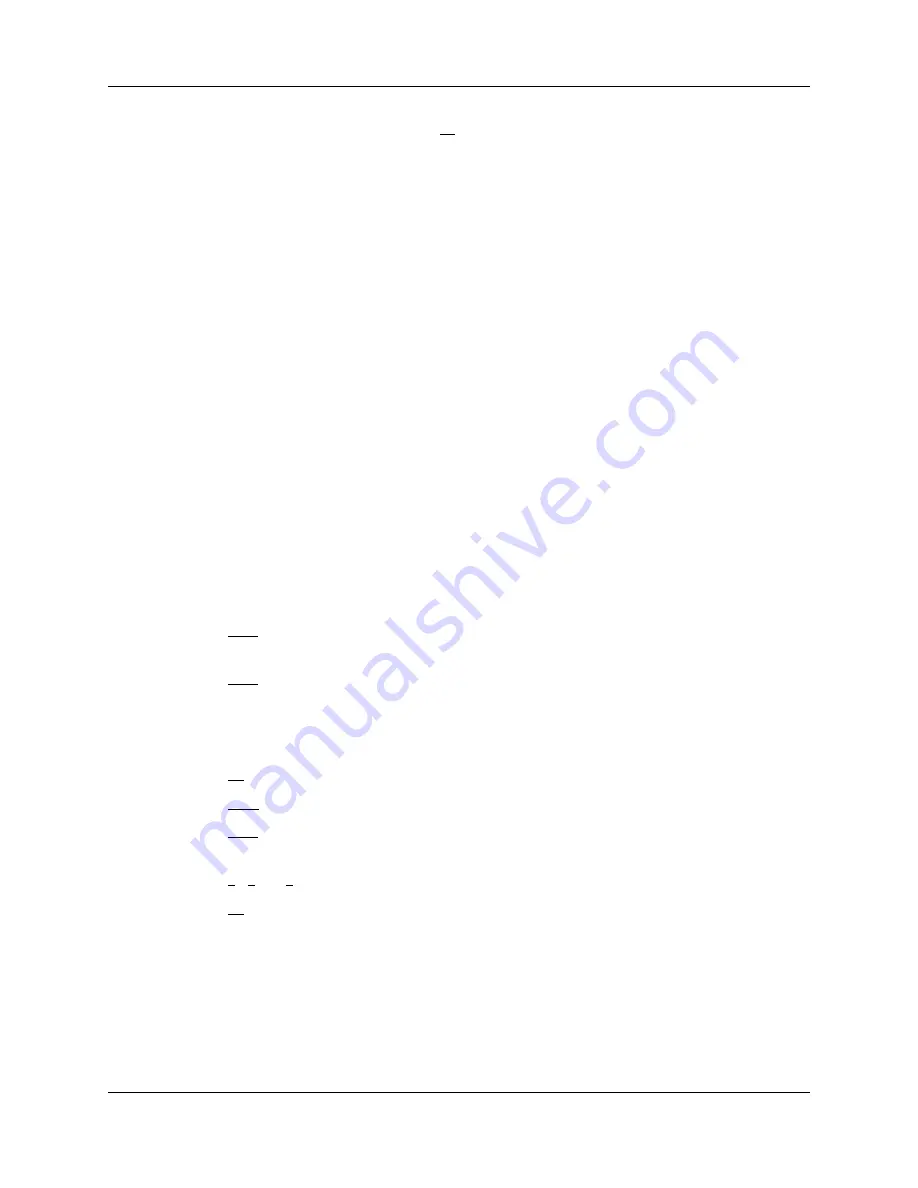
20
Chapter 1 About Avaya 7406 Digital Mobile Handset
NN40110-300
NN40110-300
11
Within 15 seconds, press and hold the
ï ï
button for five seconds. This sends the Security Code
to the base station. The display shows
ïïï ï ïï ïï
ï
and you hear a beep when the transfer is
successful.
12
If the Security Code transfer fails, the display shows
ïïï ï ïïïïïïï
To correct this, repeat steps
9 and 10.
13
Press the Options button to exit the Option menu.
The display changes to show the date and time.
Configure the next handset to the base station
Configure the second and third handsets to the base station using these procedures:
1
Follow the steps in
“Configuring the Handset ID Number” on page 18
. Ensure you enter a
different handset ID number (1, 2, or 3) for each handset you configure.
2
If you want to change the handset ID password, continue with the steps in
“Changing the
Handset ID Password” on page 18
.
3
Once you have assigned a Handset ID #, continue with
“Assigning the Security Code” on page
19
up to and including step 8
To configure the next handset:
1
Find out the existing Security Code of the base from your installer.
2
Press the Options button.
3
Press
ïï ï ï
.
The display shows
ïïïïïïïïïïïïïïï ïïï
.
4
Press
ïï ï ï
.
The display shows
ïïïïïïï ïï ïï ïïï
.
5
Enter a six-digit Security code.
The display changes to show the code as entered.
6
Press
ï ï
to accept the code.
7
Press
ï ïïï
until the display shows
ïïïï ï ï ï ïïïïïï
.
8
Press
ïï ï ï
.
The display shows
ïïïïïïïïï ïïïïïï ï
.
9
Press
ï
,
ï
, or
ï
.
10
Press
ï ï
to accept the handset configuration.
11
Press the Options button.
The display changes to show the date and time.
Содержание 7406
Страница 24: ...24 Chapter 1 About Avaya 7406 Digital Mobile Handset NN40110 300 NN40110 300 ...
Страница 42: ...42 Chapter 3 Using the Avaya 7406 Digital Mobile Handset Display Buttons NN40110 300 NN40110 300 ...
Страница 47: ...Chapter 4 Regulatory information 47 Avaya 7406 Digital Mobile Handset Installation Guide ...






























