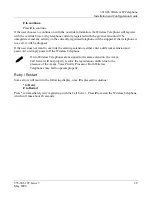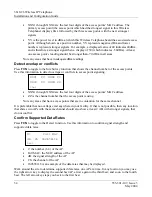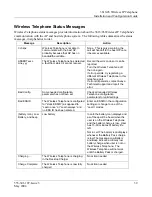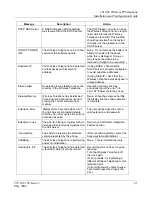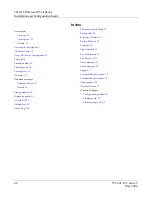3616/26 Wireless IP Telephone
Installation and Configuration Guide
38
555-301-107, Issue 3
May
2004
12. Troubleshooting Wireless Telephone Problems
Wireless Telephones can exhibit transmission problems in several ways. They can cease functioning
properly, display error messages, or display incorrect data. When using and troubleshooting Wireless
Telephones, consider the following problem sources to determine the best method of approaching any
specific situation.
Access Point Problems
Most, but not all, Wireless Telephone audio problems have to do with access point range, positioning
and capacity. Performing a Site Survey as described in the
Setup and Maintenance
document can
isolate the AP causing these types of problems. If the Wireless Telephone itself is suspected, conduct a
parallel Site Survey with a Wireless Telephone that is known to be properly functioning.
In range/Out of range
– service will be disrupted if a user moves outside the area covered by
the wireless LAN access points. Service is restored if the user moves back within range. If a
call drops because a user moves out of range, the Wireless Telephone will recover the call if the
user moves back into range within a few seconds.
Capacity
– in areas of heavy use, the call capacity of a particular AP may be filled. If this
happens, the user will hear three chirps from the Wireless Telephone. The user can wait until
another user terminates a call, or move within range of another AP and try the call again. If a
user is on a call and moves into an area where capacity is full, the system attempts to find
another AP. Due to range limitations, this may be the same as moving out of range.
Transmission Obstructions
–prior to system installation, the best location for APs for
optimum transmission coverage was determined. However, small pockets of obstruction may
still be present, or obstructions may be introduced into the facility after system installation.
This loss of service can be restored by moving out of the obstructed area, or by adding APs.
Configuration Problems
Certain problems are associated with improper configuration of either the Avaya Call Server or the
Wireless Telephone. Configuration problems are generally corrected by changing the configuration at
the Avaya Call Server or on the Wireless Telephone. See the sections “Avaya Call Server
Configuration” and “3616/26 Wireless IP Telephone Configuration” for specific configuration steps.
There may also be incorrect programming of the AP. See the
Configuration Note
for the AP in use at
the site.
If the Avaya Call Server registration fails, note any error messages on the display including which line
icons are active. This information will help with the problem resolution.